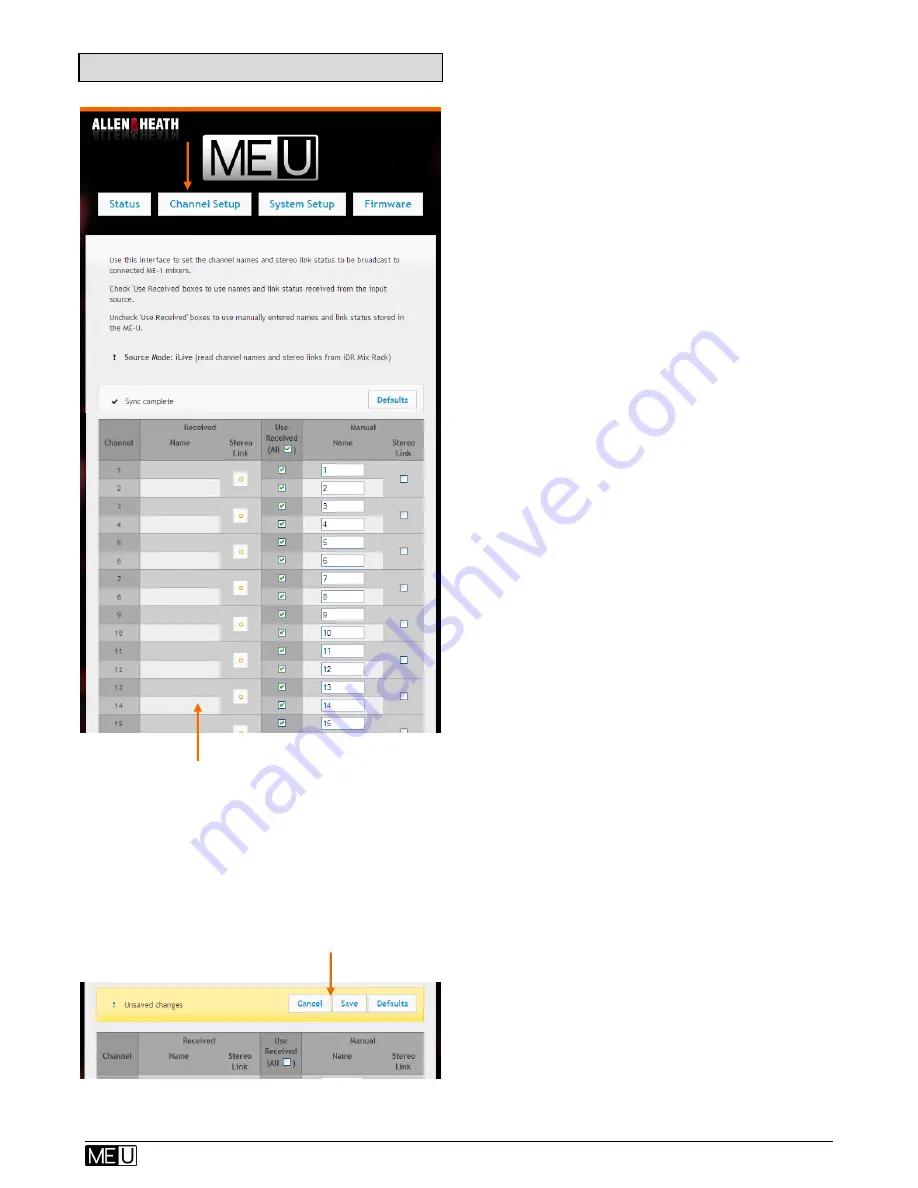
User Guide – AP9209_1
15
ALLEN
&
HEATH
8.6
Channel Setup page
Some Allen & Heath digital mixers can
broadcast their channel names and stereo
link status to the ME-U for distribution to all
connected ME-1 mixers:
iLive
– Data is sent over an additional cable
plugged from an iLive Network port into the
ME-U Network port.
GLD
– Data is sent over the dSNAKE port
along with the audio into the ME-D input.
Odd/even channels can be linked at the
source so that the ME-1 mixers automatically
link the two channels for stereo operation
assigned to a single key.
Use this page to view and edit the names and
stereo link status of the 40 audio channels
sent to the 10 ME-U Output ports.
The page displays two main columns:
Received
– Channel names and stereo link
status received from the source. The list is
blank if none are received.
The ME-U remembers the last received
settings, for example when the mixer is
turned off or the ME-U input cable is
unplugged. Reboot the ME-U if you wish
to clear and refresh the received settings.
Manual
– This column lets you manually
enter channel names and select odd/even
pairs to be stereo linked.
Use Received
– Tick this box to use the
names and link status received from the
source. Untick the box to use the manually
entered data. Tick individual channels or tick
All
at the top to affect all 40 channels.
Sync
– ME-U checks every few seconds to
update the list of received names and links
displayed with those assigned at the mixer.
Default
– Click to reset all the manual names
to numbers 1-40, clear all stereo links and to
set all channels to use received data.
If you make changes to the settings click
‘Save’ to confirm or ‘Cancel’ to restore the
previous settings.
This example shows no name and stereo
link data received. This is the default on
power up when no input is connected, or
when you are working with a source that
does not broadcast the channel data.


















