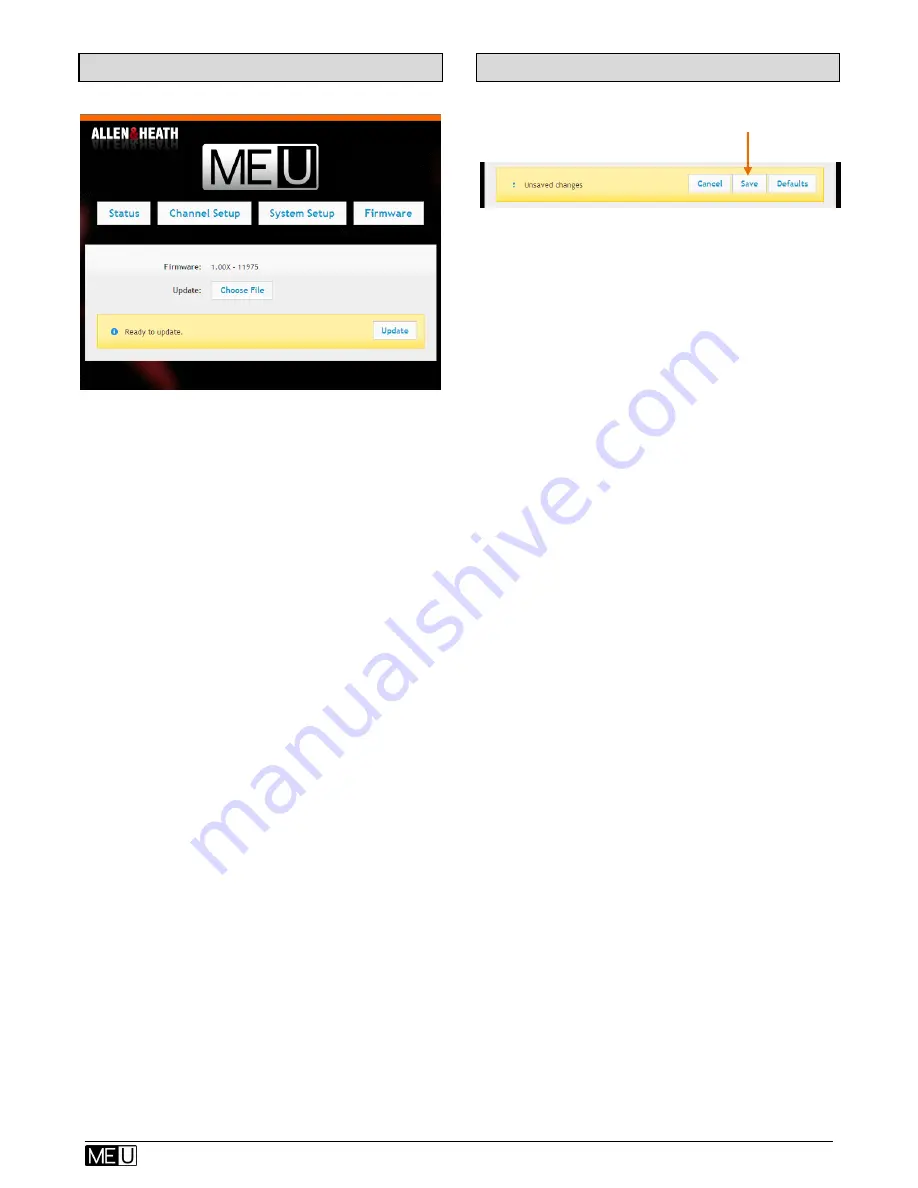
User Guide – AP9209_1
17
ALLEN
&
HEATH
8.7
Firmware page
Use this page to update the ME-U operating
firmware.
Check the Allen & Heath web site for the
latest version available. Read the firmware
Release Notes.
Firmware
– Displays the firmware version
currently running on the ME-U.
Choose File
– Click this button to browse the
folders on your computer and choose the
firmware file to load. The file has the following
format, for example:
AllenHeathME-U_V1.00-Rev12345.uImage
To update the firmware
Click the
Update
button to start the firmware
update. It can take up to 6 minutes to
complete.
Do not turn the power off while the
firmware is being updated.
When complete, click the
Continue
button.
This will automatically restart the ME-U unit.
8.8
To exit Setup
Make sure you have saved any changes you
have made to the ME-U. These settings are
stored in the ME-U.
If you have changed the ME-U IP address
then keep a note of this as you will need it
next time you want to open the Setup
Application.
To exit the Setup Application simply close the
web browser.
You can disconnect your computer from the
ME-U once setup is complete. The ME-U
does not require a computer to run it. The
computer is used only for setup and to view
status.
















