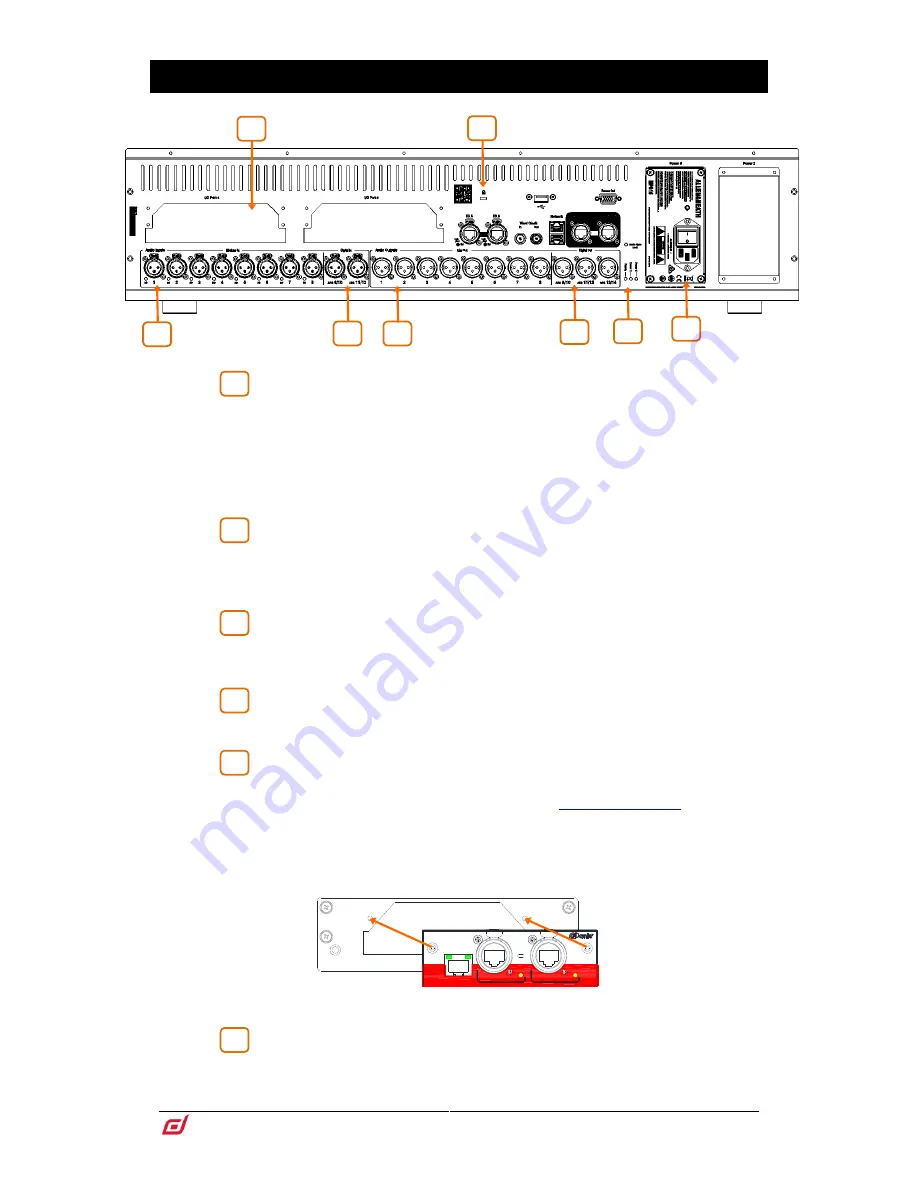
Surface Getting Started Guide
7
AP9899 Issue 3
2.
Rear Panel
Mic/Line inputs
– 8x recallable preamps for balanced or unbalanced
microphone and line level signals. Gain, Pad and 48V are digitally controlled within
the preamp.
The PP indicator lights up when phantom power voltage is detected at the socket,
whether internally or externally sourced.
Any socket can be patched to any Input Channel using the
I/O
or
Processing /
Preamp
screen.
Digital inputs
– 2x stereo AES3 inputs (32kHz – 96kHz sampling rate).
Sample Rate Conversion can be bypassed.
Any socket can be patched to any Input Channel using the
I/O
or
Processing /
Preamp
screen.
Line outputs
– 8x line level, balanced XLR outputs. Nominal level +4dBu.
The outputs are relay protected to prevent power on or off thumps.
Signals can be patched to any output socket using the
I/O
screen.
Digital outputs
– 3x stereo AES3 outputs (48kHz or 96kHz switchable).
Signals can be patched to any output socket using the
I/O
screen.
I/O Ports
– 2x audio interface ports 128x128 channels each, independently
assigned. Fit one of the option cards available for system expansion, digital mic
splitting, recording or distributed audio networking. Refer to
www.allen-heath.com
for
a list of available option cards.
iLive / GLD option cards (M-Dante, M-Waves, M-ES-V2, M-ACE, M-MADI) can be
used with dLive when fitted with the M-DL-ADAPT ‘letter-box’ adapter. This
provides a 64x64 48kHz interface with built-in Sample Rate Conversion.
Use the
I/O
screen to patch signals from or to the I/O Ports.
Status indicators
– Power ON indicators for the 2 power supplies. The
Ready indicator lights up when the output sockets are ready to pass audio after power
up. Audio Sync Locked indicates a valid clock source.
Control Network
Secondary
ALLEN
Primary
Lnk/Act
Lnk/Act
GigE
Lnk/Act
HEATH
&
1
2
3
4
5
6
5
1
2
3
4
6
8
7






































