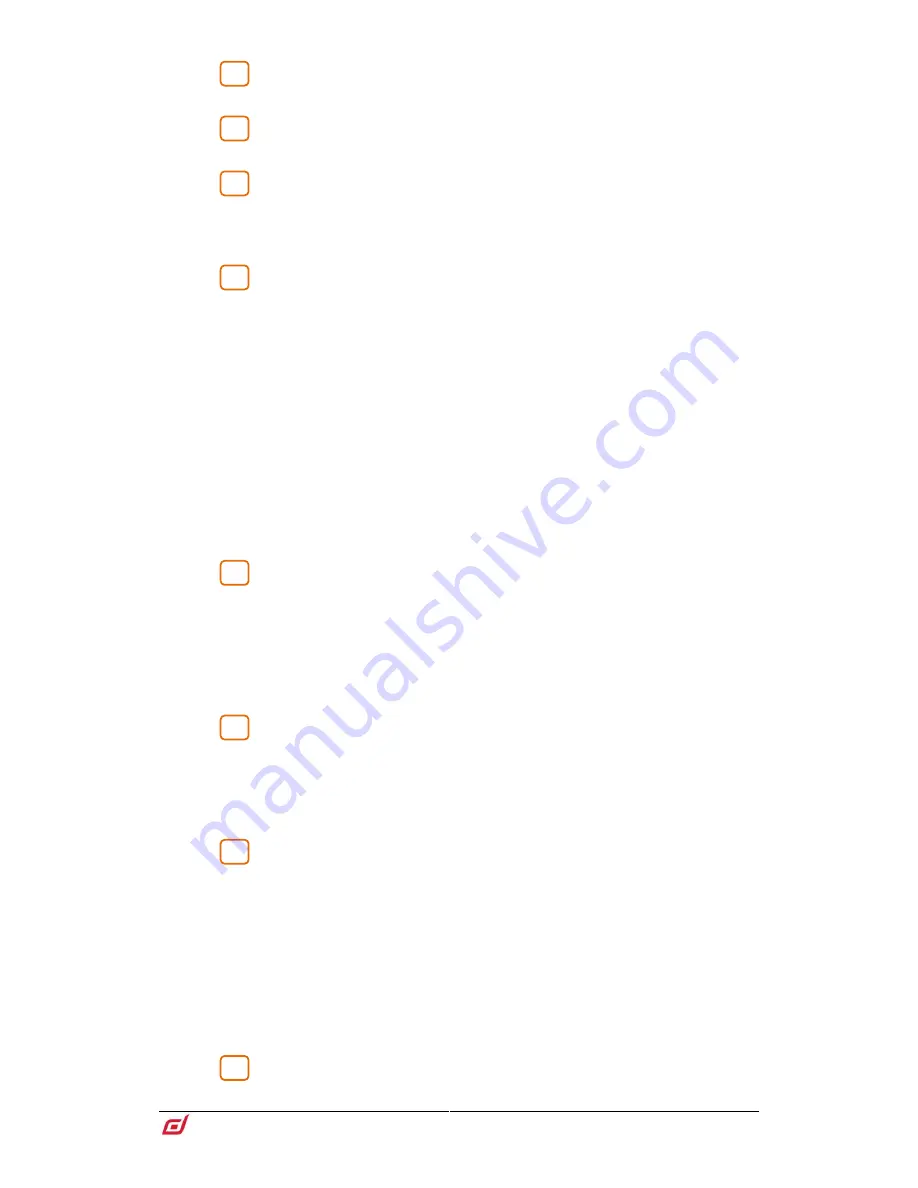
Surface Getting Started Guide
11
AP9899 Issue 3
SoftKeys
– 26 user assignable keys. Assign functions using the
Surface /
Control / SoftKeys
screen.
Talkback
– Press to Talk latching or momentary key and Talk Active
indicator. Hold down Assign and press any master
Mix
key to assign.
Home
– Press to restore a familiar state of the Surface. Home restores default
active layers, screen modes, active Mix, strip rotary mode and channel LCD view.
Home does not affect channel processing, strip layout, illumination or any other
setting which is stored in Scenes.
Scene navigation
– Press Go to recall the Next scene as indicated in the
upper right corner of the system screen. This Scene is highlighted in green in the
Scenes menu and Scenes widget. Use the Prev and Next keys to select the Next
scene before recalling.
Hold down Reset and press Go to Undo an accidental recall and restore previous
settings.
Store - Save current settings into the Current scene as indicated in the upper left
corner of the system screen. This Scene is highlighted in yellow in the Scenes menu
and Scenes widget.
Auto Store automatically stores the current (last recalled) Scene any time another
Scene is recalled. The LED lights to indicate this option is active.
New - Save current settings into a new, empty Scene. The next available scene
memory location will be populated with current settings.
Update - Update one or more parameters or channels in a specific Scene (or range
of Scenes) to current settings / values.
Strip rotary mode
– Select the function of the fader strip rotary encoders.
The fader strip rotaries can control preamp Gain, Pan, Sends to the active Mix, and 4
assignable functions. Assign these using the
Surface / Control / Preferences
screen.
The colour of the rotary LED matches the active function e.g. red for Gain, yellow for
Pad; it follows the colour of the active Mix when in Sends mode.
The Sends function puts control of send levels to the active Mix on the strip rotaries,
while the faders control the channel levels to the main mix i.e. it temporarily inhibits
‘sends on faders’.
Layers
– Navigate 6 layers of fader strips per each bank. The red peak
indicators light up when any channel in the associated layer is within 3dB of clipping,
so you can keep a check on signal activity across the layers.
Banks can be linked using the
Surface / Control / Preferences
screen – the Layer
keys will affect all linked banks. For example you might want all input strips across 2
banks to stay ‘in sync’ when changing layer.
Safes – Hold down and press a strip
Mix
key to make the channel safe from
Scene recall. To make only a selection of parameters safe, use the
Scenes / Scene
Safes
screen.
Freeze in Layers – Hold down and press a strip
Mix
key to lock a channel in place
across all layers.
GEQ on Faders – Presents the GEQ for a selected mix on the faders. Press to toggle
between high and low frequencies (S3000, S5000) and exit. Frequency values are
shown on the strip LCD displays and the strip meters show RTA activity of each
frequency band and peak band indication. This is useful for ringing out monitors or
identifying trouble frequencies.
The mix master fader is presented on the right hand strip while in this mode.
Phones
- Standard 1/4” and 1/8” jack sockets are located under the armrest.
The S5000 and S7000 have 2 sets of headphone outputs.
5
6
7
8
9
10
11
12




















