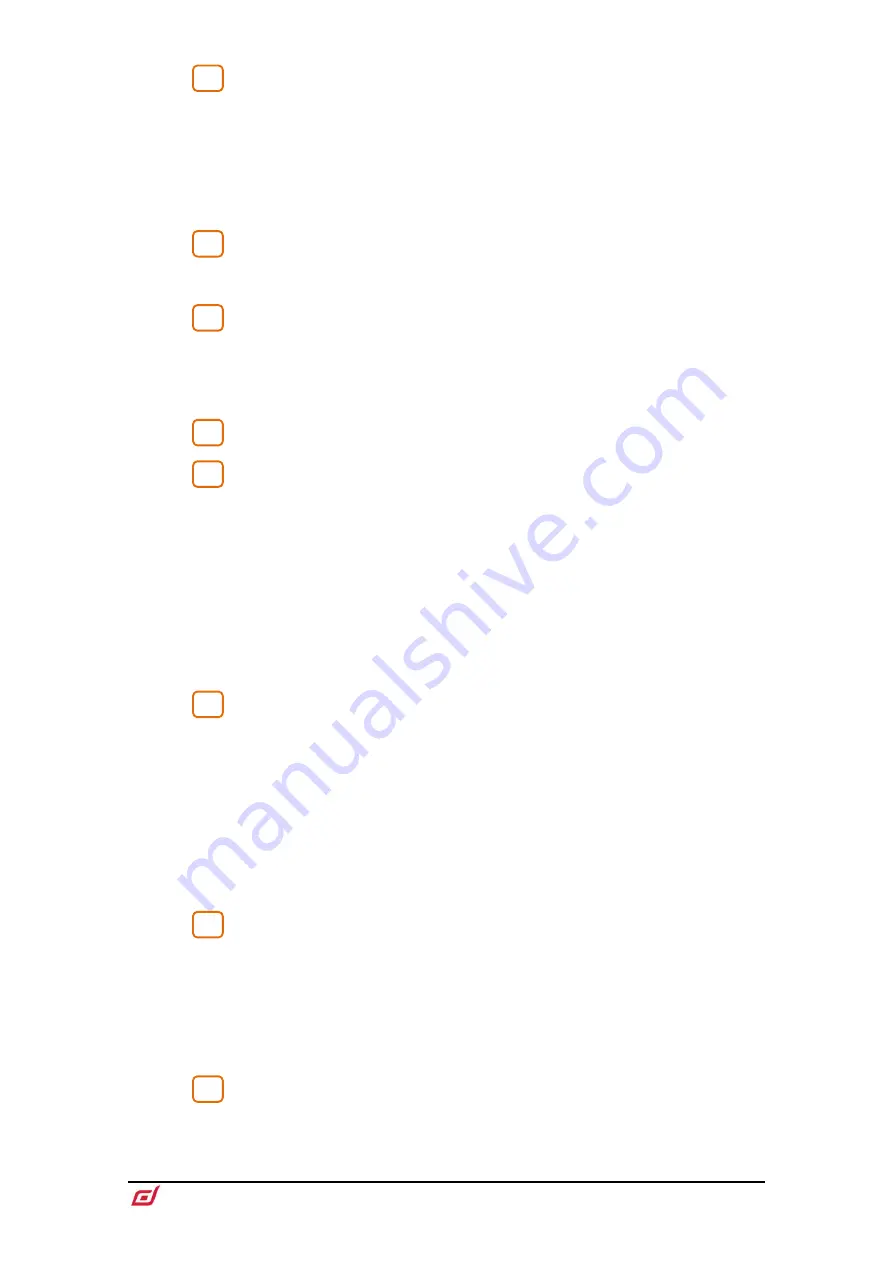
CTi-1500 Surface Getting Started Guide
9
AP12150 Issue 1
Assign
–
Hold down and press a strip
Mix
key to toggle its assignment to the
active Mix on or off.
Pre/Post
–
Hold down and press a strip
Sel
key to toggle sends to the active Mix pre
or post fade.
Toggle all channels on/off or pre/post by pressing a master
Mix
or
Sel
.
Assignments and pre/post settings for the selected channel or Mix are also available
in the
Routing
screen.
Layers
–
Navigate 6 layers of fader strips per bank. The red peak indicators
light up when any channel in the associated layer is within 5dB of clipping, so you can
keep a check on signal activity across the layers.
Fader Strips
–
Provide control of Input channels, FX returns, Mix masters,
DCAs, engineer’s Wedge / IEM monitor, or MIDI. Read the Fader Strip paragraph
below for further information.
The strip layout is user assignable and stored in Scenes. Use the
Surface / Control /
Strip Assign
screen to edit the strip layout.
Phones
-
Standard 1/4” and 1/8” jack sockets are located under the armrest.
Safes
–
Hold down and press a strip
Mix
key to make the channel safe from
Scene recall. To make only a selection of parameters safe, use the
Scenes / Scene
Safes
screen.
Freeze in Layers
–
Hold down and press a strip
Mix
key to lock a channel in place
across all layers.
GEQ on Faders
–
Presents the GEQ for a selected mix on the faders. Press to toggle
between high and low frequencies, and to exit. Frequency values are shown on the
strip LCD displays and the strip meters show RTA activity of each frequency band and
peak band indication. This is useful for ringing out monitors or identifying trouble
frequencies.
The mix master fader is presented on the right-hand strip while in this mode.
Copy
–
Hold down and press:
•
A strip
Sel
key to copy the channel processing.
•
A strip
Mix
key to copy the mix assignments and send levels.
•
Any highlighted area of the touchscreen to copy the settings of a specific
processing block.
Paste
- Hold down and press a
Sel
key,
Mix
key or highlighted area of the
touchscreen to paste copied settings.
Reset
- Hold down and press a
Sel
key,
Mix
key or highlighted area of the
touchscreen to reset the related parameters to factory default.
Hold down Reset and nudge a fader up or down to quickly set it to 0dB or off.
Strip rotary mode
–
Select the function of the fader strip rotary encoders.
The fader strip rotaries can control preamp Gain, Pan, Sends to the active Mix, and 4
assignable functions. Assign these using the
Surface / Control / Preferences
screen.
The colour of the rotary LED matches the active function e.g. red for Gain, yellow for
Pad; it follows the colour of the active Mix when in Sends mode.
The
Sends
function puts control of send levels to the active Mix on the strip rotaries,
while the faders control the channel levels to the main mix i.e. it temporarily inhibits
‘sends on faders’.
LCD Display mode
–
Select the information shown in the strip LCD
Displays. Read the Fader Strip paragraph below for further information.
7
8
9
10
11
12
13
14



































