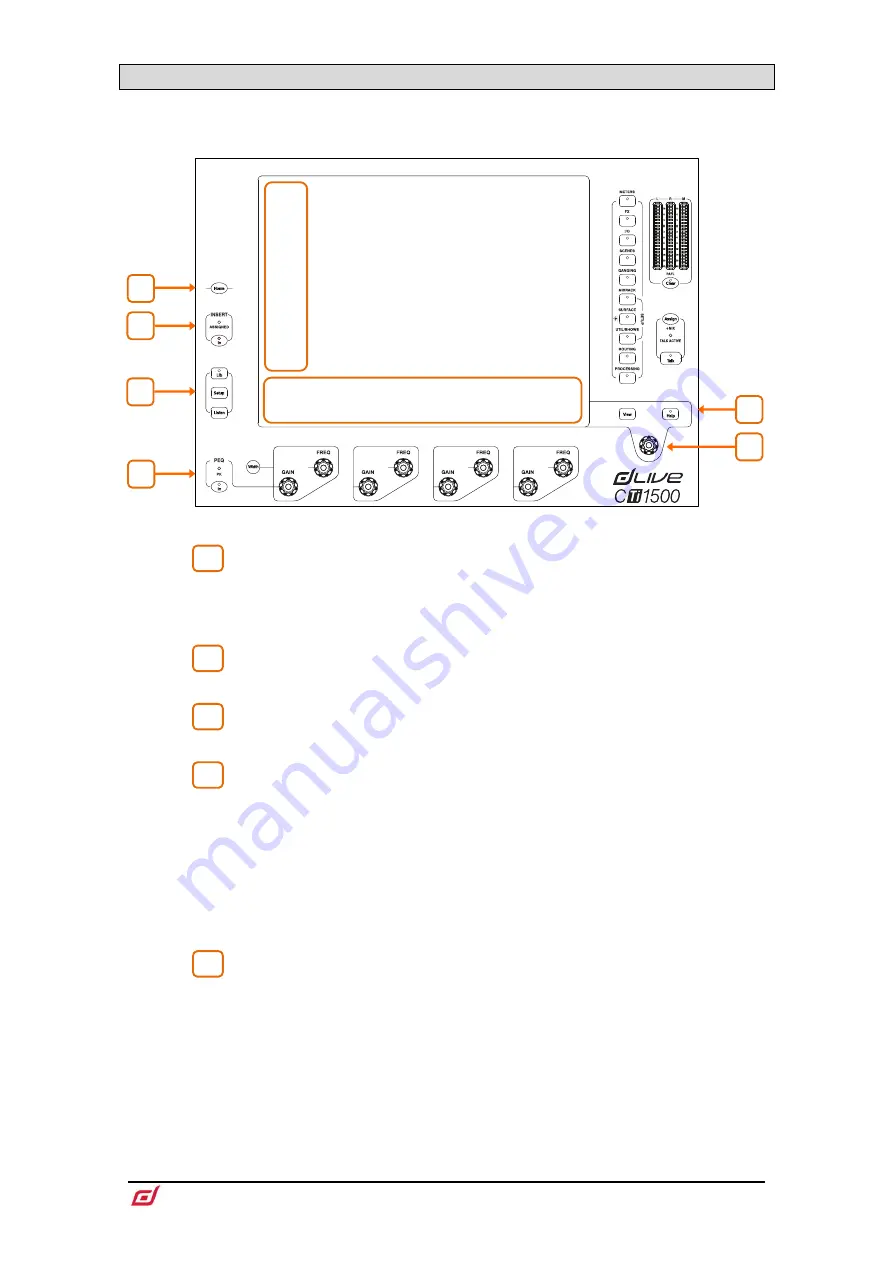
CTi-1500 Surface Getting Started Guide
10
AP12150 Issue 1
3.1
Harmony UI
Dedicated areas of the screen display values and status of the corresponding controls; some are
configurable or user assignable (widget areas). Tapping on any of these areas will open the associated tab
in the main screen area.
Home
–
Press to restore a familiar state of the Surface. Home restores default
active layers, screen modes, active Mix, strip rotary mode and channel LCD view.
Home does not affect channel processing, strip layout, illumination or any other
setting which is stored in Scenes.
Preamp and Filters
–
This area of the screen is dedicated to the channel
preamp and filters.
Insert
–
Insert In switch and Assigned indicator. The indicator is lit when any
of the channel Insert points is assigned.
Lib
–
Press to access the preset Library for the channel or processing block in
focus. A popup menu lets you Recall, Store, Overwrite or Delete libraries. Press Lib
again to exit.
Setup
–
Hold down and tap on any highlighted area of the screens to configure it. For
example, touch a widget area to set up functions, views or controls. Touch on the
main screen area to access options further to those displayed.
Listen
–
Hold down and tap on any highlighted area of the screen to listen to that
point in the signal path of the selected channel. The signal temporarily overwrites the
PAFL bus and associated meters.
PEQ
–
In switch, peak indicator, Frequency and Gain controls for the 4 bands
of parametric EQ. Hold down
Width
and turn the Frequency controls for width
adjustment.
The
Width
button can be configured to operate in latching mode by pressing
Setup
on the
Processing / PEQ
screen and touching
Enable Width Latch
A dedicated area of the screen displays the PEQ parameters and/or response curve,
either individually for the 4 bands or full range. This area can also be configured for
other functions, for example as a scrollable meter-bridge. Hold down
Setup
and touch
this area to configure. Press
View
to toggle between the configured views.
1
2
3
4
5
1
2
5
Main screen area
3
4
5
6
7

















