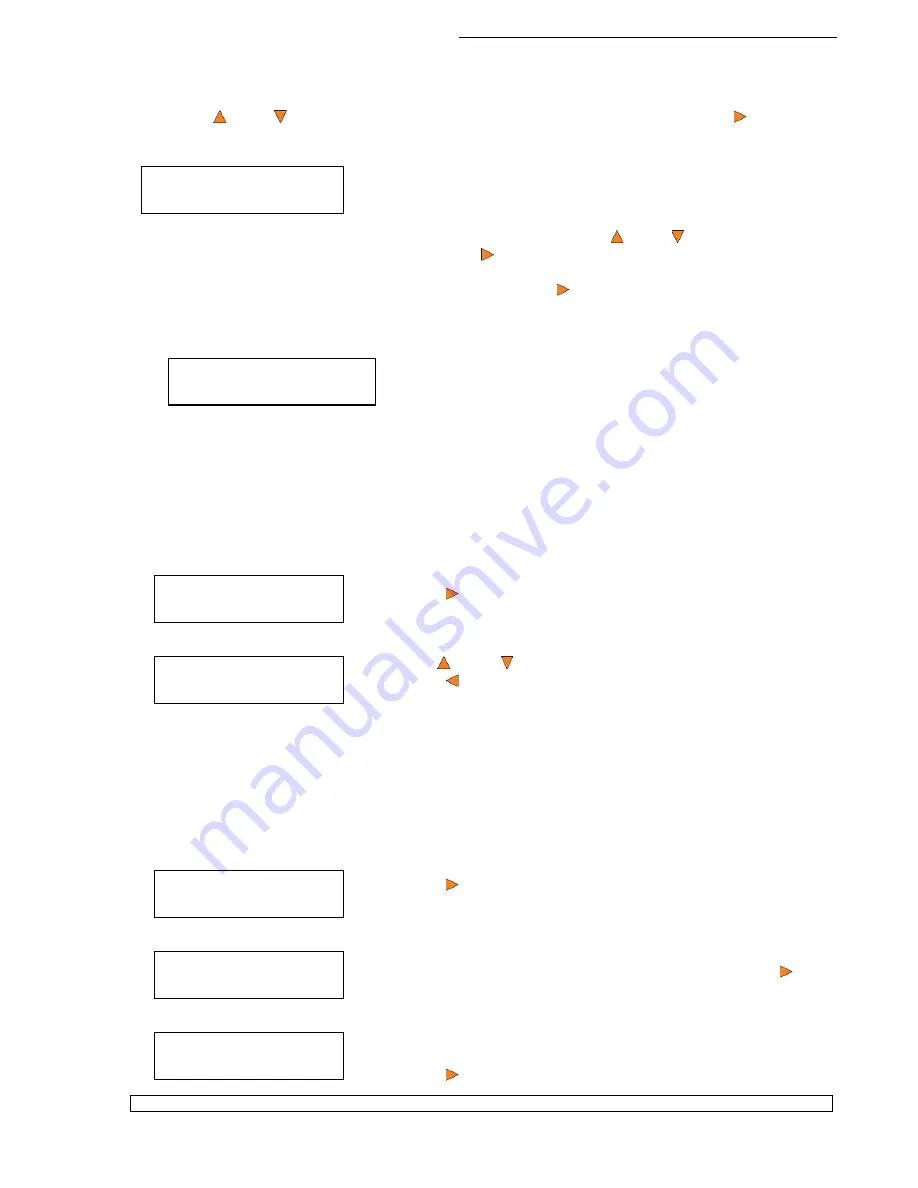
HERA Series CD/DVD Duplication System / User Manual
44
Enter PWD
[ ] OK?
Manage Accounts
1. View User
Manage Accounts
1. View User
View User
1. [ADMIN ]
Manage Accounts
2. Create User
Edit User’s Name
[RALPH ] OK?
Enter PWD
[0 ] OK?
Use the
Up or
Down
button to select the
Manage Accounts
menu and press the
Enter
button
to enter that menu. You will be shown the
Enter Password
menu.
The system will ask you for the Administrator's Password.
The default Administrator's Password is “0000.” To enter, press the
Up or
Down
button to select
the first digit of your password and press the
Enter
button to submit the current digit. You will
automatically move to the next digit. Repeat these steps until you've selected all four digits for your
password. After you have entered the password, press the
Enter
button to “OK” the submission of
your password.
Once your password is validated, you will be guided to the main Manage Accounts screen:
The submenus of Manage Accounts are discussed in the sections that follow.
14.1 View User
This menu allows you to view current existing user accounts.
Note:
User “Admin” is the administrative account. It will always be there.
Press the
Enter
button to enter this menu
Use the
Up or
Down
button to scroll through the list of users.
Press the
ESC
button to go back to the
Manage Accounts
menu.
14.2 Create User
This menu allows you to create additional user accounts. Each user has their own settings and hard
drive partitions. During this process, you will be prompted to enter a new username and user password
for a new account.
Note:
The User name consists of a maximum of eight alphanumeric letters or numbers.
Note:
The User password consists of four numbers.
Press the
Enter
button to enter this menu.
Enter the user’s name using the instructions shown in “Setting
Counters and Assigning Names” on page 12. Press the
Enter
button to move on to the Enter Password stage.
Enter the user’s password using the instructions shown in “Setting
Counters and Assigning Names” on page 18.
Press the
Enter
to complete.



















