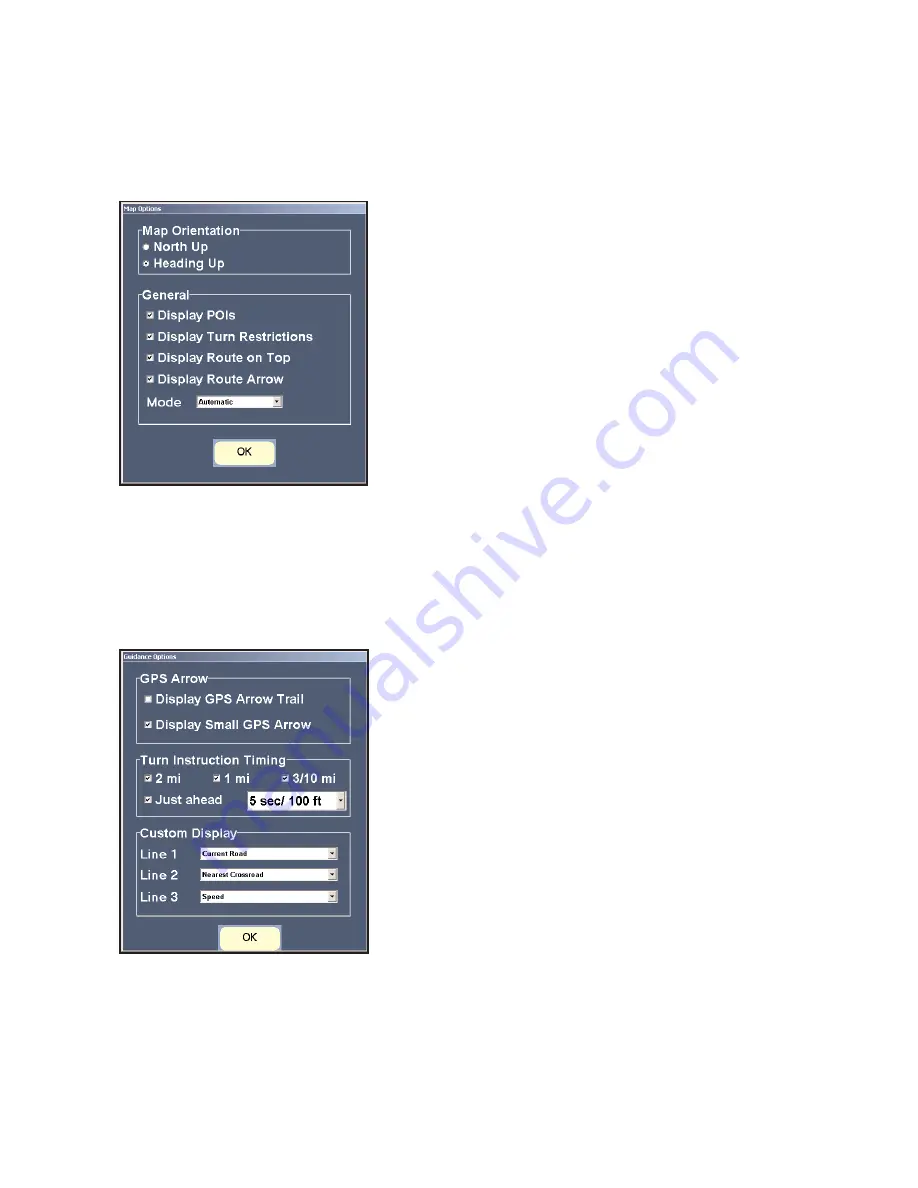
- 40 -
Guidance Options
Click
Guidance
for guidance options settings.
Display GPS Arrow Trail
controls whether the arrow
that trails your position is displayed on the map as you
drive.
Display Small GPS Arrow
controls the size of
the tracking arrows on the map.
Speak Turn Warning At
: Set how often CoPilot will
give you next turn information out loud. All, none, or
some boxes can be checked.
Just Ahead
: By default
you will be alerted
5 sec/100 ft
before every turn (5
seconds or 100 feet, whichever is closest), but you can
choose to have CoPilot speak to you sooner (2 - 8
seconds before each turn, or 100 ft.) using the pick list.
Custom Display
: Select the information you want
displayed on your screen as you drive. Choices are the
same for each line: the current road, nearest crossroad,
nearest major road, nearest town, ETA, or speed. (Line
3 only appears when the map is hidden in the Driver
Safety view.)
Map Options
Click the
Map
button for map display options.
Heading Up
tracks your position on the map moving
upward as you drive, whereas
North Up
maintains
north at the top of the screen.
With
Drag Map
selected, you can use the mouse to
drag the map in any direction to a desired location.
With
Box Zoom
selected, you draw a box around an
area to zoom to it.
Display POIs
and
Display Turn Restrictions
control
whether POIs and turn restrictions are displayed on
the map. If your map seems too cluttered, you may
want to turn off these options.
Mode
options control map appearance. Choices are:
Day
(default),
Night
(reduces glare for night driving)
or
Automatic
(determines whether it is currently day
or night using GPS, and switches automatically).






























