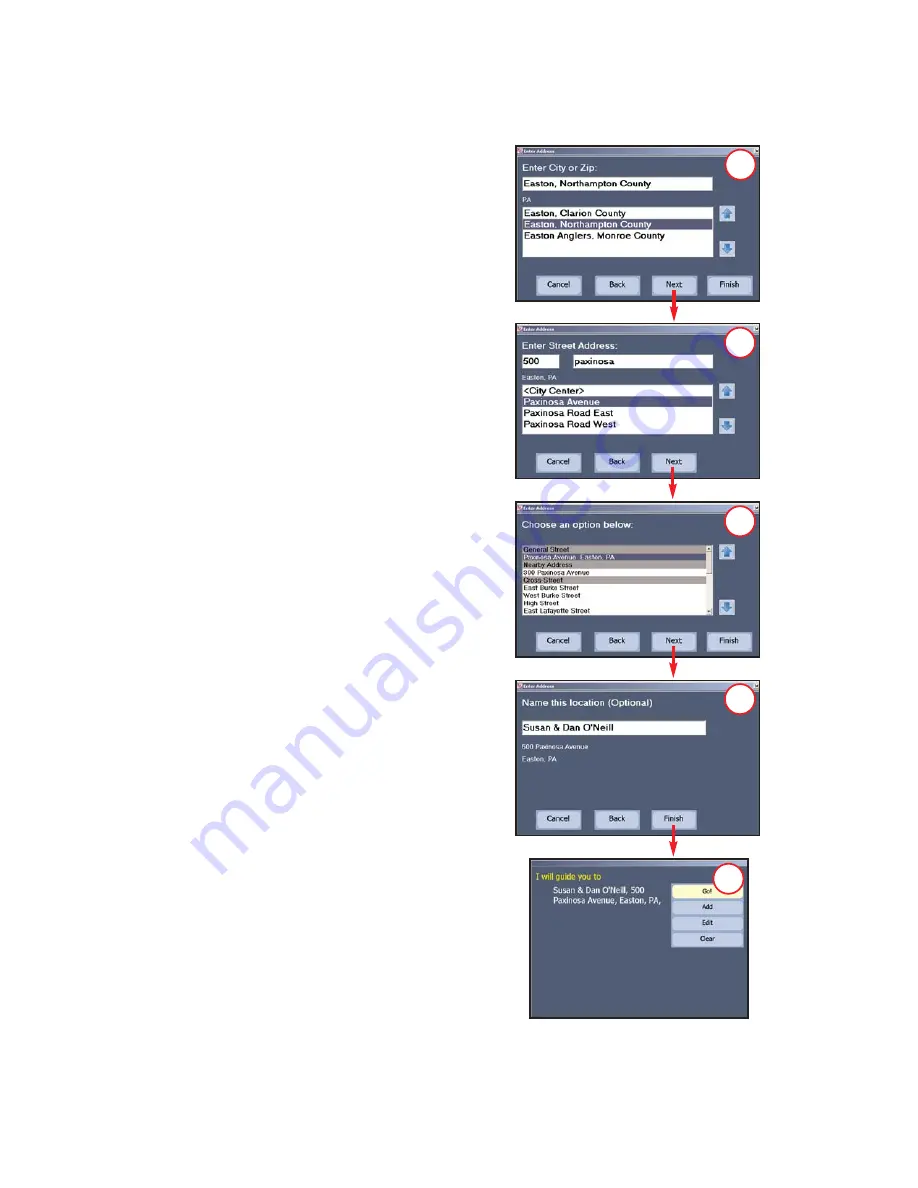
- 8 -
4. Type a city name or ZIP/postal code. As
you type, possible matches will appear
below. When the correct location is
highlighted, click
Next
.
5.
(Optional)
Type a street address, with or
without a street number. As you type,
possible matches will appear below.
When the correct location is highlighted,
click
Next
.
TIP:
Usually you will need to spell out
words like "Saint", "Mount", "Fort", etc.
Place names generally need to be spelled
out; for example, "John F. Kennedy
International Airport" instead of "JFK
Airport".
6. If an exact match is not found in CoPilot’s
database, a list of possible options will
appear. Scroll the list to see all options.
Highlight one and click
Next
, or
Back
to
enter another street address.
7.
(Optional)
Type a name for the place you
entered and click
Next
.
8. The Trip Confirmation window appears
every time you enter a new stop.
Options in this window are:
·
Go!
to begin receiving guidance (your
GPS receiver must be attached);
·
Add
to add another stop to your trip;
·
Edit
to change the stop order or
remove stops;
·
Clear
to delete all stops and start over.
4
5
6
7
8

























