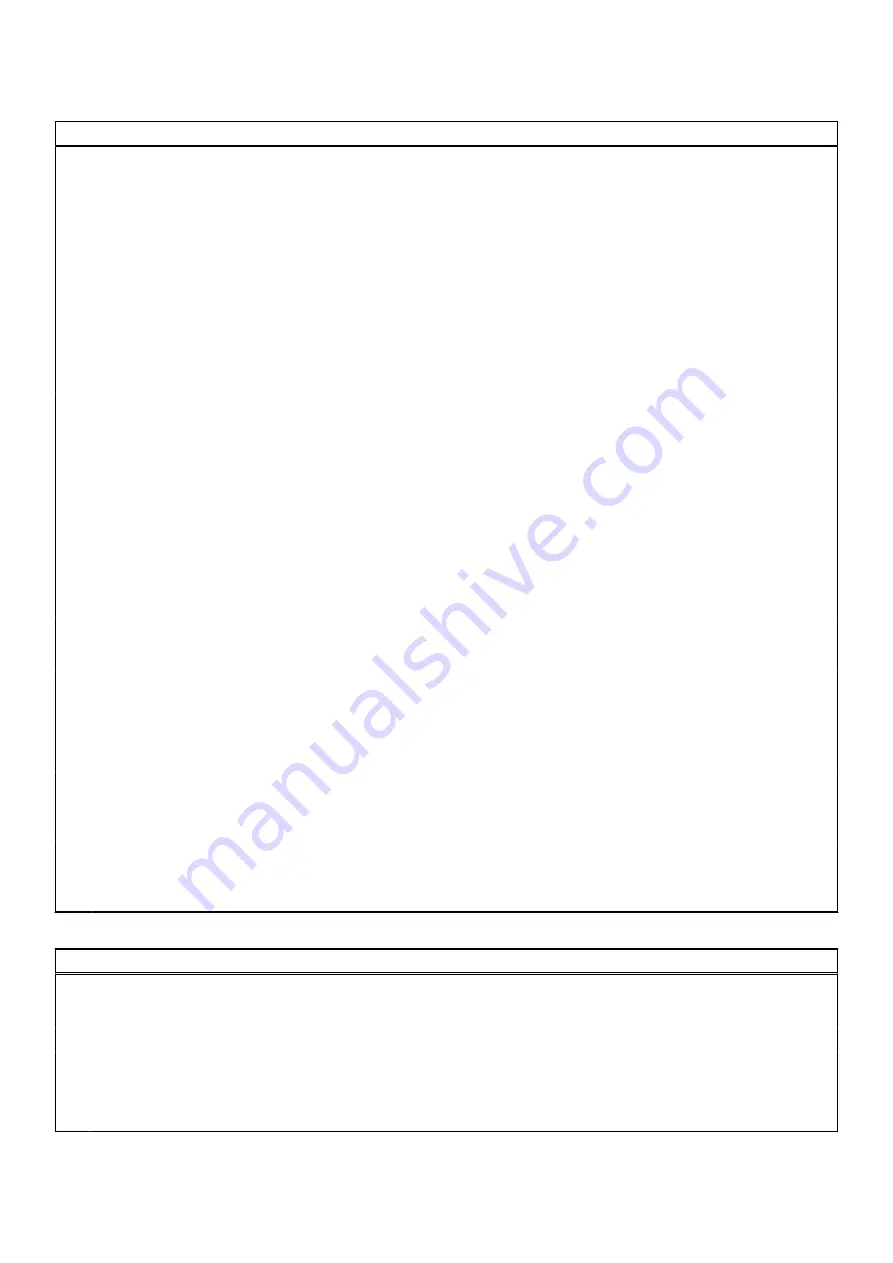
Table 5. System setup options—Security menu
Security
Admin Password
Displays if the administrator password is clear or set.
System Password
Displays if the system password is clear or set.
Default: Not Set
Admin Password
Allows you to set the administrator password. The
administrator password controls access to the system setup
utility.
System Password
Allows you to set the system password. The system password
controls access to the computer at boot.
Password Change
Allows you to permit or deny system password or HDD
password changes.
Default: Permitted
Absolute®
Enables or disables the BIOS module interface of the optional
Computrace Service from Absolute Software.
Default: Deactivate
Absolute® Status
Enables or disables SED Block SID Authentication.
Default: Disabled
Windows SMM Security Mitigations Table (WSMT)
Enables or disables the Windows SMM Security Mitigations
Table. It allows the system firmware to confirm to the OS that
certain security best practices have been implemented in the
System Management Mode (SMM) software.
Default: Disabled
Firmware TPM
Enable or disable the firmware TPM.
Default: Enabled
PPI Bypass for Clear Command
Allows you to control the TPM Physical Presence Interface
(PPI). When enabled, this setting will allow the OS to skip
BIOS PPI user prompts when issuing the Clear command.
Changes to this setting take effect immediately.
Default: Disabled
UEFI Firmware Capsule Updates
Enables or disables BIOS updates through UEFI capsule
update packages.
Default: Enabled
Secure Boot
Enables or disables configuration of platform features on Dell
Client Systems with WSMT-enabled BIOS.
Default: Enabled
Table 6. System setup options—Boot menu
Boot
Boot List Option
Displays the boot options.
Default: UEFI
File Browser Add Boot Option
Allows you to add the boot options.
Windows Boot Manager
Display boot options in Windows
UEFI Boot
Enables or disables UEFI boot.
Default: Disabled
65









































