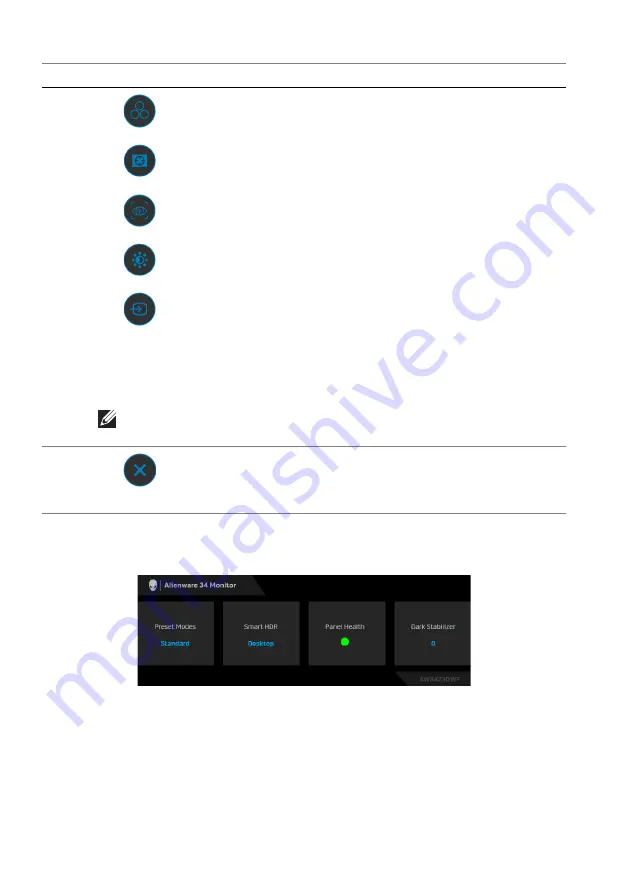
40 | Operating the monitor
When you move or press the joystick, the OSD Status Bar appears at the top
center of the screen, displaying the current settings of some OSD functions.
Normally,
Panel Health
displays a green dot. When a yellow dot is displayed,
Pixel Refresh
is suggested to be performed; when a red dot is displayed, it
indicates that the monitor has been used for 20 hours without performing
Pixel
Refresh
or 1500 hours without performing
Panel Refresh
. For more
information, see
.
2
Shortcut
functions
When you move the joystick to the left or right to toggle
through the shortcut functions, the selected item will be
highlighted and shifted to the center position. Press the
joystick to enter its submenu. After you change the
settings by moving the joystick, press the joystick to save
the changes before exiting.
•
Preset Modes
: To choose a preferred color mode from
the list of preset modes.
•
Dark Stabilizer
: To access the
Dark Stabilizer
adjustment slider.
•
AlienVision
: To choose a preferred display mode for
gameplay or turn off
AlienVision
.
•
Brightness/Contrast
: To access the adjustment sliders
of brightness and contrast.
•
Input Source
: To choose an input source from the list
of video signals that may be connected to the monitor.
NOTE: You can set your preferred shortcut keys. For more
information, see
.
3
Exit
To exit the Menu Launcher.
Label
Icon
Description






























