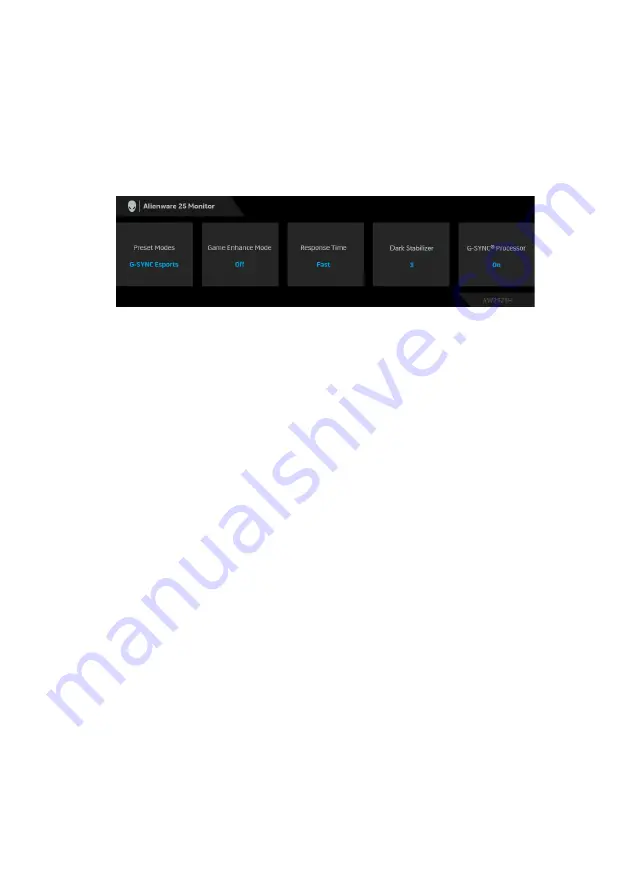
Operating the monitor | 55
When one of the following is selected or turned on, the OSD Status Bar will
indicate that
G-SYNC® Processor
is
On
:
•
G-SYNC Esports
from
Preset Modes
•
NVIDIA Reflex Latency Analyzer
•
NVIDIA ULMB
•
G-SYNC®
mode from your PC
for more information.
Setting the maximum resolution
To set the maximum resolution for the monitor:
In Windows 7, Windows 8, and Windows 8.1:
1.
For Windows 8 and Windows 8.1 only, select the Desktop tile to switch to
classic desktop.
2.
Right-click on the desktop and click
Screen Resolution
.
3.
Click the Dropdown list of the Screen Resolution and select
1920 x 1080
.
4.
Click
OK
.
In Windows 10:
1.
Right-click on the desktop and click
Display settings
.
2.
Click
Advanced display settings
.
3.
Click the dropdown list of
Resolution
and select
1920 x 1080
.
4.
Click
Apply
.
If you do not see 1920 x 1080 as an option, you may need to update your
graphics driver. Depending on your computer, complete one of the following
procedures:
If you have a Dell desktop or a laptop:
• Go to
, enter your service tag, and download the
latest driver for your graphics card.
If you are using a non-Dell computer (laptop or desktop):
• Go to the support site for your computer and download the latest graphic
drivers.
















































