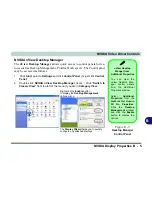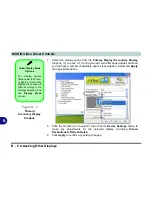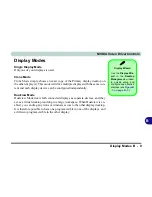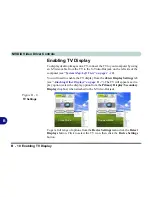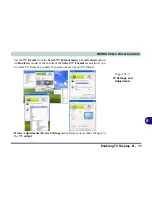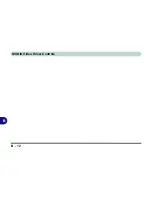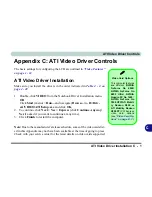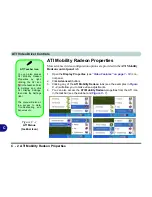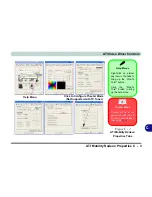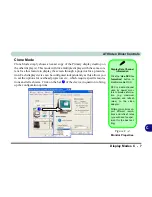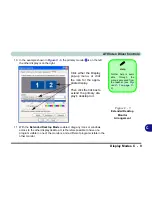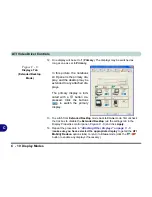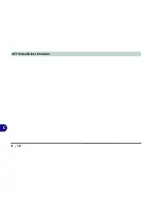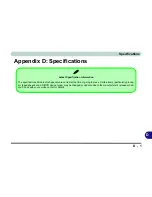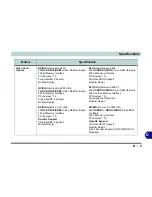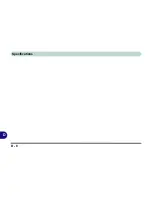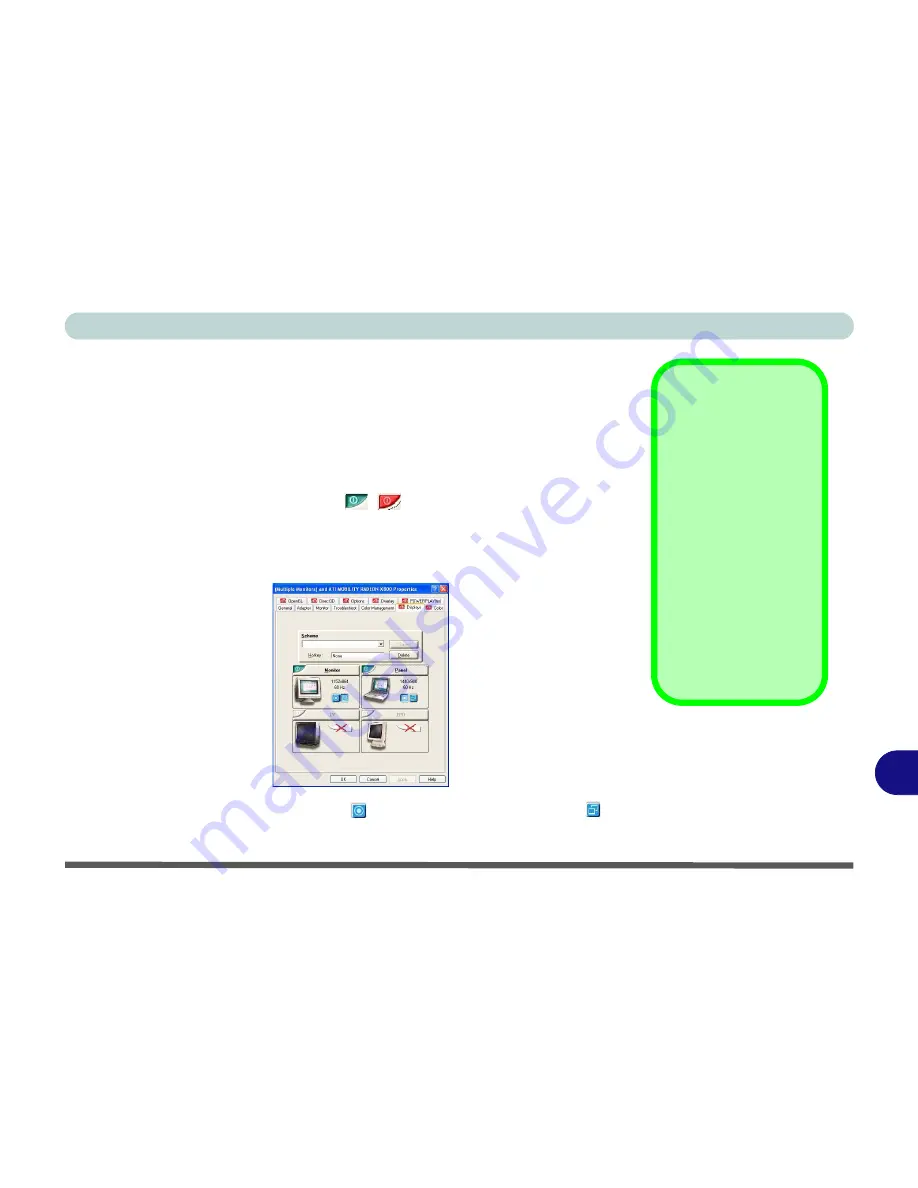
C
ATI Video Driver Controls
Attaching Other Displays C - 5
Attaching Other Displays
If you prefer to use a monitor or flat panel display, connect it to the DVI-Out
Port at the rear of the computer.
1.
Attach your external monitor to the DVI-Out port (or TV/HDTV to the S-
Video Out port), and turn it on.
2.
Select the
Displays
tab in the
ATI Mobility Radeon
properties.
3.
Click the
enable/disable button
/
for the display device you wish to
use.
4.
Click
Apply
.
5.
Click
Yes
to accept the settings and
OK
to save the changes.
6.
Select
One
display as
Primary
, the remaining as the
Clone
(the
Clone
may operate in either
Clone Mode
, or
Extended Desktop Mode
).
Function Key
Combination
You can use the
Fn +
F7
key combination to
toggle through the dis-
play options:
• Notebook Only
• External Display
Only
• No External
Display
Make sure you give the
displays enough time
to refresh.
Figure C - 3
Display Settings
Содержание Area-51 m7700
Страница 1: ......
Страница 2: ......
Страница 20: ...XVIII Preface...
Страница 38: ...Concise User s Guide 1 18 1...
Страница 104: ...BIOS Utilities 5 16 5...
Страница 128: ...Modules 7 14 PC Camera 7 Figure 7 5 Audio Setup...
Страница 150: ...Interface Ports Jacks A 6 A...
Страница 162: ...NVIDIA Video Driver Controls B 12 B...
Страница 174: ...ATI Video Driver Controls C 12 C...
Страница 182: ...Specifications D 8 D...