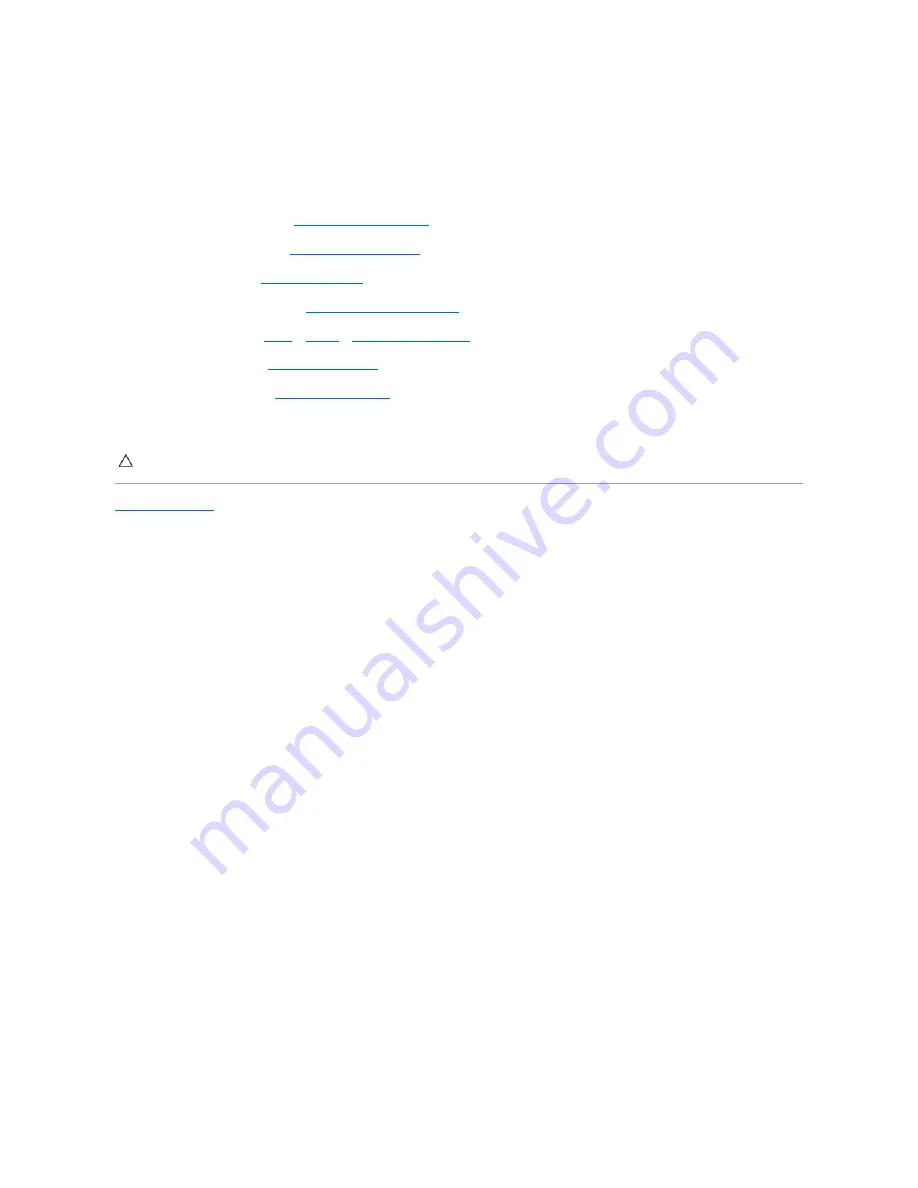
5.
Replace the three screws that secure the palm-rest assembly to the computer base.
6.
Connect the power-button cable, status-light board cable, speaker-LED board cable, touch-pad cable, and video-card connector cable to the respective
connectors on the system board.
7.
Turn the computer over and replace the six screws that secure the palm-rest assembly to the computer base.
8.
Replace the display assembly (see
Replacing the Display Assembly
).
9.
Replace the macro keyboard (see
Replacing the Macro Keyboard
).
10.
Replace the keyboard (see
Replacing the Keyboard
).
11.
Replace the center control cover (see
Replacing the Center Control Cover
).
12.
Follow the instructions from
step 8
to
step 10
in
Replacing the Hard Drive(s)
13.
Replace the base cover (see
Replacing the Base Cover
).
14.
Replace the battery pack (see
Replacing the Battery Pack
).
15.
Replace any cards or blank that you removed from the Media-Card Reader.
Back to Contents Page
CAUTION:
Before turning on the computer, replace all screws and ensure that no stray screws remain inside the computer. Failure to do so may
result in damage to the computer.
Содержание Alienware M18x
Страница 9: ...Back to Contents Page...
Страница 29: ...Back to Contents Page...















































