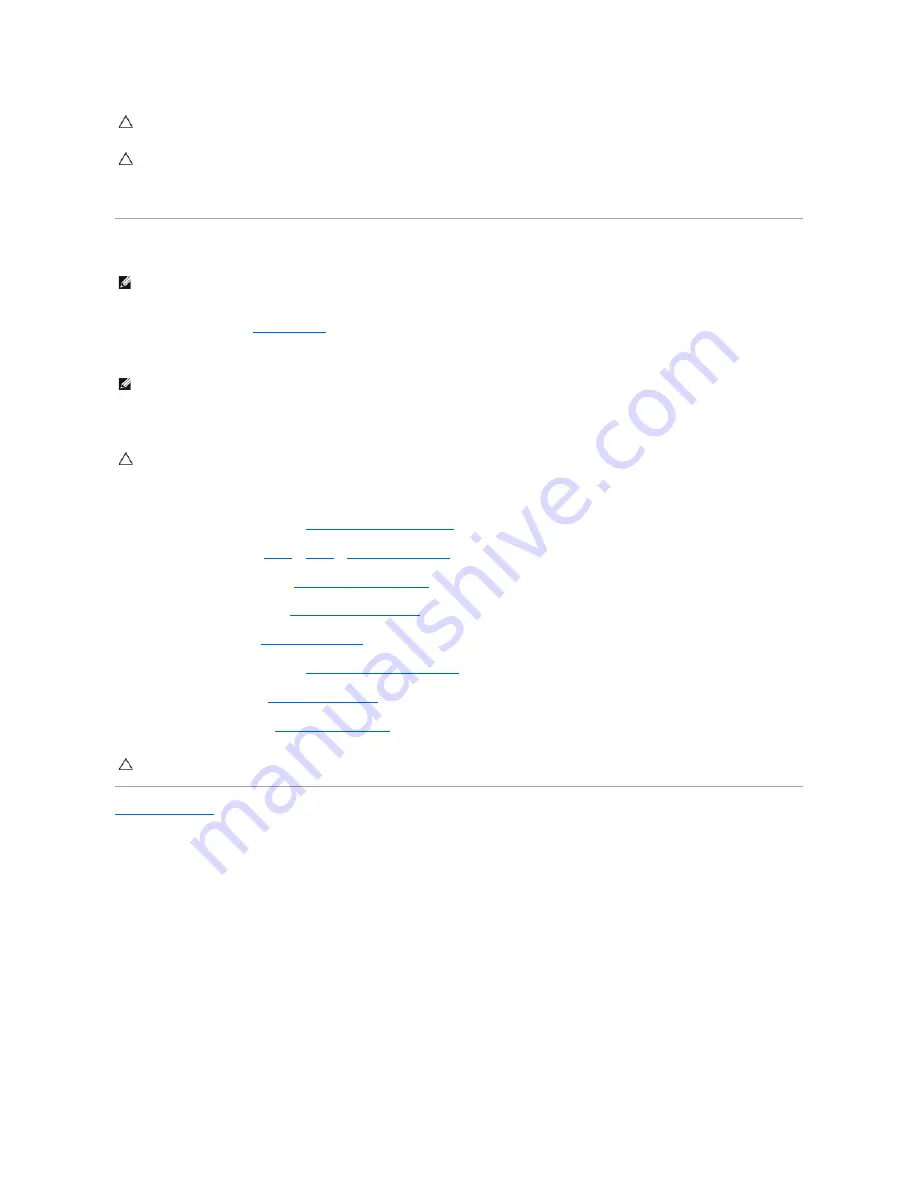
11.
Lift the processor module from the ZIF socket.
Replacing the Processor Module
1.
Follow the instructions in
Before You Begin
.
2.
Align the pin-1 corner of the processor module with the pin-1 corner of the ZIF socket, then place the processor module.
When the processor module is properly seated, all four corners are aligned at the same height. If one or more corners of the module are higher than the
others, the module is not seated properly.
3.
Tighten the ZIF socket by turning the cam screw clockwise to secure the processor module to the system board.
4.
Replace the processor heat-sink (see
Replacing the Processor Heat-Sink
).
5.
Follow the instructions from
step 4
to
step 7
in
Replacing the Palm Rest
.
6.
Replace the display assembly (see
Replacing the Display Assembly
).
7.
Replace the macro keyboard (see
Replacing the Macro Keyboard
).
8.
Replace the keyboard (see
Replacing the Keyboard
).
9.
Replace the center control cover (see
Replacing the Center Control Cover
).
10.
Replace the base cover (see
Replacing the Base Cover
).
11.
Replace the battery pack (see
Replacing the Battery Pack
).
Back to Contents Page
CAUTION:
To ensure maximum cooling for the processor module, do not touch the heat-transfer areas on the processor thermal cooling assembly.
The oils in your skin can reduce the heat transfer capability of the thermal pads.
CAUTION:
When removing the processor module, lift the module straight up. Be careful not to bend the pins on the processor module.
NOTE:
If a new processor module is installed, you will receive a new thermal-cooling assembly, which will include an affixed thermal pad, or you will
receive a new thermal pad along with documentation to illustrate proper installation.
NOTE:
The pin-1 corner of the processor module has a triangle that aligns with the triangle on the pin-1 corner of the ZIF socket.
CAUTION:
To avoid damage to the processor module, hold the screwdriver perpendicular to the processor module when turning the cam screw.
CAUTION:
Before turning on the computer, replace all screws and ensure that no stray screws remain inside the computer. Failure to do so may
result in damage to the computer.
Содержание Alienware M18x
Страница 9: ...Back to Contents Page...
Страница 29: ...Back to Contents Page...
















































