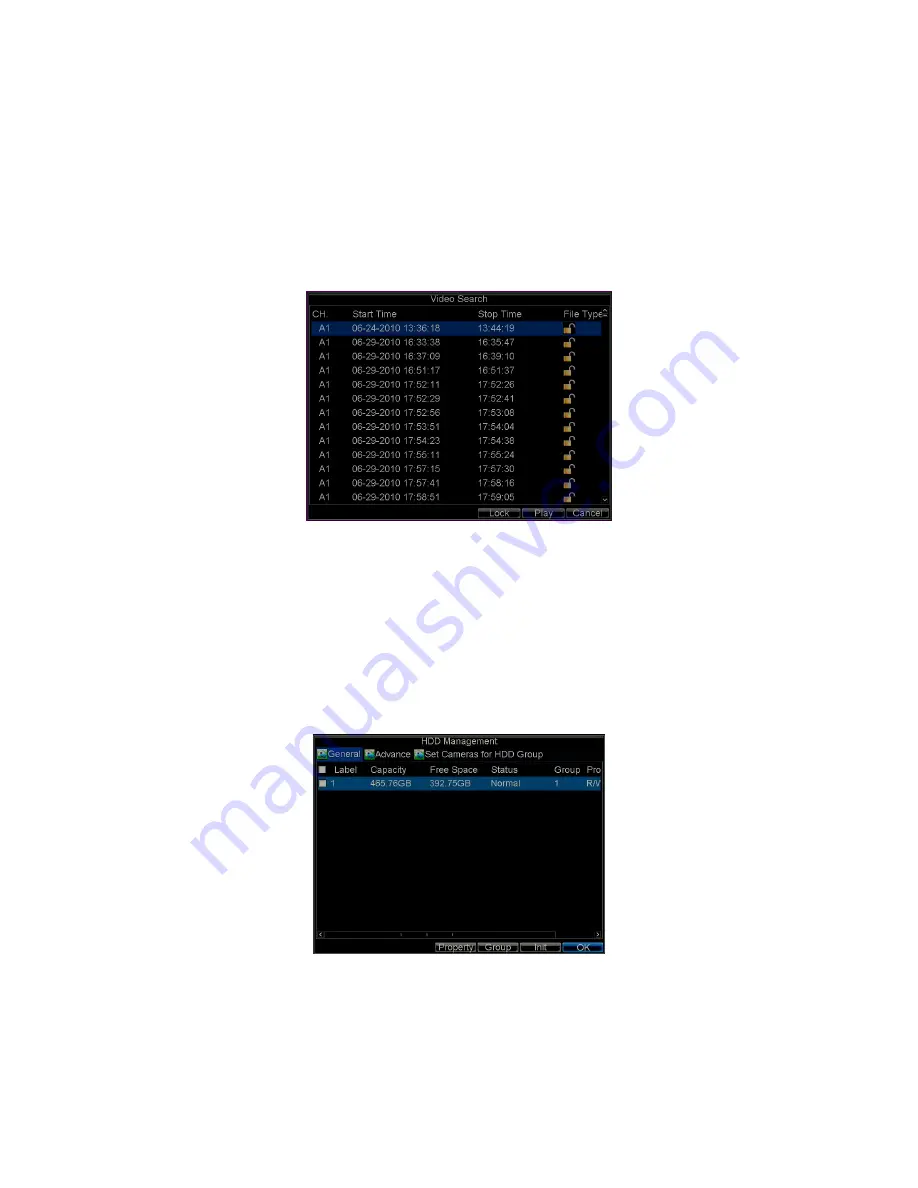
34
2.
Search for desired recording by entering search parameters. Search
parameters include Camera ID, Video/File Type, and Start/End Time.
3.
Click the
Search
button. A list of recorded files (see Figure 7) matching
the search parameters will be displayed.
4.
Select the file you want to lock/unlock.
5.
Click the Lock button to lock file. If the file is already locked, click the
Unlock button to unlock file. Locked files will be shown with a closed
lock while unlocked files, opened lock.
6.
Click
Cancel
to exit the Video Search menu.
Figure 7. Video Search Result List
4.7 Set HDD to Read-Only
To set a HDD to read-only:
1.
Click Menu > HDD to access the HDD Management dialogue box,
shown in Figure 8.
Figure 8. HDD Management Menu






























