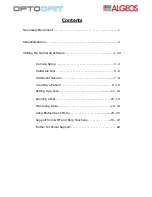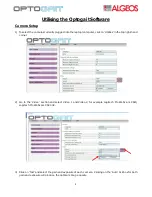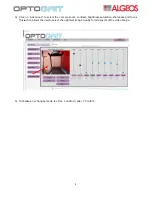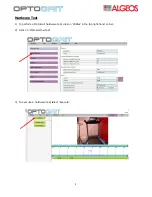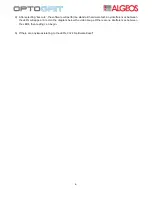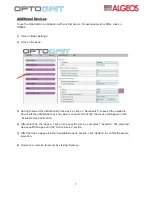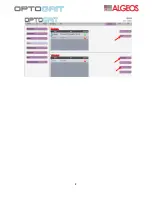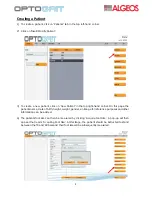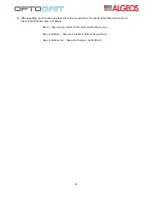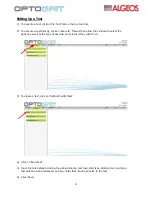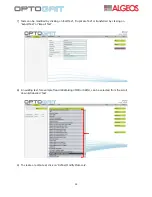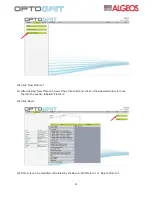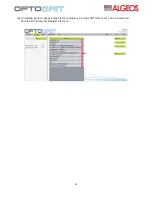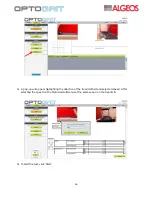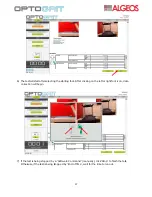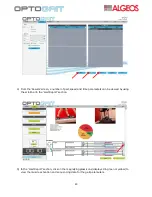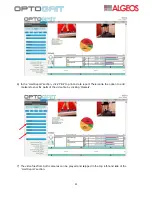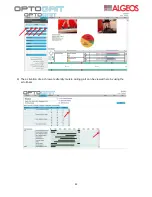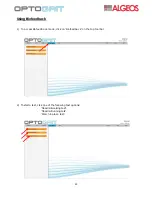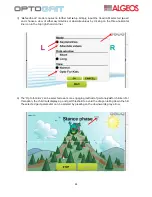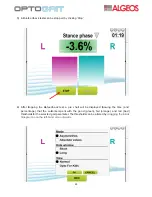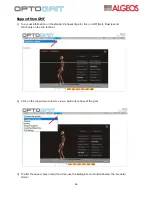11
Setting Up a Test
1)
To execute a test, click on the ‘Test’ tab on the top tool bar.
2)
To execute a test directly, click on ‘Execute’. This will then allow the clinician to select the
patient, as well as the type of exercise and protocol they wish to run.
3)
To create a test, click on ‘Define/Modify Tests’.
4)
Click on ‘New Test’.
5)
Input the test details including the patients name, test type, start type, starting foot, end type,
test duration, treadmill speed and any notes that may be specific to the test.
6)
Click ‘Save’.
Содержание OptoGait
Страница 1: ...OptoGait User Guide Installation and Use...
Страница 10: ...8...
Страница 24: ...22 8 The activation of each lower extremity muscle during gait can be viewed here by using the scroll bars...
Страница 29: ...27...