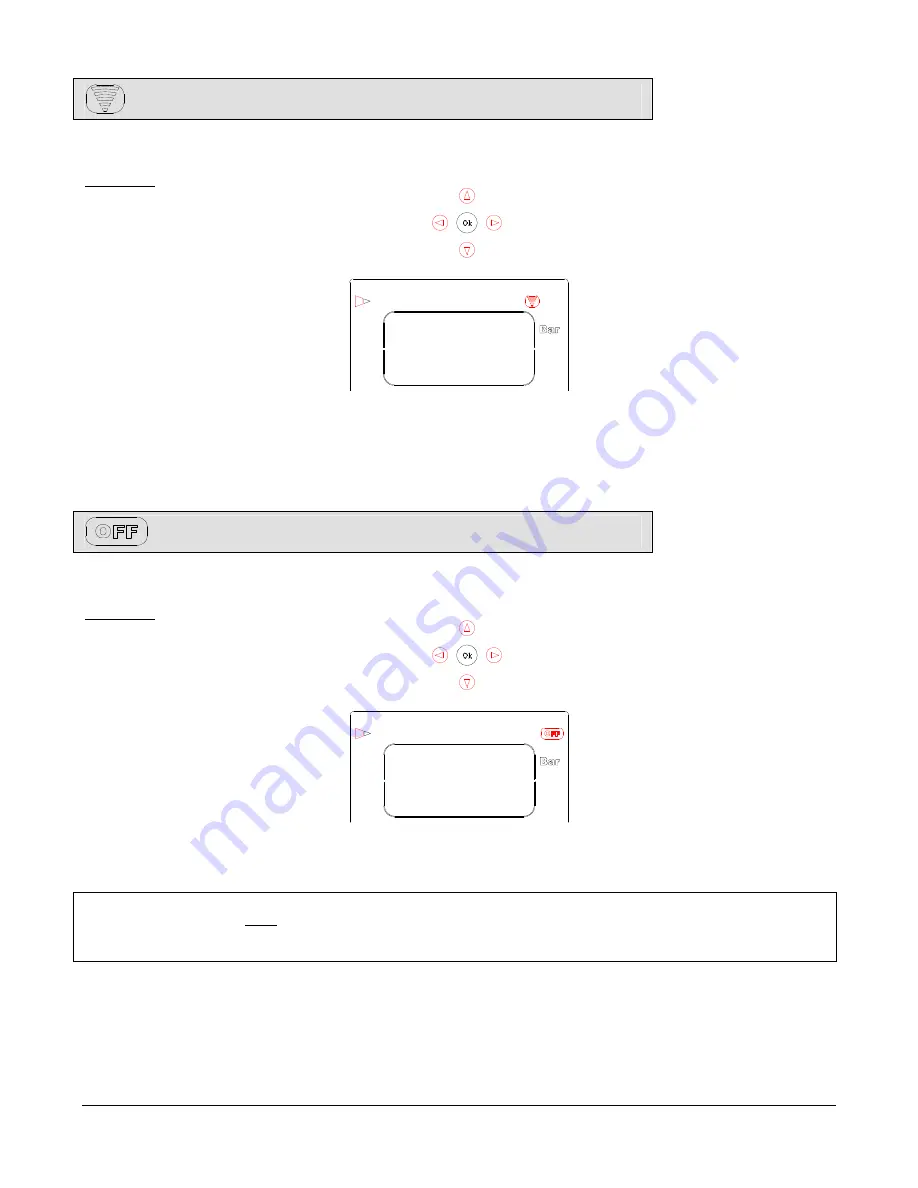
Copyright
2005 Alfano, S.A. Tous droits réservés.
8
This menu consists in transferring the data recorded in the Tyrecontrol toward a computer.
Procedure :
1)
With the help of the buttons
, select the icon :
2)
Apply the interface IR-USB (the A421) on the Tyrecontrol.
3)
The command of the function « download » is done from the software VISUALTYRE.
This menu consists in switching off the Tyrecontrol.
Procedure :
1)
With the help of the buttons
, select the icon :
2)
Wait for 3 seconds.
Note :
when the Tyrecontrol is not in the menu « OFF »,
it dies out automatically after 10 minutes of non use.
Содержание A-187
Страница 1: ...TYRECONTROL P A 187 User Manual EN...















