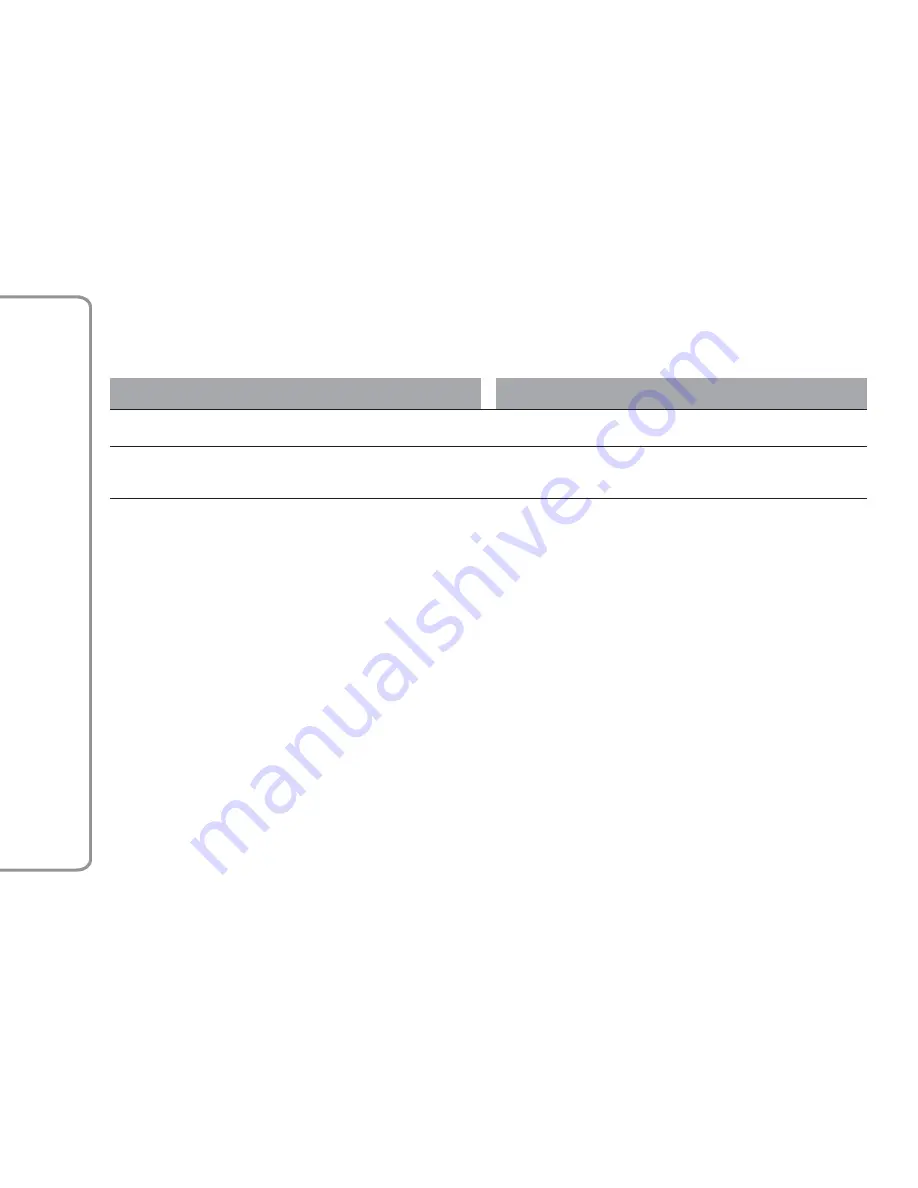
Phone Button (4)
Answers/ends call or shows the recent calls list.
Volume Control (5)
Action
Function
ROTATION
Upwards: increases volume.
Downwards: decreases volume.
SHORT PRESS
In Radio mode: activates/deactivates the Mute function.
In Media mode: activates play/pause and activates/deactivates the
Mute function.
16
Information
And
Entertainment
System
















































