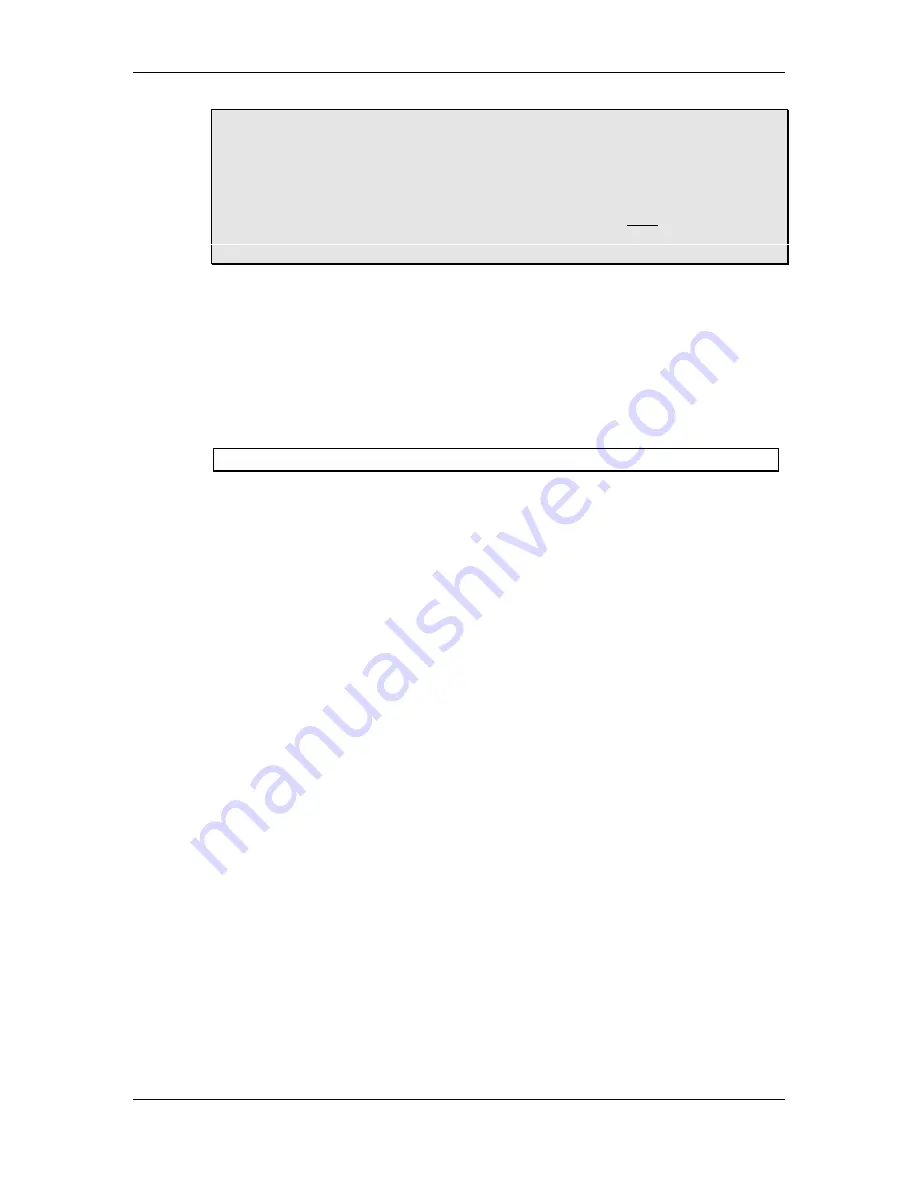
Recording
S
TUDIO
24 R
EFERENCE
M
ANUAL
5 5
Tip
: Note that the overall level of Channels panned left is controlled by the GRP 1
FADER; the overall level of Channels panned right is controlled by the GRP 2
FADER. So if you’re not getting signal from one or more Channels, check their
PAN knobs. In this example, Channels 1, 2 and 3 must be panned hard right to
be correctly routed to DIRECT OUT 6. If they’re panned left, they will be routed
to DIRECT OUT 5. Also, when you’re recording multiple sources to one track
using this method, make sure that all channels are panned hard to the left or
right as appropriate. This ensures that the PAN controls don’t reduce the output
level of the Channels by panning signal away from the GRP FADER.
R
ECORDING
M
ULTIPLE
S
OURCES TO
T
WO
T
RACKS
(S
TEREO
)
Recording multiple sources onto two tape tracks is simple – you just use the Groups.
Pan hard left all channels going to Group 1, and pan hard right all channels going to
Group 2. You can pan each channel to obtain the proper stereo positioning between
left and right.
To record multiple sources to two tracks in stereo:
1
With microphones or instruments connected to the desired input channels, set
the input level correctly (see page 51,
Setting Levels
).
2
Assign each of the Channels (or Aux Returns – remember that you can use the
four STEREO AUX RETURNS jacks as extra instrument inputs) you wish to
record onto the same track of tape to GROUPS 1 and 2 by pressing the GRP
button situated next to the Channel FADER (or below the AUX RETURN LEVEL
knob).
3
Use the PAN control on each of the assigned Channels to position the signals as
desired between the left (Group 1) and right (Group 2).
4
The GROUP 1 and GROUP 2 FADERS will now control the levels going to tape.
Raise them to the full up position (0).
5
Be sure that the Groups’ LINK TO L/R buttons are in the “Off” position (up).
Otherwise the signals will be assigned to the Main Output directly, instead of
monitoring what’s coming back from the multitrack on the Channel fader.
6
If you have the eight DIRECT OUTS connected to your multitrack, try the
following method:
Press the DIRECT OUT SOURCE switch down (to the GRP position) on the
Channels that correspond to the track numbers you’re recording on. This routes
the GRP outputs to the DIRECT OUTS (as well as the GRP OUTS).
Example
: to
record Channels 1 - 4 onto tracks 7 and 8, press the DIRECT OUT SOURCE
switch at the top of Channels 7 and 8: this routes all Channels that have their
GRP switches down to DIRECT OUTS 7 and 8. This handy little feature allows
you to record any Channel to any DIRECT OUT without repatching.
When using this method, note that the overall level of Channels panned left is
controlled by the GRP 1 FADER; the overall level of Channels panned right is
controlled by the GRP 2 FADER.
7
To monitor the tracks through the multitrack tape machine, place the tape
Содержание Studio 24
Страница 1: ...ALESIS Studio 24 Reference Manual...
Страница 33: ...Guided Tour 32 STUDIO 24 REFERENCE MANUAL...
Страница 51: ...Effects and Signal Processing 50 STUDIO 24 REFERENCE MANUAL...
Страница 61: ...Recording 60 STUDIO 24 REFERENCE MANUAL Tape Returns...
Страница 69: ...Recording 68 STUDIO 24 REFERENCE MANUAL...
Страница 97: ...Troubleshooting 96 STUDIO 24 REFERENCE MANUAL...
Страница 101: ...Specifications 100 STUDIO 24 REFERENCE MANUAL DIMENSIONAL DRAWINGS...
Страница 103: ...Specifications 102 STUDIO 24 REFERENCE MANUAL BLOCK DIAGRAM...






























