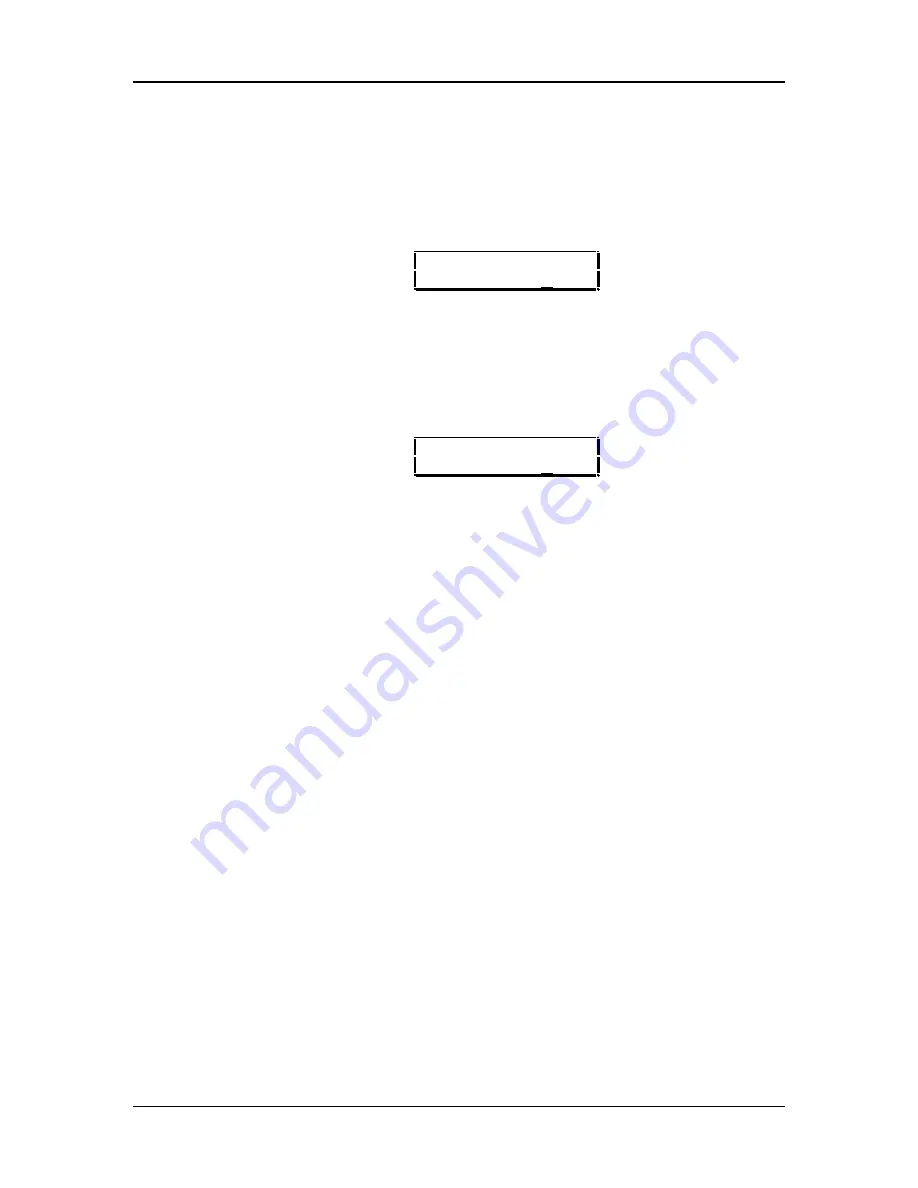
Chapter 6: Editing Programs
P
ROGRAM
E
DIT
F
UNCTIONS
To edit a Program you must select Program Edit mode. This is done by pressing the
[EDIT SELECT] once from Program Play Mode (each time you press [EDIT SELECT]
in Program Mode, the display cycles between Program Edit and Effects Edit Modes).
When editing a Program in Program Mode, the letters “ED:PRG” will appear in the
display’s edit status section (upper-left corner):
ED:PRG SOUND1
π
å
SOUND ENABLE:ON
A Program may also be edited from within a Mix. This requires that you press the
[EDIT SELECT] button twice from Mix Play Mode (each time you press [EDIT
SELECT] in Mix Mode, the display cycles between Mix Edit, Program Edit and Effects
Edit Modes). When editing a Program in Mix Mode, the letters “ED:MX CH” will
appear in the display’s edit status section (upper-left corner), with the channel
number that is being edited immediately following:
ED:MX CHå SND1
π
å
SOUND ENABLE:ON
V
OICE
The Voice function (press [40]) is the most fundamental part of Program editing. It is
where you choose the particular sample that forms the basis of a sound. To avoid
scrolling through long lists of samples (remember, there are 8 megabytes of sounds
in here!), sounds are divided into groups. After selecting the group, you then select
the sound within the group.
Sound Enable
Page 1
This is the master on/off switch for the selected sound (1–4) of the current Program.
To avoid using up polyphony unnecessarily, set Sound Enable to OFF for any
sounds that will not be used in a Program. Turning sounds off is also a convenient
way to isolate a particular sound you are editing. When the sound being edited is
disabled, the upper display will show the word “sound” in lowercase letters. When the
sound being edited is enabled, the word “SOUND” will appear in uppercase letters.
When editing a Program from Mix Mode, the words will letters will appear as “SND”
when a sound is enabled, and “snd” when disabled.
TIP:
A quick way to turn a sound on and off from anywhere within Program Edit Mode is to
hold the corresponding Sound button [00]–[30] and press [t VALUE] to disable or
[VALUE s] to enable. Example: Holding [00] and pressing [t VALUE] will disable
sound 1.
Sound Type
Page 2
This determines whether a Sound layer is going to be in Keyboard Mode or Drum
Mode. Drum Mode allows you to assign individual drum sounds to individual keys. To
Program a sound in Drum Mode, refer to the next section “Programming Drum
Sounds” on page 78.
54
QS7/QS8 Reference Manual
Содержание QS7
Страница 1: ...ALESIS QS7 and QS8 Reference Manual...
Страница 3: ...2 QS7 QS8 Reference Manual...
Страница 43: ...Chapter 5 Editing Mixes 42 QS7 QS8 Reference Manual...
Страница 121: ...Global Settings Chapter 8 QS7 QS8 Reference Manual 119 119...
Страница 130: ......
Страница 141: ...Index 142 QS7 QS8 Reference Manual...
















































