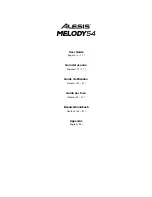5
17.
Fill In:
While an accompaniment rhythm is playing, press this button to make the keyboard temporarily
play a new rhythm or “drum fill.” See
Operation > Adding Background Music > Accompaniment
for more information.
18.
Intro/Ending:
Press this button to make the keyboard play either an introductory or ending drumbeat,
depending on whether an accompaniment rhythm is already playing. See
Background Music > Accompaniment Rhythms
for more information.
19.
One-Key:
Press this button to activate the one-key feature. When this feature is activated, you can play
one key at a time to perform a demo song.
See
for more information
.
20.
Tempo:
Press the
Tempo +
or
Tempo –
button
to change the keyboard’s BPM setting. This will affect
playback of the rhythm and chord accompaniments, demo songs, and metronome. Press the
Tempo +
and
Tempo –
buttons
simultaneously to reset to the default tempo (
120 BPM
).
21.
Rhythm Volume:
Press the
Rhythm Vol +
or
Rhythm Vol –
button to increase or decrease the
accompaniment rhythm volume. Press the
Rhythm Vol +
and
Rhythm Vol –
simultaneously to reset to
the default volume level (
A07
).
22.
Single Chord:
Press this button to enable the accompaniment chord feature. When this feature is
enabled, you can use the keys below
G2
to produce chords that automatically play along with the
selected accompaniment rhythm. Pressing the
Single Chord button
(as opposed to
Fingered Chord
)
allows you to use condensed chord shapes instead of using all the keys normally required for a full
chord. See
Operation > Adding Background Music > Accompaniment Chords
for more information.
23.
Fingered Chord:
Press this button to enable the accompaniment chord feature. When this feature is
enabled, you can use the keys below
G2
to produce chords that automatically play along with the
selected accompaniment rhythm. Pressing the
Fingered Chord button
(as opposed to
Single Chord
)
requires that you play full chord shapes instead of a condensed set of keys for each chord. See
Operation > Adding Background Music > Accompaniment Chords
for more information.
24.
Chord Clear:
Press this button to turn the accompaniment chord feature off.
25.
Chord Volume:
Press the
Chord Vol +
or
Chord Vol
–
button
to increase or decrease the
accompaniment chord volume. Press the
Chord Vol +
and
Chord Vol
– buttons
simultaneously to
reset the accompaniment chords to their default volume level (
u07
).
26.
Program:
Press this button to program a custom accompaniment
rhythm. See
Background Music > Rhythm Programming
for more information.
27.
Record:
Press this button to record a song. See
for more information.
28.
Play:
Press this button to play a custom accompaniment rhythm or recorded song.
29.
Drum Kit Buttons:
Press these buttons to play percussion sounds. See the images on the buttons to
note which button plays which type of sound. The
Drum Kit Buttons
are particularly useful for the
Rhythm Programming feature. See
Operation > Adding Background Music > Rhythm Programming
for more information.
Rear Panel
1.
Mic:
Connect the included microphone here to sing while
playing the keyboard.
2.
Phones (1/8” / 3.5 mm TRS):
Connect headphones (
not
included
) to this output to hear the keyboard.
Note:
Plugging into the
Phones
output will mute the
keyboard’s internal speakers.
3.
Power Input:
Connect the included power adapter here.
Bottom Panel
1.
Battery Compartment:
Install 6 AA batteries here to power the
keyboard when you are not using the power adapter.
1
MIC
PHONES
DC 12V
1
2
3
DC 9V
Содержание Melody 54
Страница 2: ...2...
Страница 52: ...52...
Страница 54: ...54...
Страница 55: ...55...
Страница 56: ...alesis com Manual Version 1 5...