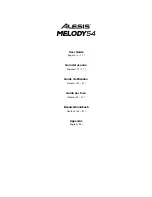4
Features
Top Panel
1
3
5
6
7 8 9 10 11
12
19
15
14
13
16 17 18
2
4
20
21
25
22
23
24
26
27
28
29
1.
Power On/Off:
Press this button to turn the keyboard on or off.
Note:
After 5 minutes of inactivity, Melody 54 will power off. If you press any key, it will turn back on.
2.
Display:
This LED Display will update when you make changes to settings such as the tone, rhythm,
tempo, etc. Upon power up, the
Display
shows the currently selected tempo by default.
3.
Master Volume:
Turn the
Master Volume
knob to increase or decrease the overall volume of the keyboard.
4.
Number buttons
and
+ / - buttons:
Use these buttons to change the tone, accompaniment rhythm, or
demo song. Before using the
Number
or
+ / -
buttons
, press the button corresponding to the setting
that you would like to change.
5.
Demo:
Press this button to begin playback of one of the demonstration songs. See
for more information.
6.
Tone:
Press this button and then use the
Number buttons
or
+ / - buttons
to select a tone. See
Operation > Choosing Your Keyboard Tone
for more information.
7.
Sustain:
Press this button to activate or deactivate the sustain effect
.
See
for more information.
8.
Vibrato:
Press this button to activate or deactivate the vibrato effect
.
See
for more information.
9.
Dual:
Press this button to layer two tones together. See
Operation > Choosing Your Keyboard Tone
for more information.
10.
Split:
Press this button to use one tone on one side of the keyboard and a separate tone and the other
side. See
Operation > Choosing Your Keyboard Tone
for more information.
11.
Percussion:
Press this button to play percussion sounds with the keys.
On
will temporarily appear on
the
Display
when the percussion sounds are activated. See the image above each key in order to know
what drum sound a key will play. Press the
Percussion
button
again to disable this function. When
disabled,
OFF
will temporarily appear on the
Display.
12.
Transpose:
Press the
Tra
or
Transpose –
button
to increase or decrease the pitch of the
keyboard by a half-step. See
Operation > Choosing Your Keyboard Tone
for more information.
13.
Beat:
Press this button to cycle between the different metronome settings:
1/4
,
2/4
,
3/4
,
4/4
, and
Off
.
When you power on the keyboard, the metronome will be set to
Off
by default. When changing the
setting, the
Display
will show the selected setting temporarily. When the metronome is playing, the
Display
will flash three dots for the first beat of every measure and a single dot for each remaining beat.
Use the
Tempo +
/
- buttons
to change the tempo of the metronome.
14.
Rhythm:
Press this button and then use the
Number buttons
or
+ / - buttons
to select an
accompaniment rhythm. See
Operation > Adding Background Music > Accompaniment Rhythms
for more information.
15.
Start/Stop:
Press this button to start or stop an accompaniment rhythm. See
Background Music > Accompaniment Rhythms
for more information.
16.
Sync:
Press this button to activate the Sync feature. When the Sync feature is activated, playing any
key below
G2
will automatically start the currently selected accompaniment rhythm (so that you do not
have to press the
Start/Stop button
). See
Operation > Adding Background Music >
for more information.
Содержание Melody 54
Страница 2: ...2...
Страница 52: ...52...
Страница 54: ...54...
Страница 55: ...55...
Страница 56: ...alesis com Manual Version 1 5...