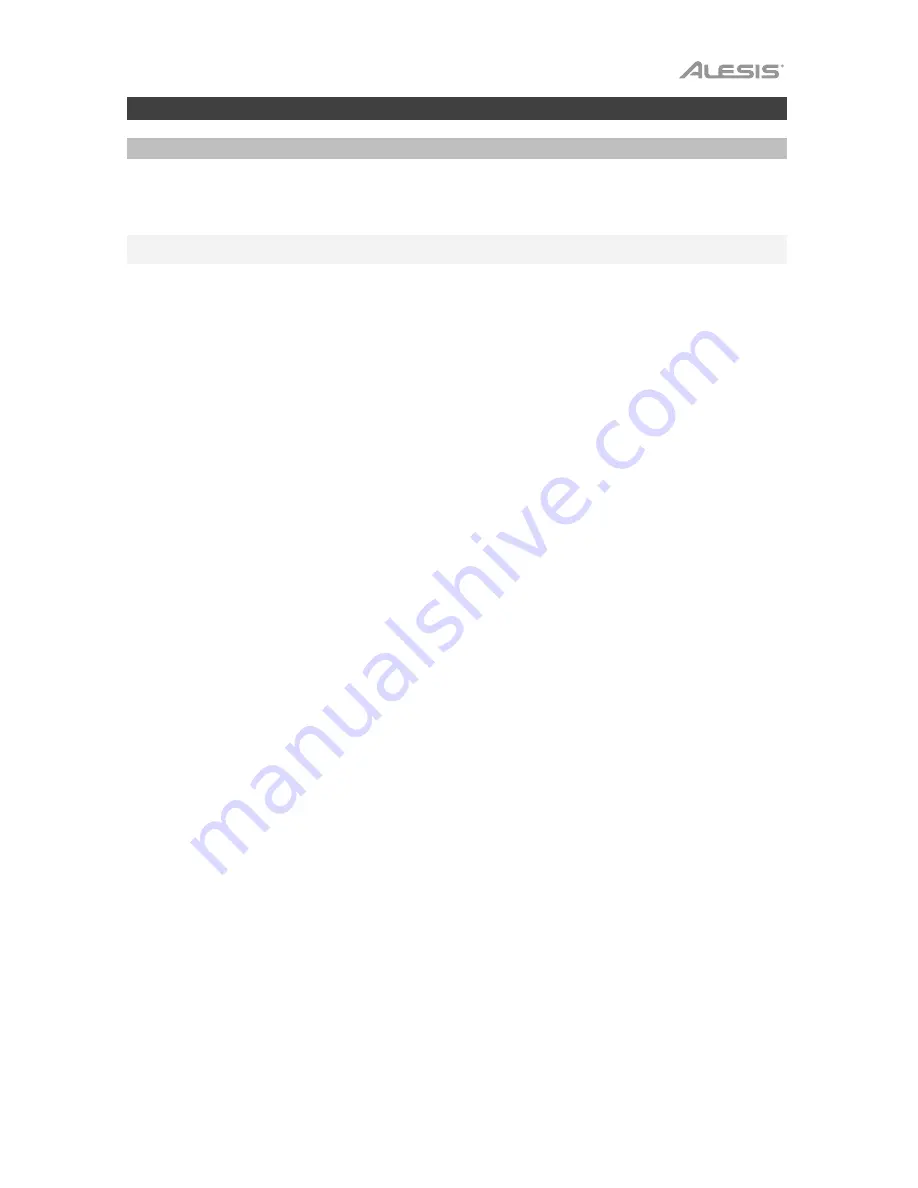
5
Operation
Computer Setup
The M1Active 330 USB monitors are plug-and-play, so there is no special driver installation necessary. Simply
power on the monitors, connect them to your computer’s USB port and all of the necessary drivers will be
automatically installed. To enable your M1Active 330 USB monitors to receive audio from your computer, follow the
instructions below for your computer’s operating system.
Note:
If you have other USB audio devices connected to your computer, which may have identical names, you may
need to try selecting each one until the M1Active 330 USB monitors are recognized.
Windows XP:
1.
Use the included USB cable to connect the left monitor to your computer, and power it on.
2.
Go to
Start Menu > Control Panel > Sounds and Audio Devices
.
3.
Click the
Audio
tab.
4.
Under
Sound Playback
, select
USB PnP Audio Device
as the default device.
5.
Click
OK
.
Windows Vista:
1.
Use the included USB cable to connect the left monitor to your computer, and power it on.
2.
Go to
Start Menu > Control Panel > Sound
. (If you don’t see Sound, select
Switch to Classic View
, and the
Sound
control panel should become available.)
3.
Click the
Playback
tab and select
USB PnP Audio Device
as the default device.
4.
Click
OK
.
Windows 7:
1.
Use the included USB cable to connect the left monitor to your computer, and power it on.
2.
Go to
Start Menu > Control Panel > Hardware and Sound > Sound
.
3.
Click the
Playback
tab and select
USB PnP Audio Device
as the default device.
4.
Click
OK
to close the Sound control panel.
Windows 8:
1.
Use the included USB cable to connect the left monitor to your computer, and power it on.
2.
Go to the
Start Menu
, click the lower-left corner of the screen to go to the Desktop.
3.
In the
Taskbar
, locate the
Volume Control
“speaker” icon. Right-click the speaker and select
Playback
Devices
.
4.
In the
Sound
control panel select the
Playback
tab and select
USB PnP Audio Device
as the default device.
5.
Click
OK
to close the Sound control panel.
Windows 10:
1.
Use the included USB cable to connect the left monitor to your computer, and power it on.
2.
Go to
Start Menu > Control Panel > Sound
.
3.
Click the
Playback
tab and select
USB Audio Codec
as the default device.
4.
Click
OK
to close the Sound control panel.
macOS:
1.
Use the included USB cable to connect the left monitor to your computer, and power it on.
2.
Go to
Applications > Utilities > Audio MIDI Setup
.
3.
In the
Audio Devices
window, select
USB PnP Audio Device
in the left column.
4.
Right-click
USB PnP Audio Device
, and select
Use this device for sound output
.
5.
Quit Audio MIDI Setup.
Содержание M1 Active 330 USB
Страница 2: ...2...
Страница 24: ...alesis com Manual Version 1 1...




















