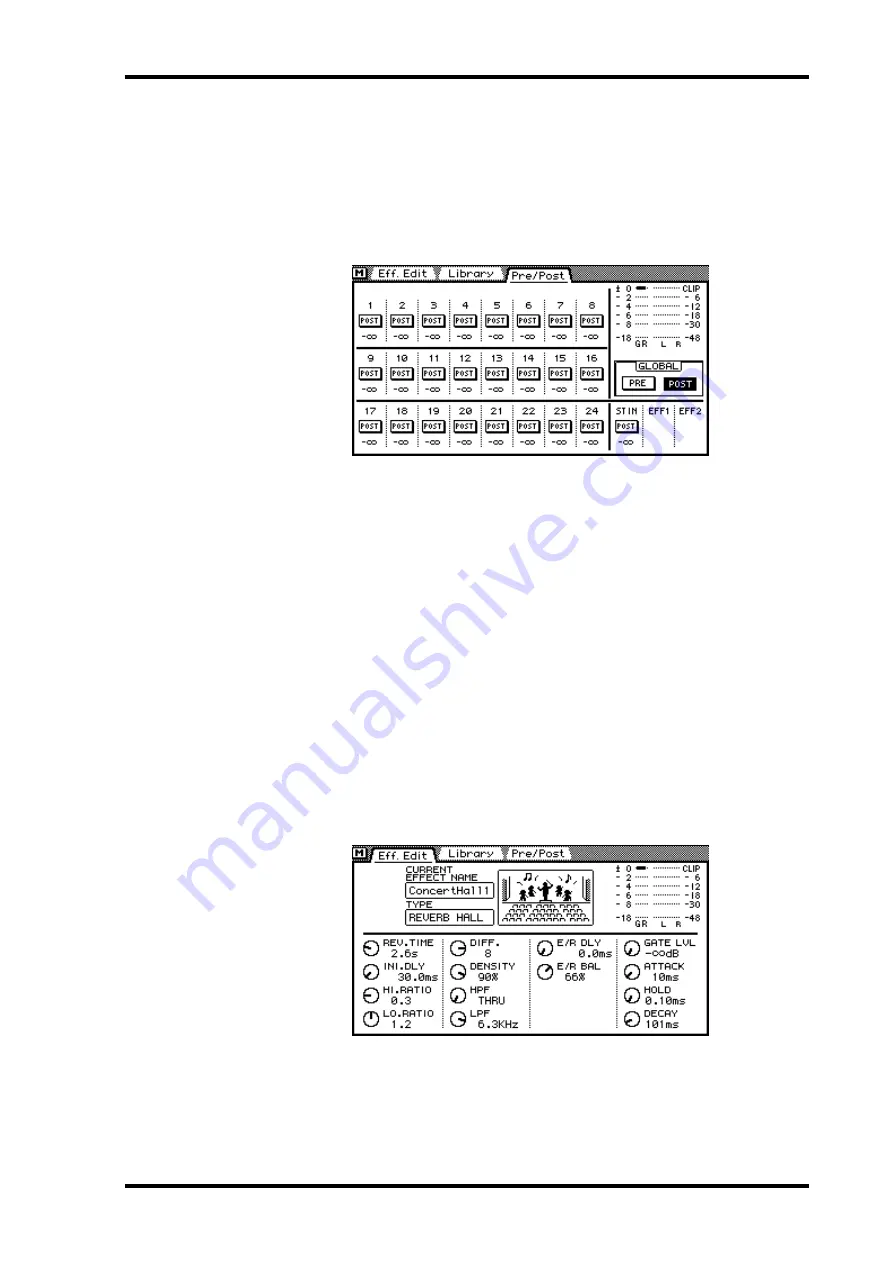
Pre-fader/Post-fader Effects Sends
123
03D—Owner’s Manual
Pre-fader/Post-fader Effects Sends
Individual input channels and the stereo input channel effects sends can be configured
as either pre-fader or post-fader sends. These settings are made on the Effects Pre/Post
pages.
1. Use the [EFFECT 1] button to locate the Pre/Post page for Effect 1 or the
[EFFECT 2] button to locate the Pre/Post page for Effect 2.
The values below the PRE/POST switches indicate the effects send fader positions.
2. Use the cursor buttons to select the PRE/POST switches and the [ENTER]
button to set them.
If you are using a mouse, simply click the PRE/POST switches.
3. To set all PRE/POST switches to either pre or post, select the GLOBAL PRE
or POST switch and press the [ENTER] button.
If you are using a mouse, simply click the GLOBAL switches.
Effects Returns
Effect 1 and Effect 2 are stereo effects processors, so their output signals are stereo. The
following sections explain the various functions of the effects return channels.
Metering Effects Returns
Effects return signal levels can be viewed on the Eff. Edit page shown below or the Meter
pages. See Metering on page 79 for more information. Send levels can be viewed on the
Effects Library page.
Applying EQ to Effects Returns
Each effects return features four-band parametric EQ. See EQ on page 45 for more
information.
Содержание 03D
Страница 18: ...8 Chapter 1 Welcome to the 03D 03D Owner s Manual ...
Страница 32: ...22 Chapter 2 Touring the 03D 03D Owner s Manual ...
Страница 44: ...34 Chapter 3 Getting Around the User Interface 03D Owner s Manual ...
Страница 66: ...56 Chapter 5 EQ 03D Owner s Manual ...
Страница 80: ...70 Chapter 6 Pan Routing Surround Pan 03D Owner s Manual ...
Страница 98: ...88 Chapter 8 Stereo Output 03D Owner s Manual ...
Страница 106: ...96 Chapter 9 Aux Sends 03D Owner s Manual ...
Страница 120: ...110 Chapter 11 Channel Library View 03D Owner s Manual Aux send view page Bus out view page Stereo output view page ...
Страница 121: ...Groups Pairs 111 03D Owner s Manual Groups Pairs 12 In this chapter Fader Groups 112 Mute Groups 113 Stereo Pairs 114 ...
Страница 126: ...116 Chapter 12 Groups Pairs 03D Owner s Manual ...
Страница 172: ...162 Chapter 14 Dynamics Processors 03D Owner s Manual ...
Страница 240: ...230 Chapter 18 Digital I O 03D Owner s Manual ...
Страница 290: ...280 03D Owner s Manual ...
Страница 302: ...YAMAHA CORPORATION P O Box 1 Hamamatsu Japan 97 03 3000 AP Printed in Japan ...
















































