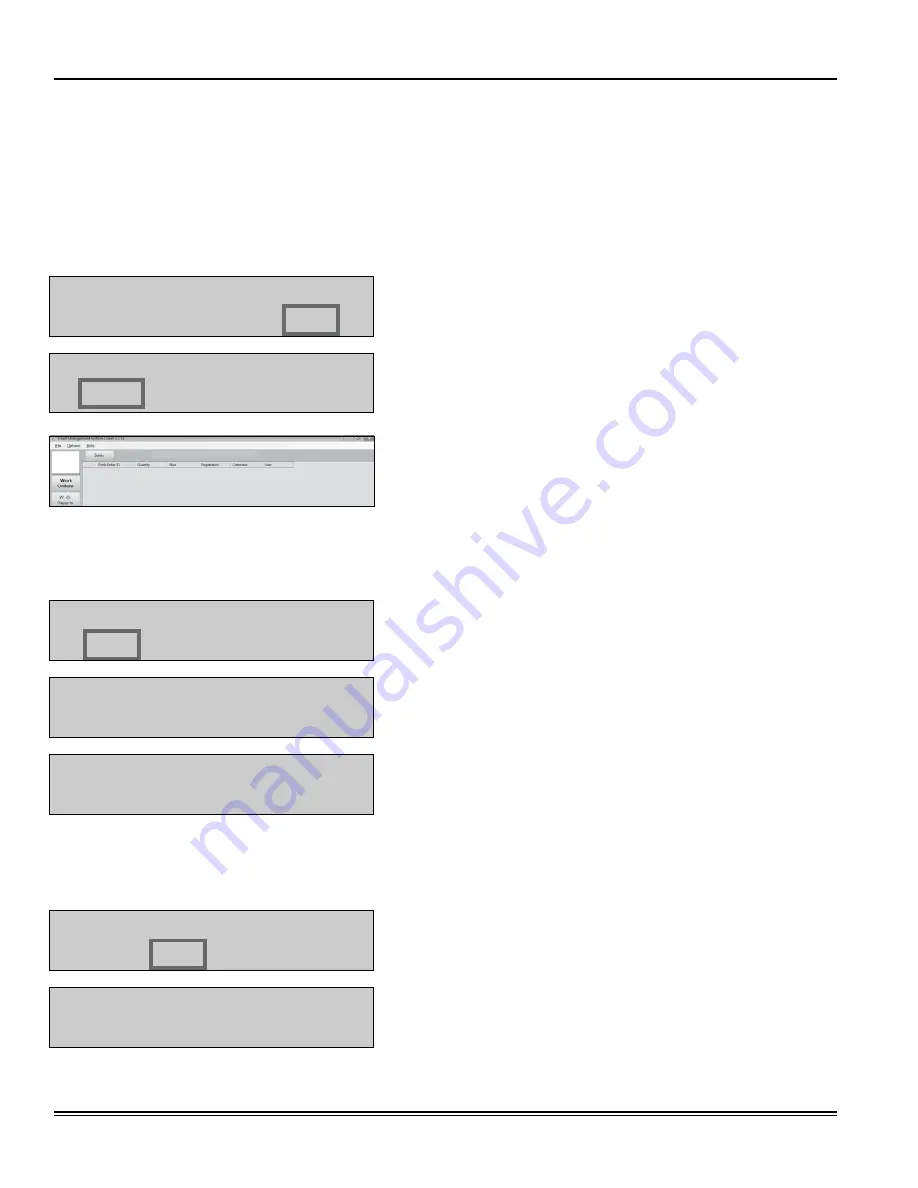
radio (rAd) Menu
the
RAD
menu screens are:
•
Address (AdR) – toggles the display between the Radio Address and the Radio Prefix screens.
•
network (nWK) – allows you to select the Radio network.
•
Power (PWR) – displays the radio’s transmit (tx) output power.
•
Status (StA) – displays the Radio network Status.
•
Change Channel (CHA) – allows you to select a different RF channel.
Select
INI CNF MET REP
1. Use the
Scroll
key to move the cursor to
rEP
.
Select
RAD ... ... ...
2. Press
Scroll
two more times to move the cursor to the
rAd
selection.
3. Press
Enter
to display the
RAD
screen.
4. Use the
Scroll
key to move the cursor to the information you want
to display.
5. Press
Home
to go back to the default screens.
radio Address/radio Prefix
once you select
Adr
, you can use the
Scroll
key to toggle between the
Radio Address
and the
Radio Prefix
screens.
Select
ADR NWK PWR STA
1. Use the
Scroll
key to move the cursor to
Adr
.
RADIO PREFIX
00:0D:6F:00
2. Press
Scroll
again to display the
Radio Preix
screen.
RADIO ADDRESS
01:80:A5:63
3. Press
Enter
to display the
Radio Address
screen.
4. Press
Enter
to return to the selection screen.
radio Network
the
Radio Network
default is zero. you need to change this setting only if you have multiple RF FMS systems. All
RF Meter/Hose
Radio Network
settings must match the Master Keypad and dispense Keypad settings.
Select
ADR NWK PWR STA
1. Use the
Scroll
key to move the cursor to
NWK
.
2. Press
Enter
to display the
Radio Network
screen.
RADIO NETWORK
0--
3. Press
Enter
to return to the selection screen.
Fluid Management System
Page 16
Alemite LLC
Revision (09-13)
SER RFC-PLUS






























