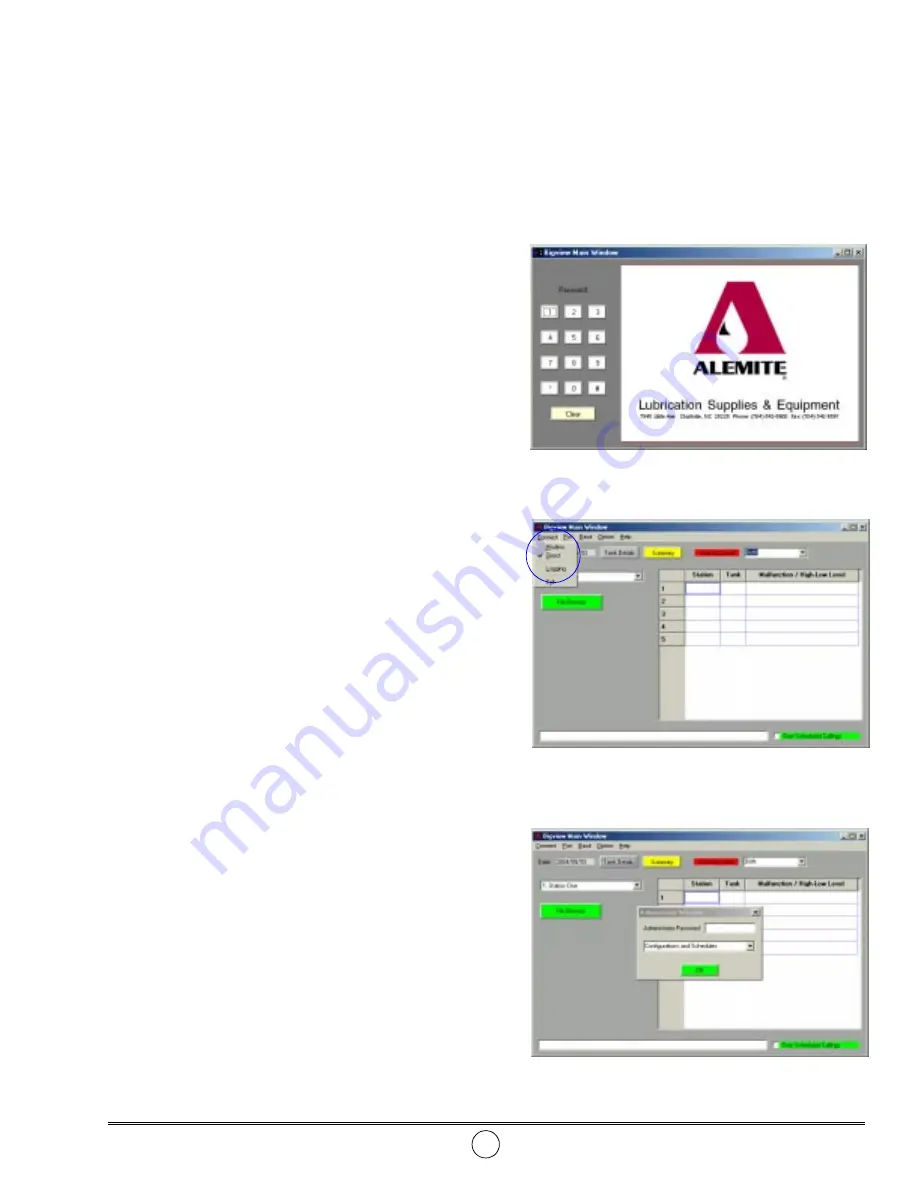
Tank Monitor System
SER 340074-A
Alemite, LLC
7
Revision (9-05)
From the computer’s desktop:
1. Select the Alemite logo icon.
• The Bigview Main Window (Password Screen) appears.
• See Figure 7.
Bigview Main Window (Password Screen)
Password Key Pad
2. Enter the default password 1234 using the on-screen
keypad.
• Make sure each button highlights with a outline.
Should an error in sequence occur, select the Clear button.
3. Select the Alemite logo.
• The Bigview Main Window (Status Screen) appears.
Bigview Main Window (Status Screen)
Connect
4. Select Direct or Modem, as appropriate, from the Connect
drop-down menu.
• See Figure 8.
Port
5. Select the COMmunications port used for the connection
from the Port drop-down menu.
Baud
6. Select 19200 from the Baud drop-down menu.
Select 9600 for modem connection when experiencing
problems at the higher baud rate.
IMPORTANT: Save this data (see step 7).
Option
7. Select Save from the Option drop-down menu.
• This enables the parameter settings to be saved to the
computer.
8. Select Administrator from the Option drop-down menu.
• The Administrator Window appears.
• See Figure 9.
Administrator Window
9. Enter the default password 12345678 in the Administrator
Password field.
10. Select OK and the Configuration screen appears.
• See Figure 10.
Figure 7
Bigview Main Window Password Screen
Figure 8
Bigview Main Window Status Screen
(Direct Selected from Connect Drop-Down Menu)
Software Installation
IMPORTANT: If previously installed, remove this software from the computer’s hard drive. Use the applica-
tion file entitled Uninstall. The default location is C:/Program Files/BigView.
Insert the CD-ROM into the proper drive in the computer. Complete each of the pop-up windows. Once complete, a
shortcut is automatically placed onto the computer’s desktop.
Figure 9
Administrator Window






















