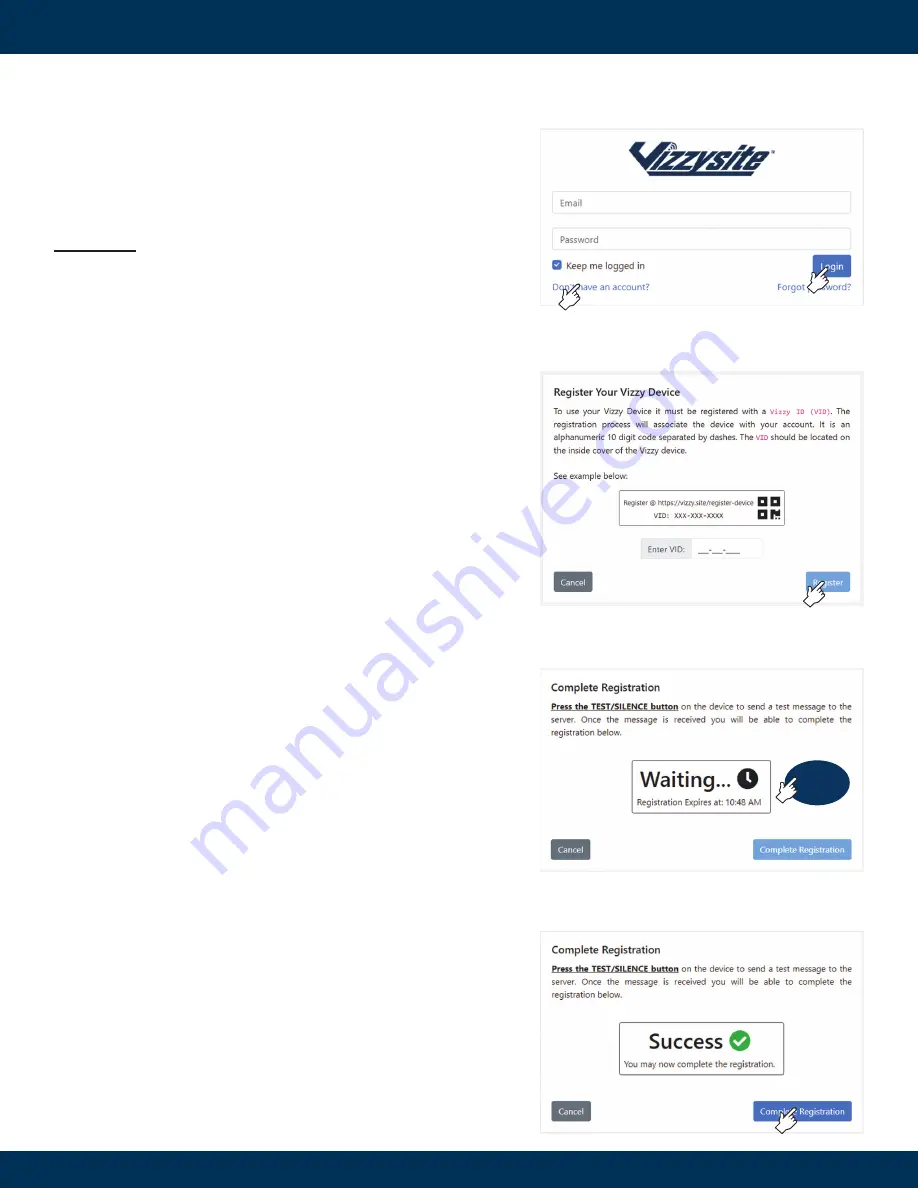
Alderon Industries, LLC - Leading Edge Control Products | 218.483.3034 | [email protected] | [email protected] | alderonind.com
Page 6 | Installation Instructions
Vizzyalarm™ 3-Zone WiFi Alarm Panel - Installation Instructions
Registering the Alarm Panel to Vizzy.site
™
1. Select a preferred web browser on the mobile phone, laptop, or
computer used to established an IP address with the alarm panel
and log into:
https://portal.vizzy.site
(Fig. 20). To set up an
account, click/tap “Don’t have an account?” on the log-in screen to
create your username and password. If you already have an
account, enter your username and password. Once your information
has been entered, click/tap the Login button.
IMPORTANT:
The email and mobile phone number that are used to create the
account will be where the alarm notifications are sent by default. Additional
emails and mobile phone numbers can be added by the account owner.
(Fig. 20)
(Fig. 23)
(Fig. 22)
(Fig. 21)
TEST
SILENCE
2. If you are a new user, you will be automatically directed to the
device registration page once signed-in to the account. If you
already have an account with one (1) or more devices, click/tap
“Register New Device” for additional devices. Enter your Vizzy™ ID
(VID) number which is located on the inside cover of the alarm
panel enclosure (Fig. 21). After entering your VID number, click/tap
the Register button to finish the registration process.
3. Before you can complete the registration process, you will first
be prompted to press the test/silence pushbutton on the alarm
panel to send a test message to the server (Fig. 22). Press the
test/silence pushbutton and await the
“Success - You may now
complete the registration”
text to appear on the screen with a
green check mark symbol. Once the success message is received,
click/tap the Complete Registration button (Fig. 23).
4. After you have clicked/tapped on the Complete Registration button
(Fig. 23), you have successfully connected the Vizzy™ device to
WiFi and registered the Vizzy™ device to the Alderon™ cloud
based Vizzy.site™ to begin monitoring system conditions.






