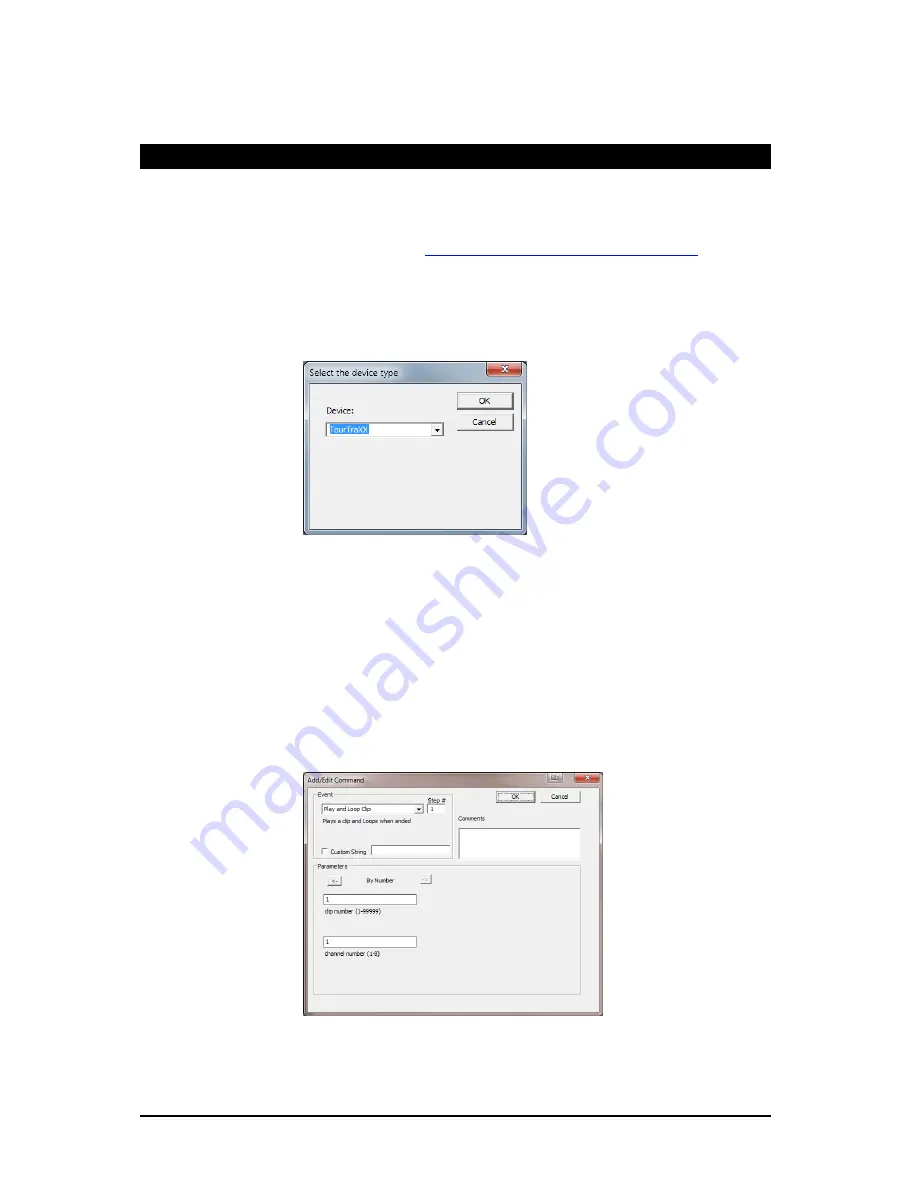
Page 28
March 20, 2013
• Alcorn McBride RideTraXX User’s Manual • Rev 1.3
Playlist Builder
For convenience, Alcorn McBride provides a free Windows application for
making playlists using a graphical interface. This program is called Playlist
Builder, and it can be downloaded from the software section the Alcorn
McBride website at
http://www.alcorn.com/support/software.html
Here is a step-by-step guide to get started making playlists with Playlist
Builder.
1.
Open the Playlist Builder application
2.
Select “RideTraXX” in the list of supported devices and click OK.
3.
Select the event you wish to insert into the playlist. For this example
we‟ll choose “Play and Loop Clip”.
4.
Using the arrows in the „parameters‟ box, you can select which type of
Play command you wish to use. For example, “By Number” would
allow you to enter a clip number. “By File” would allow you to enter the
actual file name. If you are using the compact flash card that shipped
inside your RideTraXX, select „By Number‟ and enter the number „1‟ in
the field.
5.
Also choose which channel pair you would like the file to play to. For
this example we will choose Channel Pair 1.
6.
Click OK to add the event to the playlist
7.
Add as many commands as you like! Once you are done, you can save
the playlist file and transfer it to the RideTraXX Compact Flash card!
Содержание RideTraXX
Страница 1: ...RideTraXX 16 Channel Synchronous MP3 Playback User s Guide...
Страница 2: ......
Страница 4: ...Page ii March 20 2013 Alcorn McBride RideTraXX User s Manual Rev 1 3...






























