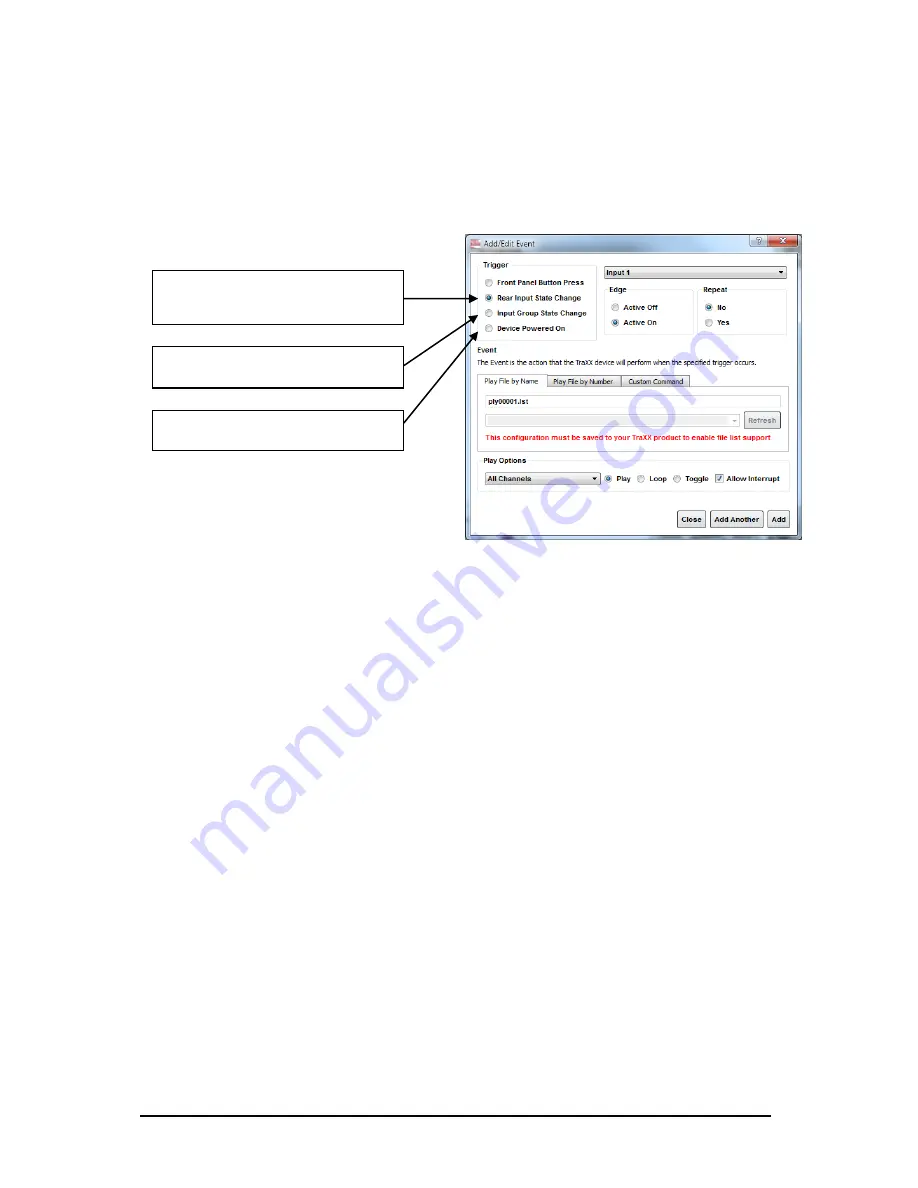
Page 24
March 20, 2013
• Alcorn McBride RideTraXX User’s Manual • Rev 1.3
Add/Edit Event
Now for the fun part! Click on
Add
to add a trigger event to one of the
inputs, buttons, or input groups. The Add/Edit Event window will appear.
The best way to make the RideTraXX to play a file on startup is to select the
Device Powered On
Trigger Type.
Once you have chosen where the event is being triggered from, you can select either
an
Active On
or
Active Off
Trigger Edge. This allows the RideTraXX to respond to
either normally-open or normally-closed input sources.
In the
Event
field you specify exactly what action you want the Event to
perform. You can have it play a file or you can specify a
Custom Command
,
where you can use any command out of the Command Reference in this
manual.
The Configuration File
is named
“CONFIG.LST” which
the RideTraXX always
loads on startup.
Click
Add
once you‟ve finished making your choices and the trigger will be added
to the RideTraXX configuration file.
Now you need to save your file. To do this select
Save Configuration
and choose
the RideTraXX you want to send this configuration to. If you don‟t have access to
the RideTraXX at the time, you can also save the configuration to your hard drive
and then later copy it to the RideTraXX Compact Flash and insert it into the unit.
Select One of the 8 Rear Inputs
(note: any inputs previously assigned to Input
Groups will not appear in the list)
Select One of the Input Groups
(if any are assigned)
OR
OR
Select “Device Powered On” to make event
happen on bootup.
Содержание RideTraXX
Страница 1: ...RideTraXX 16 Channel Synchronous MP3 Playback User s Guide...
Страница 2: ......
Страница 4: ...Page ii March 20 2013 Alcorn McBride RideTraXX User s Manual Rev 1 3...






























