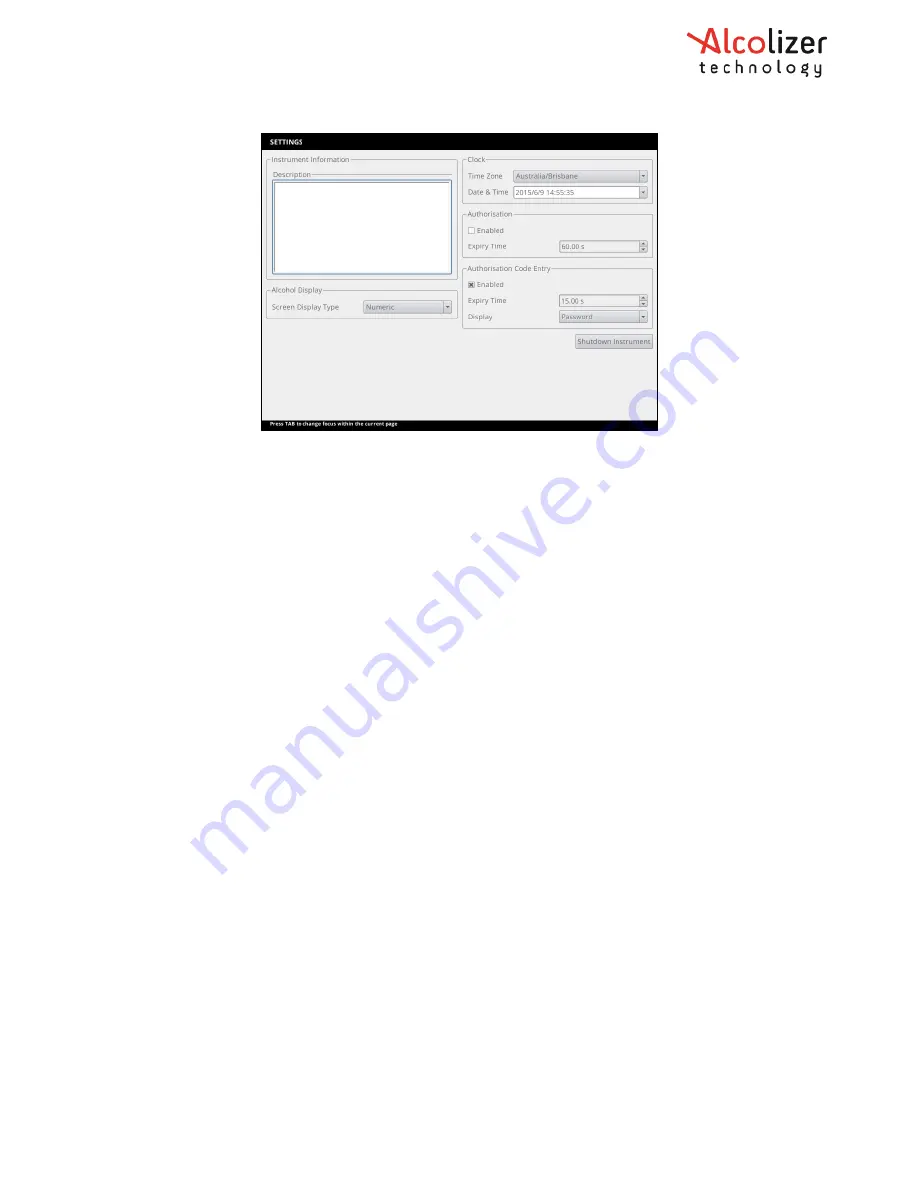
REF: WM4 User Manual V7.docx
Page 25
© Alcolizer Technology
9
Custom Appearance
9.1
General Information
The front screen can be customised to suit specific customer requirements. Various images
and messages can be displayed. The supported image formats are PNG, BMP, and GIF,
however PNG is recommended. The available space for the image is 800 pixels wide and 234
pixels high. To save time in uploading a background image, have only one image on the
storage device.
9.2
Background graphics
To import a background graphic, proceed as follows:
a.
Connect a keyboard and access the User Menu in accordance with the
procedures at paragraph 7.1.
b.
From the User Menu, access the custom appearance screen by scrolling down
to Custom Appearance and pressing space bar. The Custom Appearance
screen will appear.
c.
Tick the Show Idle Background Image box.
d.
Inset a USB storage device (thumb drive) with the desired image into an
available USB port.
e.
Click on the Select Image button.
f.
Select the required graphic from the Select Image page and click OK.
g.
That image will now appear on the screen.
9.3
Custom Text
The Elements area allows customisation of user interface text for a variety of breath testing
screens.
Display custom text on the screen as follows:
a.
Connect a keyboard/mouse and access the User Menu in accordance with the
procedures at paragraph 7.1.






























