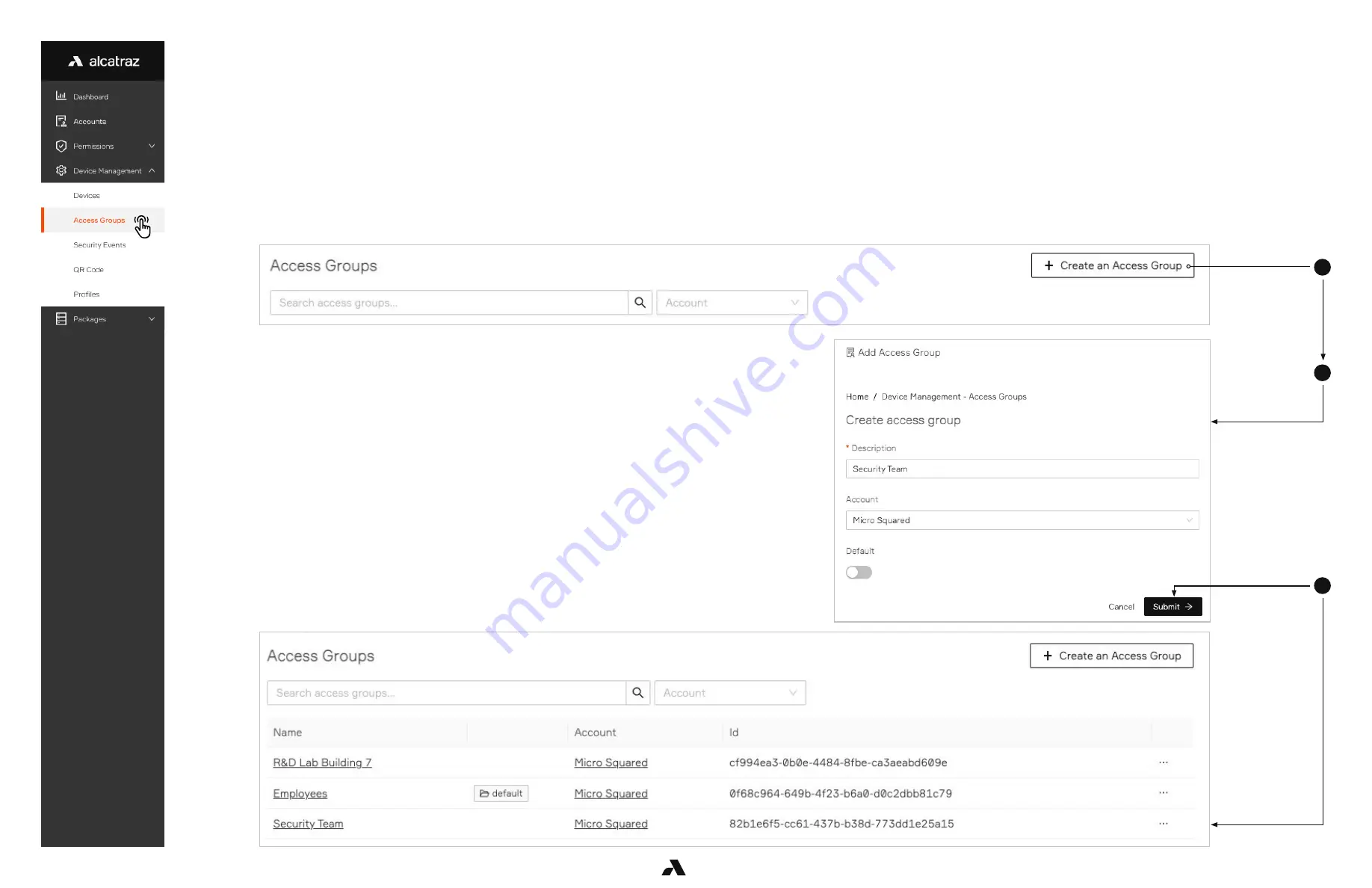
3
2. Create a new access group by clicking
Create an Access Group
3. Fill out the Description and toggle
Default
if this Access Group will be the default for the Account.
4. Click
Submit
Note that an Account can have only one default Access Group
2
4
52
Ver. 1.01
6.2 — Access Groups
6.2.1 — Create an Access Group
1. Go to
Device Management
-–>
Access Groups
■
Use the filter to search if the access group already exists.
User access to doors and spaces can be managed in Access Groups. Users can belong to more than one Access Group. Access groups in turn are assigned to
Rocks. When an Access Group is assigned to Rock(s), users belonging to that Access group will be able to access the door(s).
Adding a user to an access group is done in Profiles. Note that before an Access Group can be assigned to a Rock or a user can be added, it must be created first.
As part of the the onboarding process, an Access Group can be assigned to the Rock. If left empty, the default access group will be assigned.
Only one default can exist for an Account. Any Rocks with no access group is assigned the default one.
Содержание AI
Страница 1: ...Ver 1 01 Alcatraz AI Admin Portal Guide...
Страница 6: ...2 Dashboard...
Страница 17: ...17 Ver 1 01 3 5 3 Example of Card Format with No Parity Bits...
Страница 18: ...18 Ver 1 01 3 5 4 Example of Card Format Using Parity Bits...
Страница 67: ...3 67 Ver 1 01 3 To view additional Profile information click on the Badge Number...
Страница 71: ...4 71 Ver 1 01 4 Click Save...
Страница 78: ...3 78 Ver 1 01 3 The information page for the Rock will open Scroll down midway and check the Firmware Release...
Страница 84: ...583 0011 00 01 2022 Alcatraz AI Inc All Rights Reserved...






























