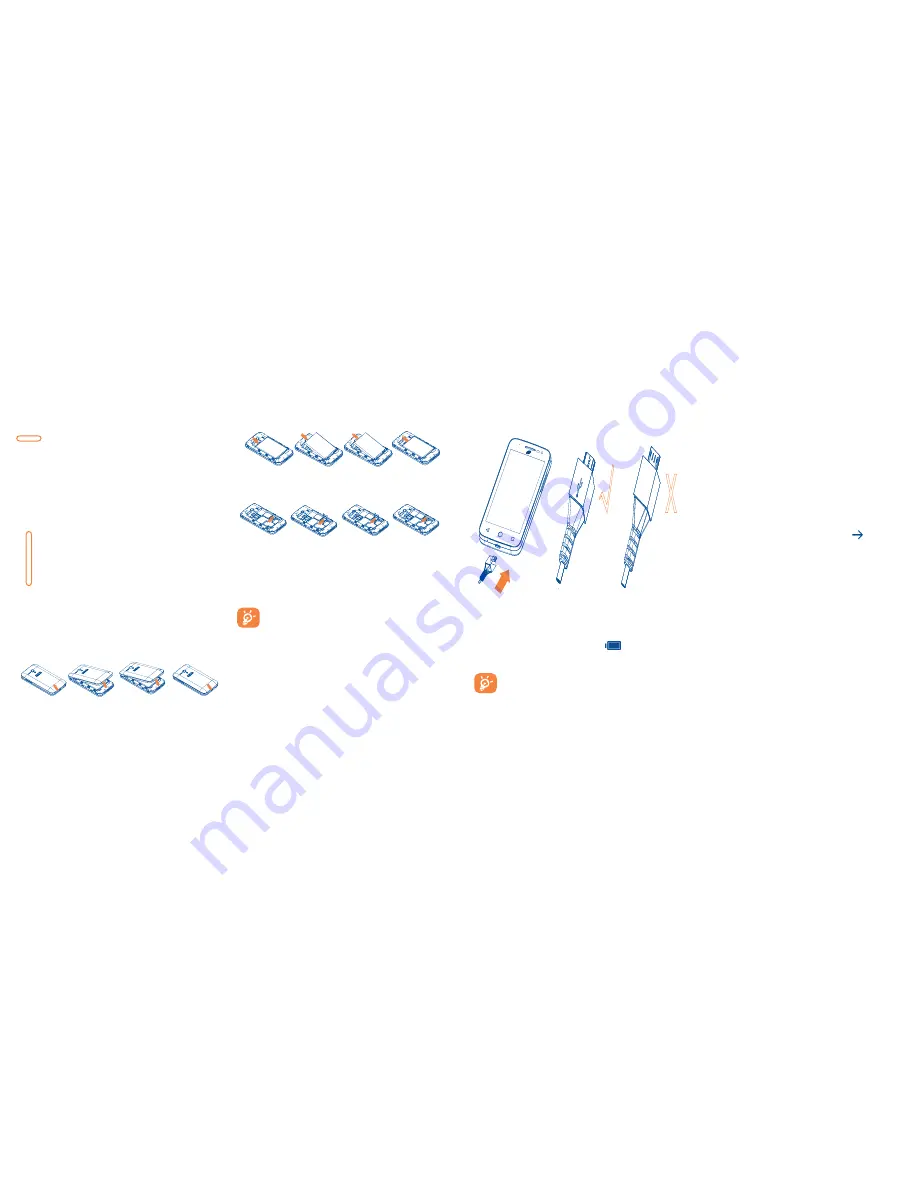
4
5
Power key
•
Press: Lock the screen/Light up the screen.
•
Press and hold: Show the pop-up menu to select from Power
off/Restart/Airplane mode.
•
Press the
Power
key for more than 9 seconds to restart while
the phone is turned off.
•
Press the
Power
key and
Volume
up
key to reset.
•
Press the
Power
key and
Volume down
key to capture a
screenshot.
Volume Keys
•
In call mode, adjusts the earpiece or headset volume.
•
In Music/Video/Streaming mode, adjusts the media volume.
•
In general mode, adjusts the ringtone volume.
•
Mutes the ringtone of an incoming call.
1�2
Getting started
1�2�1
Setup
Removing or installing the back cover
Removing or installing the battery
Please power off your phone before removing the battery.
Removing or installing the microSD card
a Open the microSD card protector according to “OPEN” indicating
arrow, insert the card into the slot with golden chip facing downward.
b Cover the slot according to “LOCK” indicating arrow.
c To remove the microSD card, open card protector, gently press it out,
and then cover the slot.
To avoid data loss and SD card damage, before removing the SD
card, please ensure that the SD card is unmounted (
Settings\
Storage\Unmount SD card
).
Charging the battery
Ĝ
>
Connect the battery charger to your phone and main socket respectively, the
LED indicator will light while charging.
•
When using your telephone for the first time, charge the battery fully
(approximately 3 hours).
You are advised to fully charge the battery (
). Charging status is
indicated by the percentage on screen while the phone is powered off. The
percentage increases as the phone is charged.
To reduce power consumption and energy waste when the
battery is fully charged, disconnect your charger from the plug;
switch off Wi-Fi, GPS, Bluetooth or background-running
applications when not in use; reduce the backlight time, etc.
1�2�2
Power on your phone
Hold down the
Power
key until the phone powers on, unlock your phone
(Slide, PIN, Password, Pattern or Face unlock) if necessary and confirm. The
Home screen is displayed.
If you do not know your PIN code or if you have forgotten it, contact your
service provider. Do not leave your PIN code with your phone. Store this
information in a safe place when not in use.
Set up your phone for the first time
The first time you power on the phone, you should set the following options:
•
Select the phone's language, then touch
Get started
.
•
Select font size, then next.
•
Select input method, touch next.
•
Set Wi-Fi, touch next.
•
Set your Google account, touch next.
•
Set Antitheft or skip from this setting, touch next.
•
Set backup & reset, touch next.
•
Set Location, touch next to finish.
Even if no SIM card is installed, your phone will still power on and you will
be able to connect to a Wi-Fi network, (refer to section “
6�1�2 Wi-Fi
”), sign
into your Google account and use some features.
1�2�3
Power off your phone
Hold down the
Power
key from the Home screen until the phone options
appear, select
Power off
.
1�3
Home screen
You can bring all the items (applications, shortcuts, folders and widgets) you
love or use most frequently to your Home screen for quick access. Touch the
Home
key to switch to the Home screen.
Содержание ONETOUCH Pop NOVA LTE
Страница 1: ...CJA1AY001AAA...



















