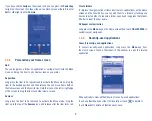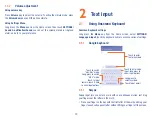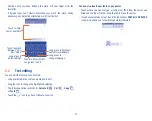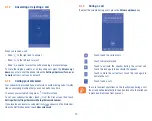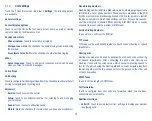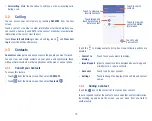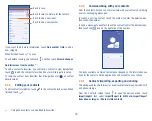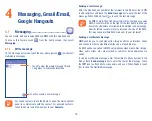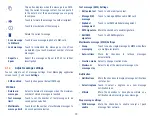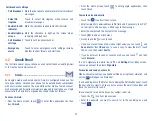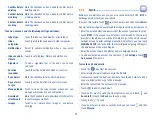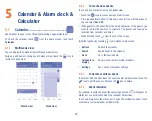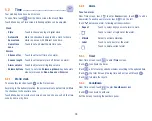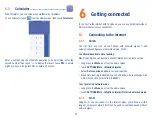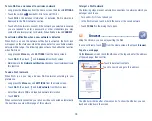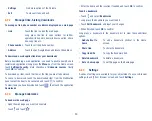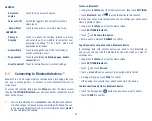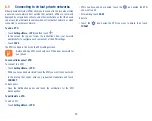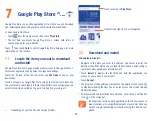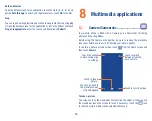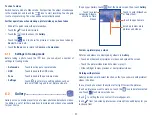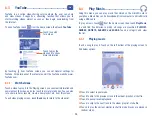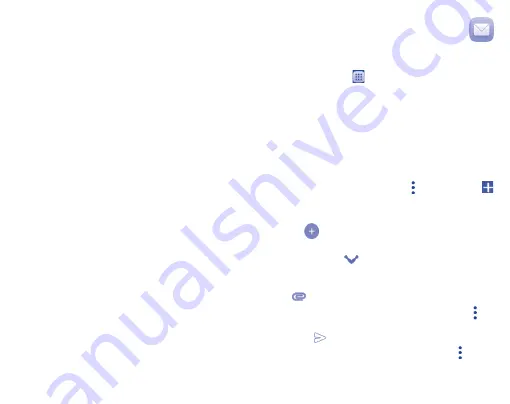
23
•
Confirm before
deleting
Mark the checkbox and you need to confirm before
deleting emails.
•
Confirm before
archiving
Mark the checkbox and you need to confirm before
archiving emails.
•
Confirm before
sending
Mark the checkbox and you need to confirm before
sending emails.
Touch an account, and the following settings will show:
•
Inbox type
To set this inbox as the default or priority Inbox.
•
Inbox
categories
Touch to enable Inbox appears in other categories.
•
Notifications
Select to activate notification when a new email
arrives.
•
Inbox sound &
vibrate
Touch to set Ringtone, Vibrate and Notify once.
•
Signature
To add a signature text to the end of each mail
you send.
•
Vacation
responder
Touch to set the notification when on vacation.
•
Sync Gmail
Mark the checkbox to turn on/off Gmail sync.
•
Days of mail
to sync
Touch to set the duration of days for mail sync.
•
Manage labels
Touch to open the Label screen, where you can
manage synchronization and notifications.
•
Download
attachments
Mark the checkbox to auto-download attachments to
recent messages via Wi-Fi.
•
Images
Touch to set always show image or ask before
showing.
4.2.2
Email ...............................................................
Besides your Gmail account, you can also set up external POP3, IMAP or
Exchange email accounts on your phone.
To access this feature, touch
from the Home screen, then select
.
An email wizard will guide you through the steps to set up an email account.
•
Enter the email address and password of the account you want to set up.
•
Touch
NEXT
. If the account you entered is not provided by your service
provider in the phone, you will be prompted to go to the email account
settings screen to enter settings manually. Alternatively, you can touch
MANUAL SETUP
to directly enter the incoming and outgoing settings for
the email account you are setting up.
•
Enter the account name and display name in outgoing emails.
•
To add another email account, you can touch and
Settings
. Touch
Add account
to create it.
To create and send emails
•
Touch the
icon from Inbox screen.
•
Enter recipient(s) email address(es) in the
To
field.
•
If necessary, touch the
icon beside To field to add Cc/Bcc to add a
copy or a blind carbon copy to the message.
•
Enter the subject and the content of the message.
•
Touch
to add an attachment.
•
If you do not want to send the mail right away, you can touch and
Save draft
or touch the
Back
key to save a copy.
•
Finally, touch
to send.
•
If you do not want to send or save the mail, you can touch and then
touch
Discard
.
Содержание OneTouch PIXI avion lte a571vl
Страница 1: ...CJA1DS001AAA English CJA1DS001AAA...