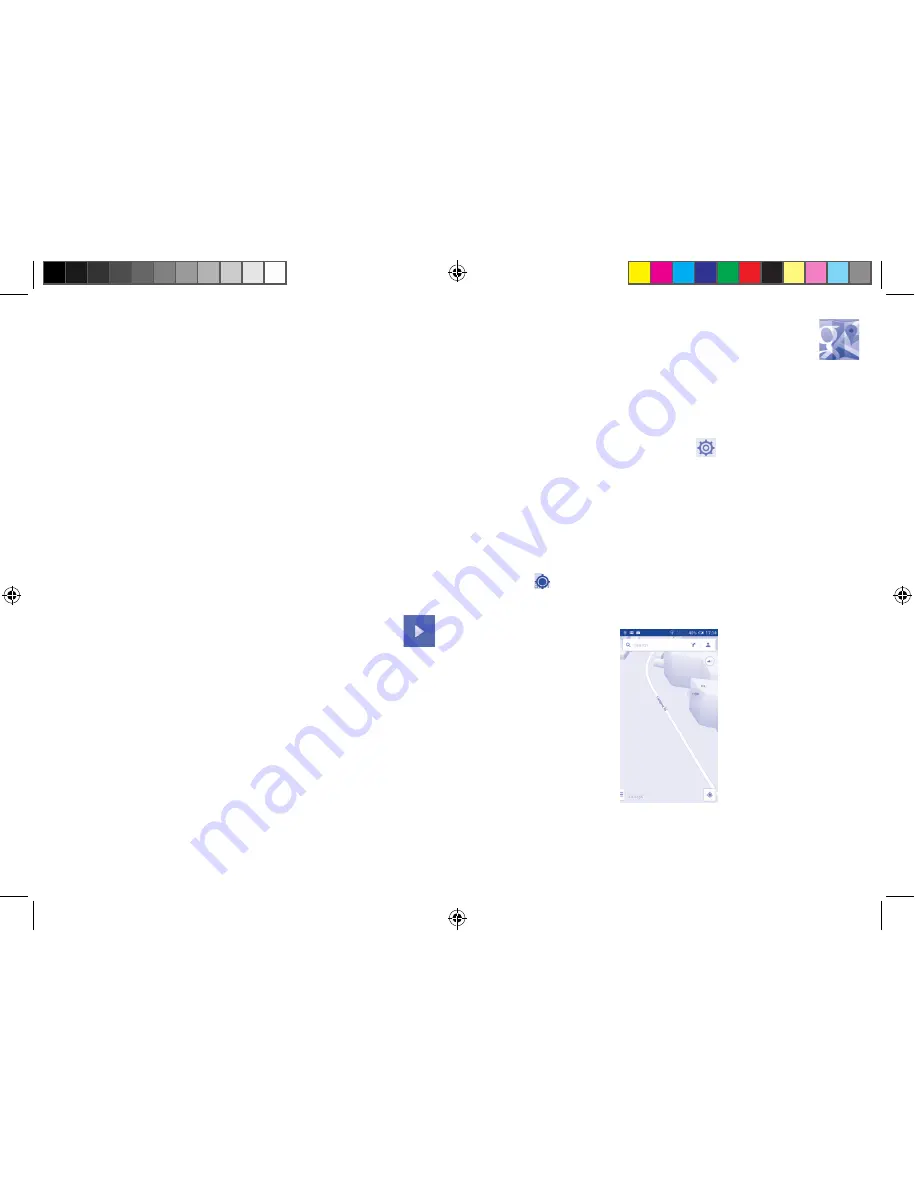
95
96
9
Google Maps ....................
9.1
Get My Location
9.1.1
Choose a data source to decide My Location
Drag down notification panel and touch
to access
Settings
, touch
Location
.
Turn on
Location
and choose mode for
High accuracy
,
Battery saving
or
Device only
.
9.1.2
Open Google Maps and view My Location
Touch
Maps
from the Home screen.
Touch the
icon on the map to view
My Location
.
The map will then centre on a blue dot with a blue circle around. Your
actual position is within the blue circle.
8.4.2
Working with playlists
Playlists allow you to conveniently organize all songs stored in the phone
storage.
You can create a new playlist, add a song to the list, and delete or rename
a playlist.
To create a playlist
Touch
Recently added
from the Playlists screen, touch the
Menu
key
and then select
Save as playlist
, enter the name and finally touch
Save
.
To delete a playlist
Touch and hold a playlist to show the menu, then touch
Delete
.
To rename a playlist
Touch and hold a playlist to show the menu, then touch
Rename
. When
finished, touch
Save
to confirm.
8.5
Video Player ................................................
Video player
is a small built-in video player that lists all your videos.
Touch an item from the list to play. While playing, use Pause, Forward and
Back functional icons as required, touch a point on the timeline to jump
to and play from.
IP4900_6043A_UM_Eng_GB_05_140624.indd 95-96
2014/6/24 18:24:57






























