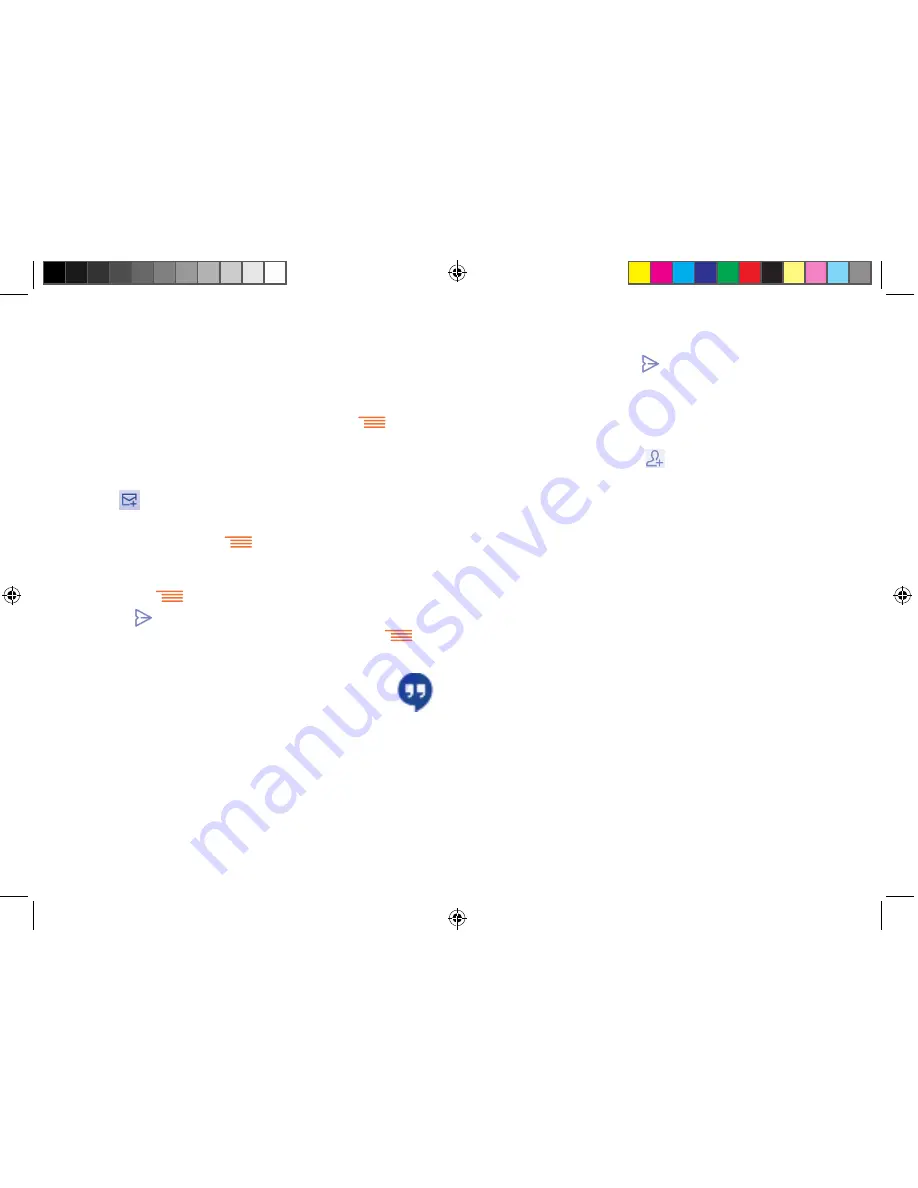
59
60
4.3.1
Chatting with your friends
To start a chat, touch the name of a friend in your Friends list, then enter
your message and finally touch
.
You can invite other friends to join in a group chat by touching
Menu
key
and
New group Hangout
and then selecting the friend you want to add.
4.3.2
To add a new friend
From the Friends list, touch the
icon to add a new friend.
Enter the name, email, number or Circle of the friend you want to add, and
if the friend is not yet on Hangouts, the system will require to send invite
by telling the friend via SMS or Gmail. A notification with this invitation
will be showed in your friend’ messaging or Gmail.
If your friends invite you to do video talk or they send you message in
the first time, you could select Decline or Reply in response by touching
Menu
key and Hangout requests.
4.3.3
To start and close a chat
Touch one friend from friends list, you could send messages to your friends
or have a video call;
After you join Google
+,
you could send pictures to everyone in the google
hangouts.
When you want to end a chat, touch back key from Chatting screen
directly.
If you want to sign out, touch
Menu
key and
Settings\Sign out
.
4.3.4
To manage your friends
Besides adding new friends to your friends list, the following actions are
available for your choice:
•
Touch
Next
. If the account you entered is not provided by your service
provider in the phone, you will be prompted to go to the email account
settings screen to enter settings manually. Alternatively, you can touch
Manual setup
to directly enter the incoming and outgoing settings for
the email account you are setting up.
•
Enter the account name and display name in outgoing emails.
•
To add another email account, you can touch
Menu
key
and then
Settings
, and finally touch
Add account
on the right of the title to
create the account.
To create and send emails
•
Touch the
icon from the Inbox screen.
•
Enter recipient(s) email address(es) in the
To
field.
•
If necessary, touch
Menu
key
and touch
Add Cc/Bcc
to add a
copy or a blind carbon copy to the message.
•
Enter the subject and the content of the message.
•
Touch
Menu
key
, touch
Attach file
to add an attachment.
•
Finally, touch
to send
.
•
If you do not want to send the mail right away, you can touch
and
Save draft
or touch the
Back
key to save a copy.
4.3
Google Hangouts .......................................
Google's instant messaging service, Google Hangouts, lets you communicate
with your friends whenever they are connected to this service.
To access this feature and sign in, touch Application tab from the Home
screen, then touch
Hangouts
. All friends added by using Google Hangouts
from the web or phone will be displayed in your friends list.
IP4900_6043A_UM_Eng_GB_05_140624.indd 59-60
2014/6/24 18:24:50






























