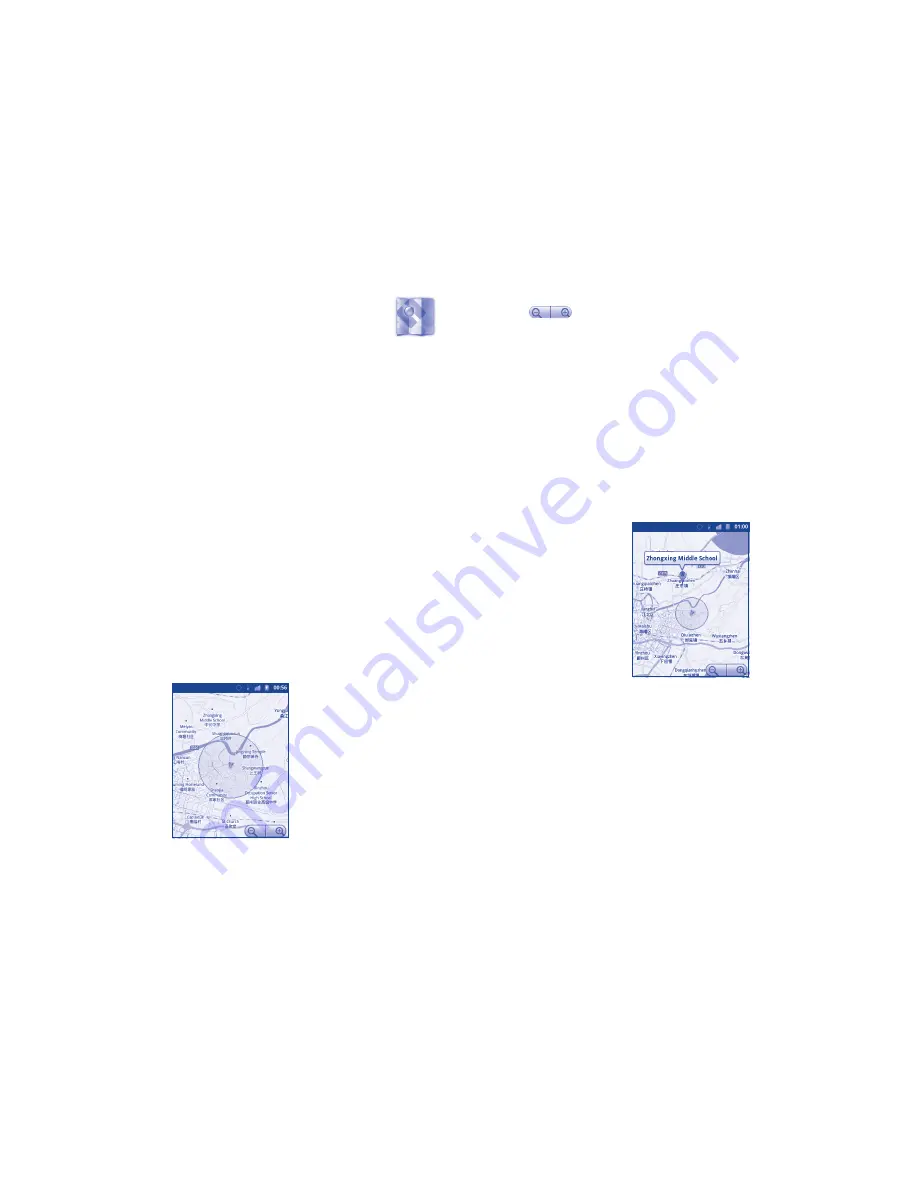
97
98
9
Google Maps ....................
9.1
Get My Location
9.1.1
Choose a data source to decide My Location
Press
Menu
key from the Home screen, touch
Settings\Location &
security
.
•
Mark the check box of
Use
wireless networks
to set Wi-Fi and/or
mobile networks as My Location data source.
•
Or mark the check box of
Use GPS satellites
to set GPS as My
Location data source.
9.1.2
Open Google Maps and view My Location
Touch Application tab from the Home screen, then touch
Maps
.
Press
Menu
again and touch
My Location
.
The map will then center on a blue dot with a blue circle around. Your
actual position is within the blue circle.
To move the map, drag the map with your finger.
To zoom in and out of a map, touch the plus or minus side of the zoom
control
, or you can also zoom in/out by double-tapping a location
on screen.
To clear the map history, press
Menu
key and touch
More\Clear Map
.
9.2
Search for a location
While viewing a map, press
Menu
key and touch
Search
, or you can
directly press
Search
key on keyboard to activate search function.
In the search box, enter an address, a city or a local business.
Touch the search icon and in a while your search results will appear on the
map highlighted by markers with letter labels.
You can touch a marker to open a balloon that contains a label. Touch the
balloon to open a screen with more handy information about the location.
Содержание OneTouch 909A
Страница 1: ...909A 909S 910A...






























