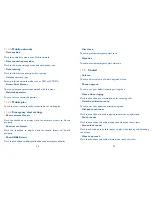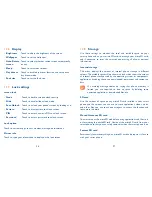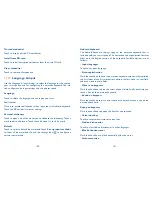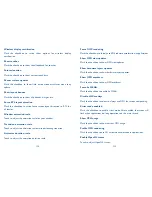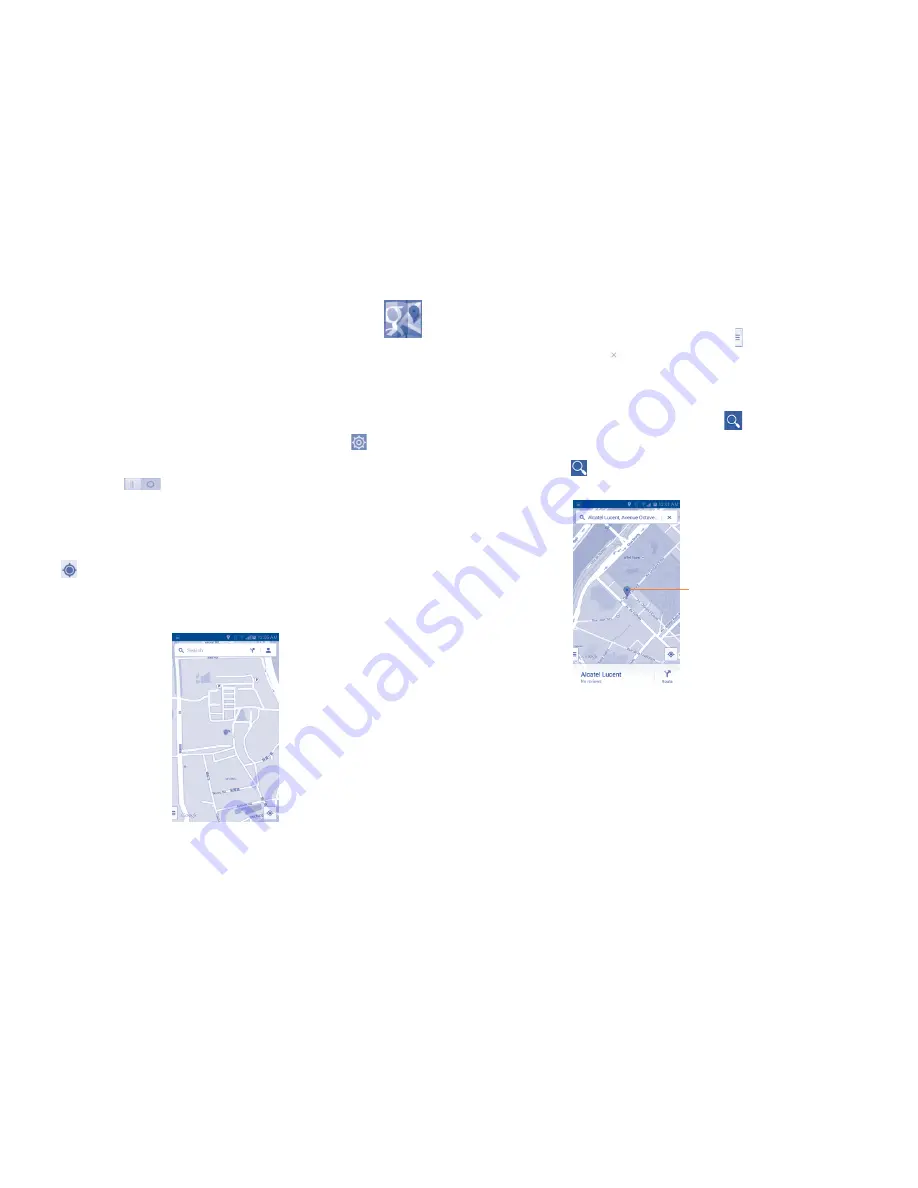
84
85
9
Google Maps....................
9.1
Get My Location
9.1.1
Choose a data source to decide My Location
Touch the Application tab from Homescreen and touch to access
Settings
, touch
Location
.
Touch the switch
beside
Location
to turn on Location.
9.1.2
Open Google Maps and view My Location
Touch Application tab from the Home screen, then touch
Maps
.
Touch icon on the map to view
My Location
.
The map will then center on a blue dot with a blue circle around. Your
actual position is within the blue circle.
To move the map, drag the map with your finger.
To zoom in and out of a map, pinch or spread your fingers, or you can also
zoom in by double-tapping a location on screen.
To clear the map history, touch Menu icon and then touch
Settings\
Maps history
, touch
.
9.2
Search for a location
While viewing a map, touch the search icon
to activate search function.
In the search box, enter an address, a city or a local business.
Touch the icon to search, and in a while your search results will appear
on the map as red dots. You can touch one to show a label.
Touch to show more
information
9.3
Star a location
Just like bookmarking a web address on the Internet, you can star any
position on the map for later use.
9.3.1
How to star (or unstar) a location
Touch & hold a location on a map
Touch the address rectangle that opens
Содержание OneTouch 7040T
Страница 1: ...1 ...