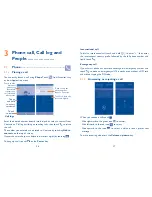54
55
Touch an account, the following settings will show:
•
Inbox type
To set this inbox as the default one or priority
one.
•
Inbox categories
To set this inbox categories, new mails will
store in different categories auto.
•
Notifications
Select to activate notification when a new email
arrives.
•
Inbox sound &
vibrate
Touch to set Ringtone, Vibrate and Notify
once.
•
Signature
To add a signature text to the end of each mail
you send.
•
Vacation
responder
Touch to add and edit auto responder when
on vacation.
•
Gmail sync
Touch to turn on/off Gmail sync.
•
Days of mail to
sync
Touch to set the duration of days for mail
sync.
•
Manage labels
Touch to open the Label screen, where you can
manage synchronization and notifications.
•
Download
attachments
Mark the checkbox to auto download
attachments to recent messages via Wi-Fi.
•
Images
Touch to set always show image or ask before
showing.
4.2.2
Email ................................................................
In addition to your Gmail account, you can also set-up external POP3,
IMAP or Exchange email accounts in your smart phone.
To access this function, touch Application tab from the Home screen,
then select
.
An email wizard will guide you through the steps to set-up an email
account.
•
Enter the email address and password of the account you want to set-up
and touch
Next
.
•
If the account you entered is not provided by your service provider, you
will be prompted to go to the email account settings screen to enter
settings manually. Or you can touch
Manual setup
to directly enter the
incoming and outgoing settings for the email account you are setting up.
•
Enter the account name and display name in outgoing emails.
•
To add another email account, you can touch Menu icon and
Settings
.
Touch
Add account
on the right of the title to create.
To create and send emails
•
Touch the icon
from Inbox screen.
•
Enter recipient(s) email address(es) in
To
field.
•
If necessary, touch Menu icon and touch
Add Cc/Bcc
to add a copy
or a blind copy to the message.
•
Enter the subject and the content of the message.
•
Touch Menu icon , touch
Attach file
to add an attachment.
•
Finally, touch
to send.
•
If you do not want to send the mail right away, you can touch Menu icon
and
Save draft
or touch
Back
key to save a copy.
4.3
Hangouts.....................................................
Google's instant messaging service, Google Hangouts, lets you communicate
with your friends whenever they are connected to this service.
To access this feature and sign in, touch Application tab from the Home
screen, then touch
Hangouts
. All friends added by using Google Hangouts
from the web or phone will be displayed in your friends list.
Содержание OneTouch 7040T
Страница 1: ...1 ...