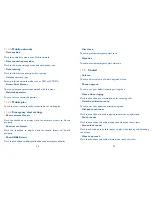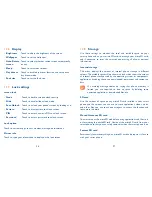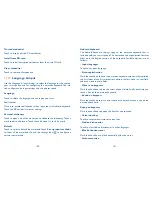70
71
7
Google Play Store
(1)
.......
Google Play Shop is an online software store, where you can download
and install applications and games to your Android Powered Phone.
To open Google Play Shop:
•
Touch Application tab from the Home screen, then touch
Play Store
.
•
For the first time you access Google Play Shop, a screen with terms of
service pops up for your attention, touch
Accept
to continue.
Touch Menu icon , then touch
Help
to enter Google Play Shop help
page for more information on this function.
7.1
Locate the item you want to download and
install
Google Play Shop home page provides several ways to find applications.
It showcases applications and games in categorized listings.
Touch on top right screen and
My apps
to see all your downloads.
Touch to search in
Play Store
.
•
Slide left to view all categories
.
•
Slide right to view item in
TOP
FREE
,
TOP NEW FREE
,
etc.
(1)
Depending on your country and operator.
Touch a category on Google Play Shop screen to browse its contents. You
can also select a subcategory if there is any. Within each category you can
select to view items sorted by Top free, Top new free, etc
Touch the Google Play Shop icon
on the top left of the screen or touch
Back
key to return to the previous screen.
7.2
Download and install
To download & install:
•
Navigate to the item you want to download, and select to enter the
details screen from which you can read its description, overall rating or
comments, view developer’s information, etc.
•
Touch
INSTALL
to preview the functions and data the application can
access on your smart phone if you install it.
•
Touch
ACCEPT
.
•
The progress of the download will show on the details screen, touch
to stop downloading the item. You can also access this screen through
Notificaiton panel.
•
After download and installation have finished, you will see a notification
icon on the status bar.
Содержание OneTouch 7040T
Страница 1: ...1 ...