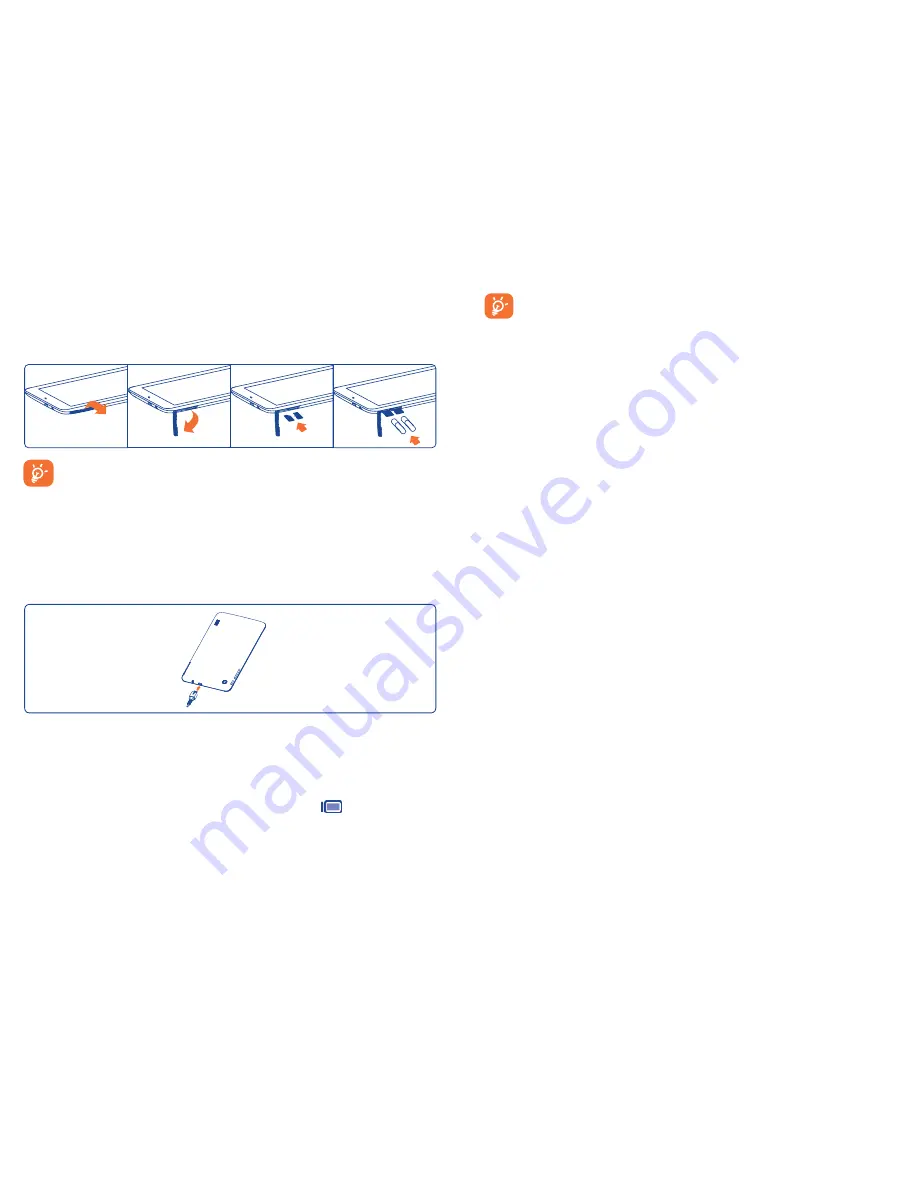
7
8
1.2
Getting started
1.2.1
Set-up
Inserting the micro SIM card & the microSD card
Before inserting/removing the SIM card and the microSD card,
ensure the tablet is off to prevent corruption or damage. In addition,
regularly removing or inserting the SD card may cause the tablet to
restart.
Your tablet only supports micro-SIM card. Do not attempt to insert other
SIM types like mini and nano cards, this may cause tablet damage.
Charging battery
Connect supplied Micro USB cable to tablet and charger, then connect to
electric outlet.
•
When using your tablet for the first time, charge the battery fully
(approximately 5 hours).
If device is on, when battery is fully charged the icon
will be displayed
on tablet status bar. If device is off, a charging status icon will be displayed
on tablet screen displaying the charge percentage, the percentage increases
as the tablet is charged.
The charging status icon will not display on tablet screen if battery
is fully consumed. To reduce power consumption and energy waste,
when battery is fully charged, disconnect your charger from electric
outlet; switch off Wi-Fi, GPS, Bluetooth or background-running
applications when not in use; reduce the backlight time, etc. This
device cannot be charged through USB computer connection, ensure
to charge tablet using charger and electrical outlet.
1.2.2
Power on your tablet
Hold down the
Power
key until the tablet powers on. Unlock your tablet
(Slide, PIN, Password, Pattern, Face unlock or Voice unlock) if applicable
and confirm, the Home screen will then be displayed.
If you do not know your PIN/Password or if you have forgotten it, contact
your service provider. Do not store PIN/Password code within your
tablet, instead store PIN/Password in a location that is accessible without
using tablet.
Set up your tablet for the first time
The first time you power on the tablet, you should set the following
options:
•
Touch
Get started
..., then select the tablet's language.
•
The device will search for service by itself. The process of activation will
take a few minutes.
•
Select your preferred keyboard, then touch
Next
.
•
Set your date and timezone, default option will be
Automatic time
zone
, then touch
Next
.
•
Setup your Google account
: Touch
Setup now
and you will be
prompted to sign in to your Gmail account or to create an account,
once completed select
Next
. If you prefer to skip this step, touch
Next
instead of
Setup now
to go to next screen.
•
Setup complete screen will display, touch
Finish
to complete setup.
Содержание ONE TOUCH Pop 7
Страница 1: ...P310A...




















