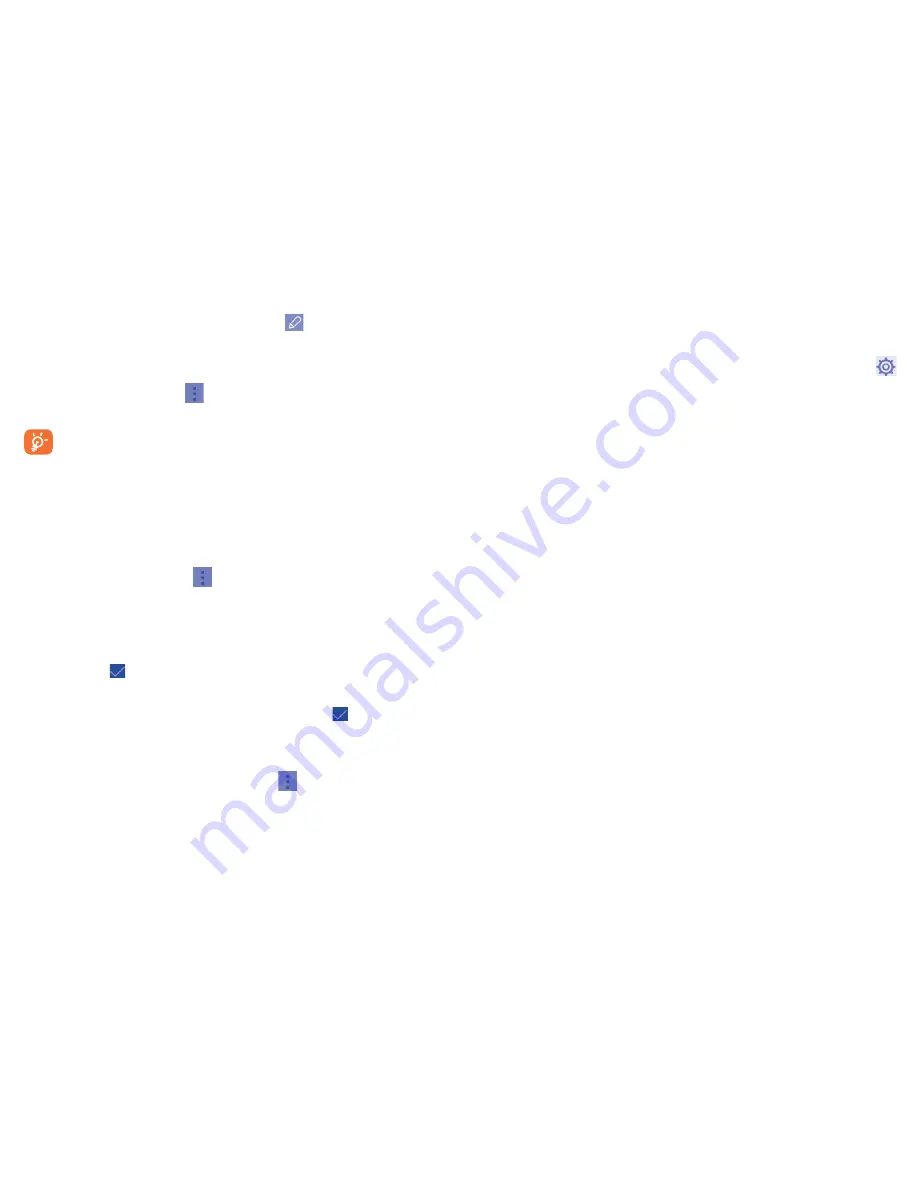
25
26
3.6
Accounts
Contacts, data or other information can be synchronized from multiple
accounts, depending on the applications installed on your tablet.
To add an account, drag down
Settings shortcut panel
and touch
to enter
Settings
, then touch
Add account
.
You are required to select the kind of account you are adding, like Google,
Email, etc.
As with other account set-ups, you need to enter detailed information, like
username, password, etc.
You can remove an account and all associated information from the tablet.
Open the
Settings
screen, touch the account you want to delete, touch
the
Menu
key and select
Remove account
, then confirm.
Turn on/off the sync & Auto-sync
Touch an account to enter the account screen, mark/unmark the
checkbox(s) to turn on/off the account’s auto-sync. When activated,
all changes to information on the tablet or online will be automatically
synchronized to each other.
Sync manually
You can also synchronize an account manually on
Accounts
screen, touch
an account in the list, then touch the
Menu
key and select
Sync now
.
3.4
Editing your contacts
To edit contact information, touch the icon
on the contact details
screen
.
When finished, touch
Done
.
Delete a contact
To delete a contact, touch
and select
Delete
from contact details
screen.
The contact you have deleted will also be removed from other
applications on the tablet or web the next time you synchronize
your tablet.
3.5
Contacts importing, exporting and sharing
This tablet enables you to import or export contacts between tablet, SIM
card, microSD card and Internal storage.
From Contacts screen, touch
to open options menu, touch
Import/
Export
, then select to Import/Export contacts from/to SIM card, Tablet,
Internal storage, Accounts, etc.
To import/export a single contact from/to SIM card, choose an account
and target SIM card(s), select the contact you want to import/export, and
touch the icon
to confirm.
To import/export all contacts from/to SIM card, choose an account and
target SIM card(s) mark
Select all
and touch the icon
to confirm.
You can share a single contact or contacts with others by sending the
contact's vCard to them via Bluetooth, Gmail, etc.
Touch a contact you want to share, touch
and select
Share
from
contact details screen, then select the application to perform this action.
Содержание ONE TOUCH Pop 7
Страница 1: ...P310A...





























