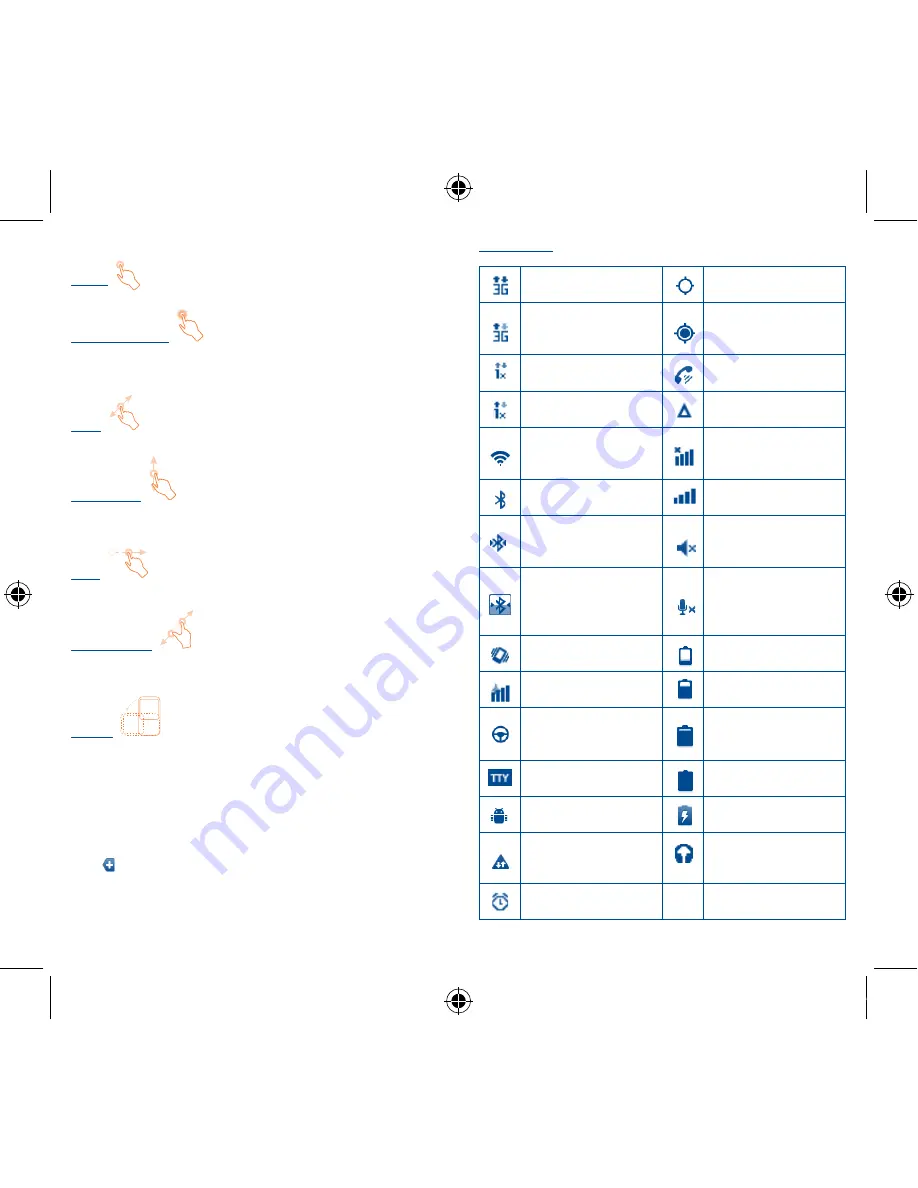
8
9
1�3�1
Using the touchscreen
Touch
To access an application, touch it with your finger.
Touch and Hold
To enter the available options for an item, touch and hold the item.
For example, select a contact in Contacts, touch and hold this
contact, options list will then appear on screen.
Drag
Place your finger on the screen to drag an object to another location.
Slide/Swipe
Slide the screen to scroll up and down the applications, images, web
pages… at your convenience.
Flick
Similar to swiping, but flicking makes it move quicker.
Pinch/Spread
Place your fingers of one hand on the screen surface and draw them
apart or together to scale an element on the screen.
Rotate
Automatically change the screen orientation from portrait to
landscape by turning the cellphone sideways to have a better
screen view.
1�3�2
Status bar
From status bar, you can view both cellphone status (to the right side)
and notification information (to the left side). When the status bar is
full, “
” icon will appear, touch to display hidden icons.
You can touch twice an empty area on the Home screen to hide/
show the Status bar.
Status icons
EvDo connected
GPS is on
EvDo in use
Receiving location
data from GPS
CDMA1x connected
Speakerphone is on
CDMA1x in use
Roaming
Connected to a Wi-Fi
network
No signal
Bluetooth is on
Signal strength
Connected to a
Bluetooth device
Ringer is silenced
Bluetooth headset
with battery level
indication
Cellphone
microphone is mute
Vibrate mode
Battery is very low
Airplane mode
Battery is low
Car mode
Battery is partially
drained
TTY mode
Battery is full
Notify adb
Battery is charging
Throttled notify
Headset connected
Alarm is set
Venus_909B_QG_USA.indd 8-9
2011-10-18 14:09:29




















