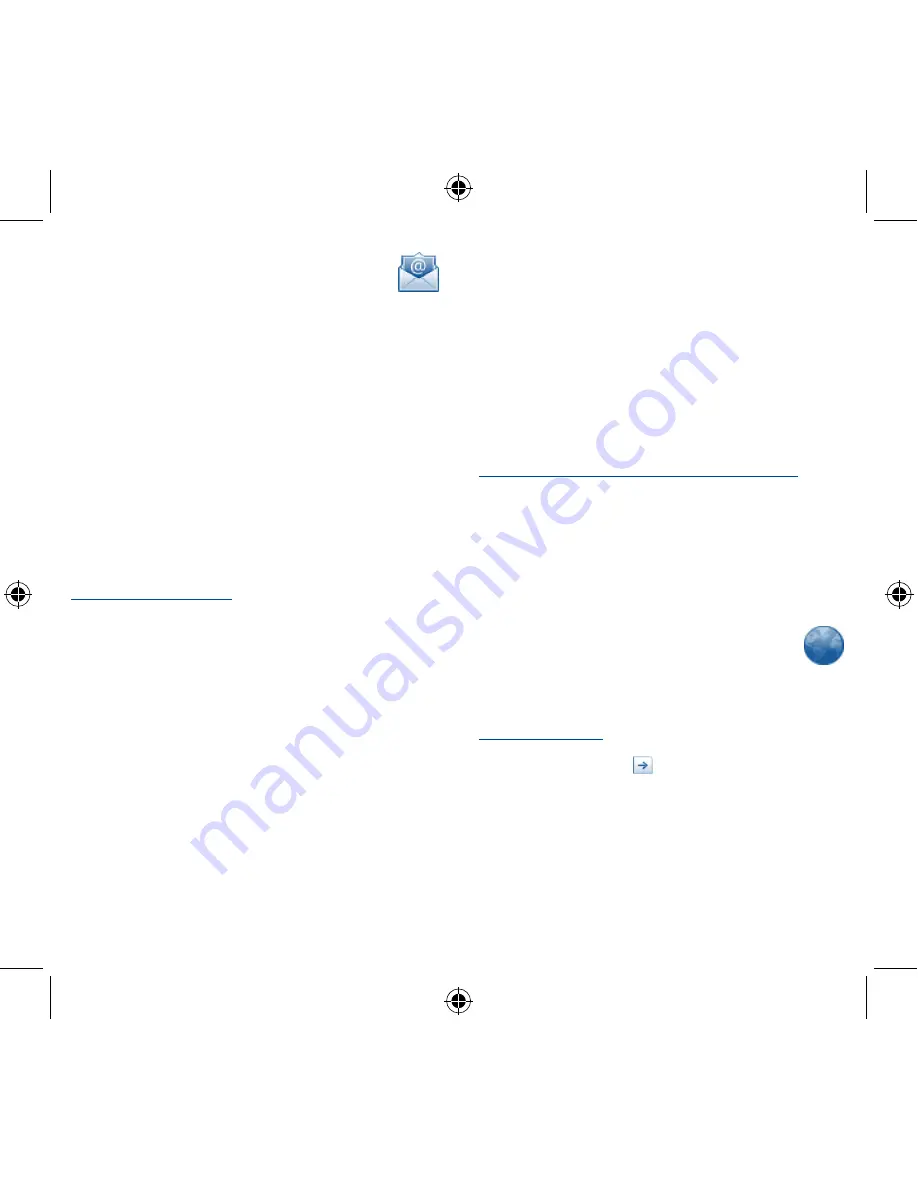
20
21
6
Email ������������������������
Besides your Gmail account, you can also set-up external POP3 or
IMAP email accounts in your cellphone.
To access this function, touch Application tab from Home screen,
then select
.
An email wizard will guide you through the steps to set-up an email
account.
•
Enter the address and password of the account you want to set-up.
•
Touch
Next
. If the account you entered is not provided by your
service provider in the cellphone, you will be prompted to go to
the email account settings screen to enter settings manually. Or
you can touch
Manual setup
to directly enter the incoming and
outgoing settings for the email account you are setting up.
•
Enter the account name and display name in outgoing emails.
•
Touch
Done
.
•
To add another email account, you can press
Menu
key and touch
Add account
to create.
To create and send emails
•
Press
Menu
key from Inbox screen, and touch
Compose
.
•
Enter recipient(s)’s email address in
To
field, and if necessary, press
Menu
key and touch
Add Cc/Bcc
to include a copy or a blind
copy to the message.
•
Enter the subject and content of the message.
•
Press
Menu
key, touch
Add attachment
to send an attachment
to the receiver.
•
Finally, touch
Send
.
•
If you do not want to send the mail right away, you can touch
Save
as draft
or press
Back
key to save a copy.
7
Getting connected �������
To connect to the Internet with this cellphone, you can use you
can use CDMA 1x/EVDO networks or WI-FI, whichever is most
convenient.
7�1
Connecting to the Internet
7�1�1
CDMA 1x/EVDO
The first time you turn on your cellphone, it will automatically
configure network service: CDMA 1x /EVDO auto.
To check and change the network connection you are using, press
Menu
key on the Home screen, then touch
Settings\Wireless &
networks\Mobile networks\Network Mode
.
7�1�2
Wi-Fi
Using Wi-Fi, you can connect to the Internet when your cellphone is
within range of a wireless network.
To turn Wi-Fi on and connect to a wireless network
•
Press
Menu
key from the Home screen.
•
Touch
Settings\Wireless & networks
.
•
Mark/Unmark the
Wi-Fi checkbox to turn on/off Wi-Fi.
•
Touch
Wi-Fi settings
. The detailed information of detected Wi-Fi
networks is displayed in the Wi-Fi networks section.
•
Touch a Wi-Fi network to connect. If the network you selected is
secured, you are required to enter a password or other credentials
(you may contact network operator for details). When finished,
touch
Connect
.
7�2
Browser �������������������������������������
Using Browser, you can enjoy surfing the Web.
To access this function, touch Application tab from Home screen,
then touch
Browser�
To go to a web page
On Browser screen, touch the URL box at the top, enter the address
of the web page, then touch
.
7�3
Connecting to a computer via USB
With the USB cable, you can transfer media files and other files
between your cellphone’s MicroSD card and the computer.
Venus_909B_QG_USA.indd 20-21
2011-10-18 14:09:31





















