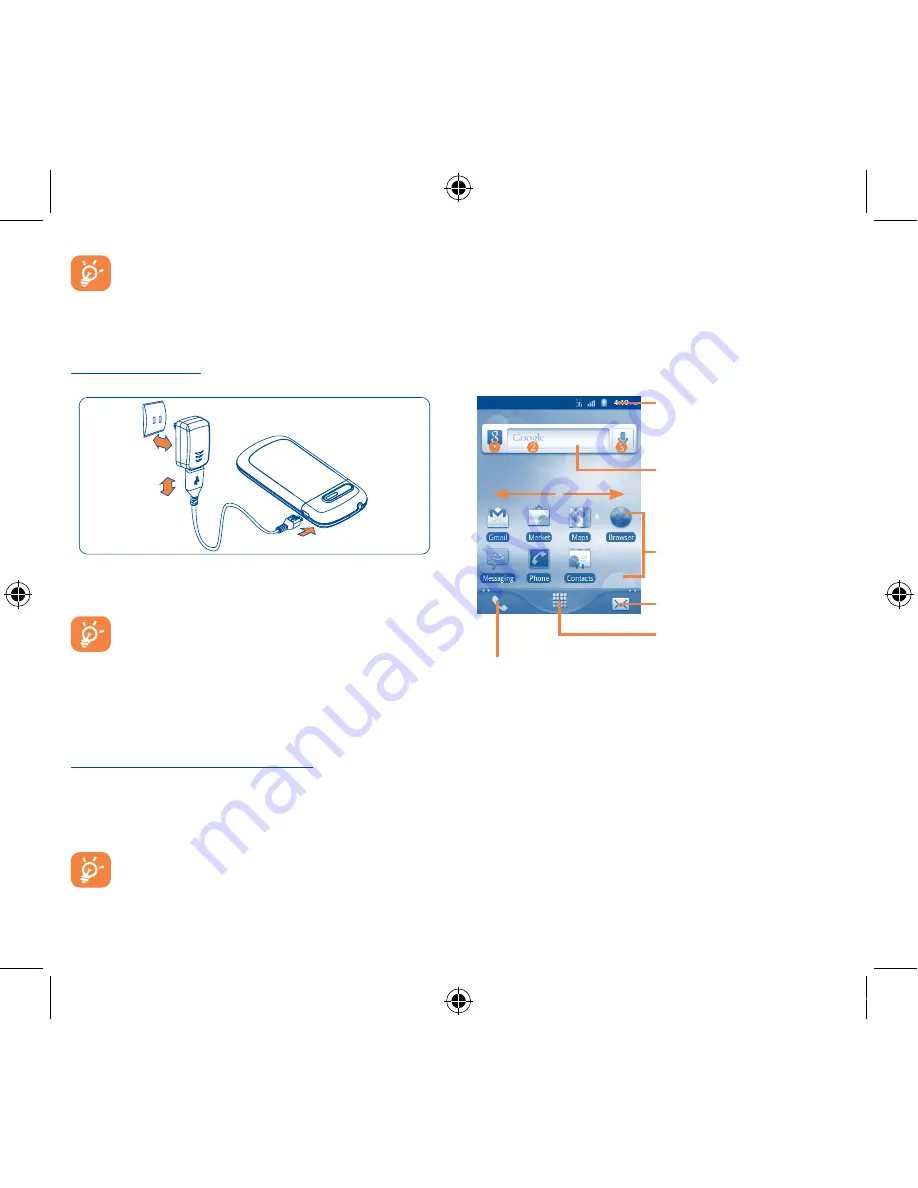
6
7
To remove the MicroSD card while the cellphone is on, you
must unmount the storage card from the cellphone first
(Press
Menu
key from Home screen, select
Settings\SD
card & phone storage\Unmount SD card
), to prevent
corrupting or damaging the storage card.
Charging the battery
Connect the battery charger to your cellphone and AC power outlet
respectively.
To reduce power consumption and energy waste, when
battery is fully charged, disconnect your charger from the
plug; switch off Wi-Fi, GPS, Bluetooth or background-running
applications when not in use; reduce the backlight time, etc.
1�2�2
Power on your cellphone
Hold down the
Power/End
key until the cellphone powers on. It will
take a few seconds before the screen lights up.
Set up your cellphone for the first time
The first time you power on the cellphone, you should set
your preferences: Language, KeyBoard, Mobile Data connection,
Application Sync, Setup your Google Account, Date & time etc.
Under the Options Menu.
This initial set up can be enabled via touching the
Application tab from the Home screen and then touch
Setup Wizard
.
1�2�3
Power off your cellphone
Hold down the
Power/End
key from the Home screen until the
cellphone options appear, select
Power off
.
1�3
Home screen
You can bring all the items (applications, shortcuts, folders and
widgets) you love or use most frequently to your home screen for
quick access. Press
Home
key to switch to Home screen.
Status bar
•
Status/Notification indicators
•
Touch and Drag down to open the
notification panel.
Application tab
•
Touch to open main menu.
•
Long press to display thumbnails.
Touch to access
Messaging
•
Touch to access the Phone
Dial screen.
•
Touch to access the Call log
if you have missed call(s).
Search bar
•
Touch
to enter Search options: All,
Web, Apps, Contacts, etc.
•
Touch
to enter text search screen.
•
Touch
to enter voice search screen.
Touch an icon to open an
application, folder, etc.
Home screen is provided in an extended multi-pane format to allow
more space for adding applications, shortcuts etc. Slide the Home
screen horizontally left and right to view the other home screen
panes. Small dots at the lower left and right of the screen indicate
which screen pane you are viewing.
Touch & hold the Application tab to display thumbnails, touch the
thumbnail to open it. Press
Back
key or touch an empty area to
return to Home screen. You can customize the number of home
screen panes by
Settings\Home screen settings
.
Venus_909B_QG_USA.indd 6-7
2011-10-18 14:09:29



















