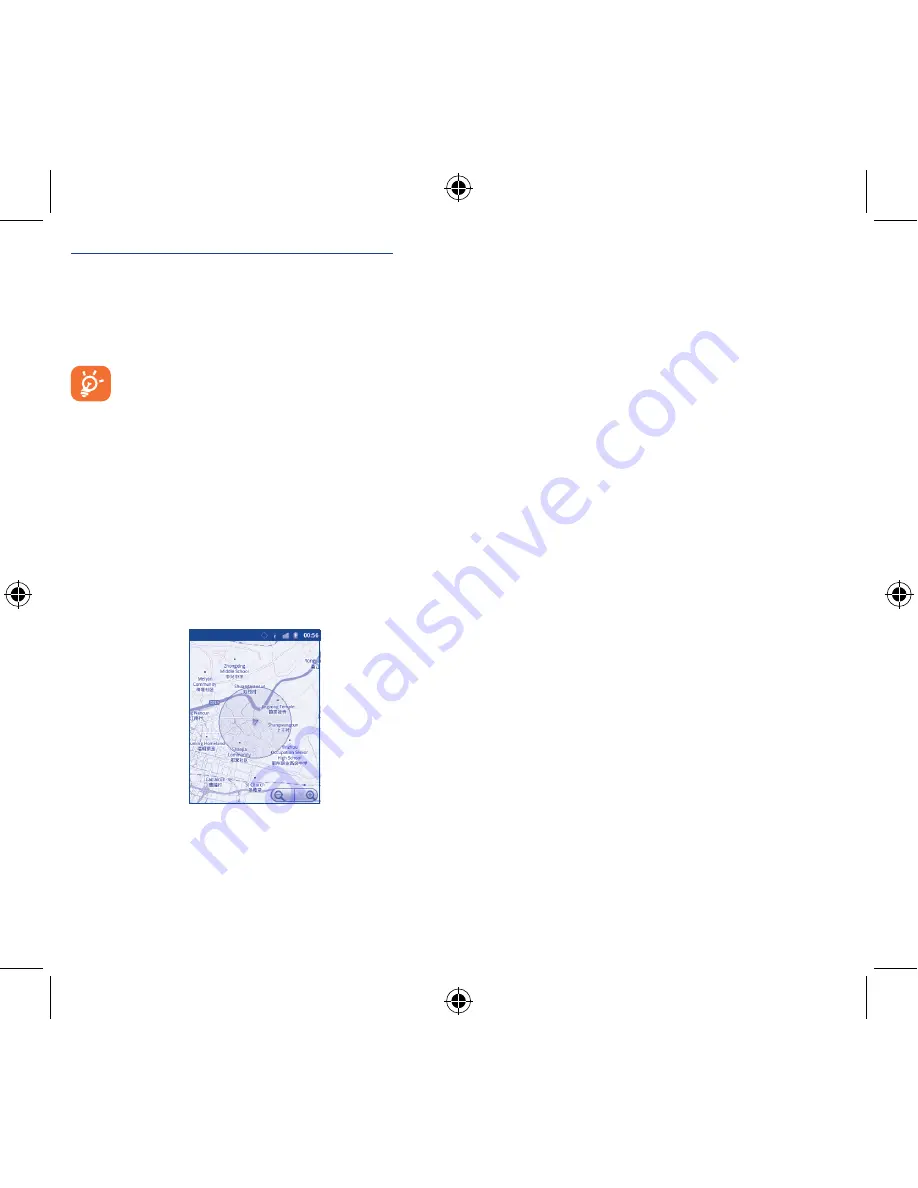
24
25
To turn on USB tethering or Portable Wi-Fi hotspot
•
Press
Menu
key from the Home screen.
•
Touch
Settings\Wireless & networks\Tethering & portable
hotspot
.
•
Mark the check box of
USB tethering
or
Portable Wi-Fi
hotspot
to activate this function.
The functions may incur additional network charges from
your network operator. Extra fees may also be charged in
roaming areas.
8
Locate my location
using GPS satellites
To activate your cellphone’s global positioning system (GPS) satellite Receiver:
•
Press
Menu
key from Home screen
•
Touch
Settings\Location & security\Use GPS satellites
•
Mark the checkbox
When open Maps, you can find your location:
Use your cellphone’s GPS satellites receiver to pinpoint your location
within an accuracy as close as several meters (“street level”). The
process of accessing the GPS satellite and setting your cellphone's
precize location for the first time will require up to 5 minutes. You
will need to stand in a place with a clear view of the sky and avoid
moving. After this, GPS will only need 20-40 seconds to identify your
precize location.
9
Data backup �����������������
This cellphone enables you to back up your cellphone’s settings and
other application data to Google Servers, with your Google Account.
If you replace your cellphone, the settings and data you’ve backed up
are restored onto the new cellphone the first time you sign in with
your Google Account.
To activate this function:
•
Press
Menu
key from Home screen
•
Touch
Settings\Privacy\Back up my data
•
Mark the checkbox
Activated this function, a wide variety of settings and data are
backed up, including your Wi-Fi passwords, bookmarks, a list of
the applications you’ve installed, the words you’ve added to the
dictionary used by the onscreen keyboard, and most of the settings
that you configure with the Settings application. If you deactivated this
option, you stop backing up your settings, and any existing backups
are deleted from Google Servers.
10
Factory data reset
To activate factory data reset:
•
Press
Menu
key from Home screen
•
Touch
Settings\Privacy\Factory data reset
•
Mark the checkbox
Cellphone reset will erase all of your personal data from internal
cellphone storage, including information about your Google Account,
any other accounts, your system and application settings, and any
downloaded applications. Resetting the cellphone does not erase any
system software updates you’ve downloaded or any files on your
microSD card, such as music or photos. If you reset the cellphone in
this way, you’re prompted to re-enter the same kind of information
as when you first started Android.
When you are unable to power on your cellphone, there is another
way to perform a factory data reset by using hardware keys. Hold
down the
B
key and press the
Power
key at same time until the
screen lights up.
Tequila_909A_909S_910A_USA GB_QG.indd 24-25
2011-9-7 11:17:36





















