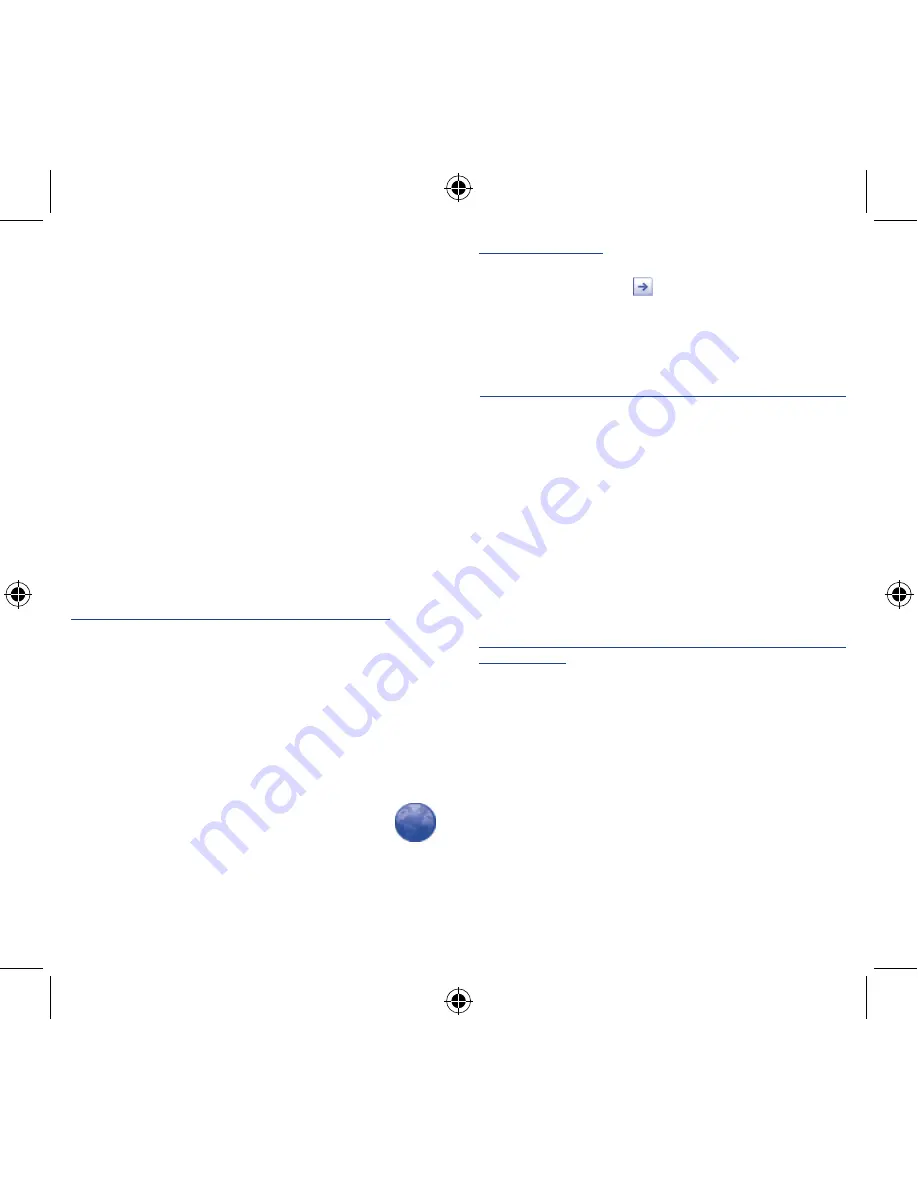
22
23
7
Getting connected �������
To connect to the Internet with this cellphone, you can use GPRS/
EDGE/3G networks or Wi-Fi, whichever is most convenient.
7�1
Connecting to the Internet
7�1�1
GPRS/EDGE/3G
The first time you turn on your cellphone with SIM card inserted,
it will automatically configure network service: GPRS, EDGE or 3G.
To check the network connection you are using, press
Menu
key on the Home screen, then touch
Settings\Wireless &
networks\Mobile networks\Access Point Names
or
Network
operators
.
7�1�2
Wi-Fi
Using Wi-Fi, you can connect to the Internet when your cellphone is
within range of a wireless network. Wi-Fi can be used on cellphone
even without a SIM card inserted.
To turn Wi-Fi on and connect to a wireless network
•
Press
Menu
key from the Home screen.
•
Touch
Settings\Wireless & networks
.
•
Mark/Unmark the
Wi-Fi checkbox to turn on/off Wi-Fi.
•
Touch
Wi-Fi settings
. The detailed information of detected Wi-Fi
networks is displayed in the Wi-Fi networks section.
•
Touch a Wi-Fi network to connect. If the network you selected is
secured, you are required to enter a password or other credentials
(you may contact network operator for details). When finished,
touch
Connect
.
7�2
Browser �������������������������������������
Using Browser, you can enjoy surfing the Web.
To access this function, touch Application tab from Home screen,
then touch
Browser�
To go to a web page
On Browser screen, touch the URL box at the top, enter the address
of the web page, then touch
.
7�3
Connecting to a computer via USB
With the USB cable, you can transfer media files and other files
between your cellphone’s MicroSD card and the computer.
To connect/disconnect your cellphone to/from the computer
To connect your cellphone to the computer:
•
Use the USB cable that came with your cellphone to connect
the cellphone to a USB port on your computer. You will receive a
notification that the USB is connected.
•
Open the Notifications panel and touch
USB connected
.
•
Touch
Mount
in the dialog that opens to confirm that you want
to transfer files.
To disconnect:
•
Unmount the microSD card on your computer.
•
Open the Notifications panel and touch
Turn off USB storage
.
•
Touch
Turn off
in the dialog that opens.
To locate data you have transferred or downloaded in your
MicroSD card:
•
Touch Application tab from the Home screen to open the
applications list.
•
Touch
File Manager�
All data you have downloaded are stored in
File Manager
, where
you can view media files (videos, photos, music and others), rename
files, install applications into your cellphone, etc.
7�4
Sharing your cellphone's mobile
data connection
You can share your cellphone's mobile data connection with a single
computer via a USB cable(USB tethering) or with up to eight devices
at once by turning your cellphone into a portable Wi-Fi hotspot.
Tequila_909A_909S_910A_USA GB_QG.indd 22-23
2011-9-7 11:17:36





















