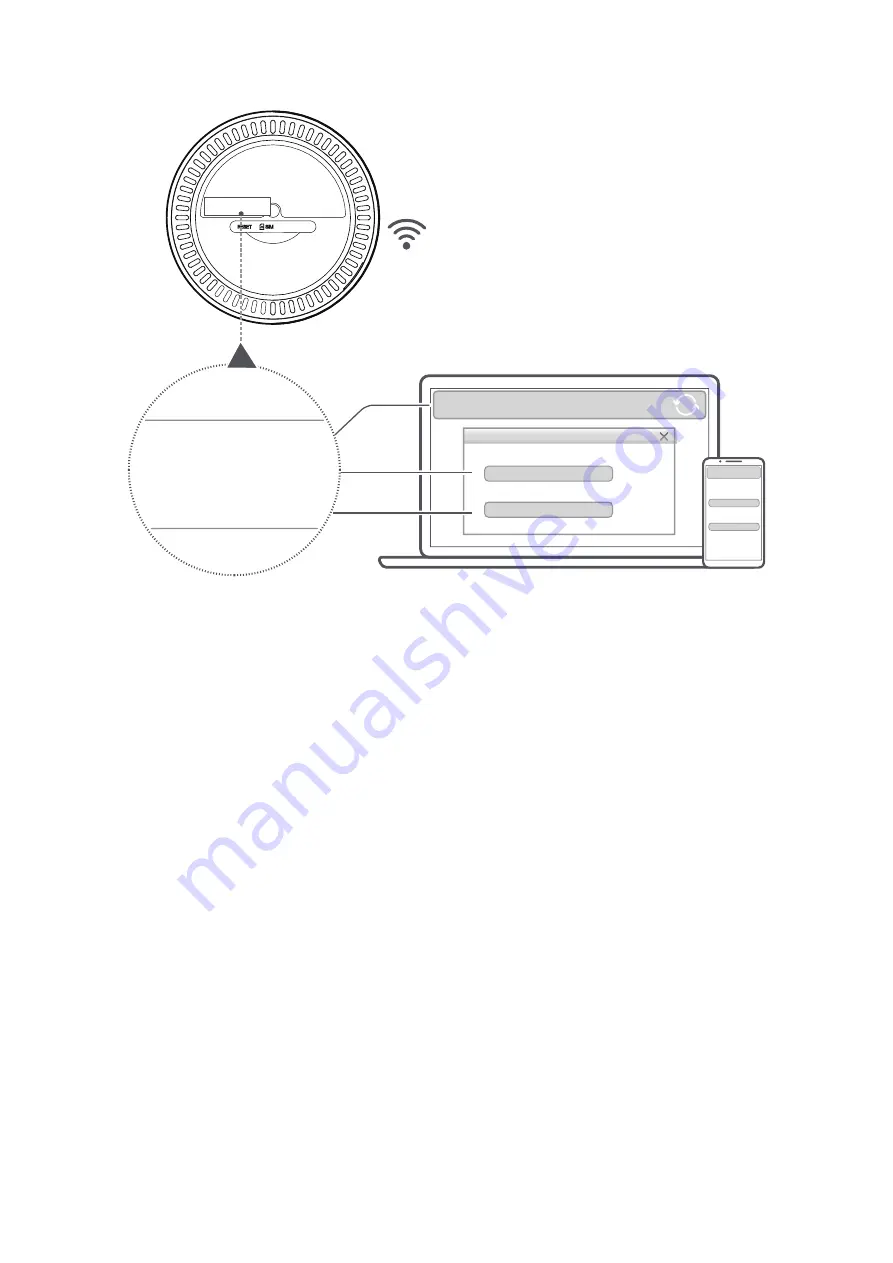
10
yyy
zzz
XXX.XXX.X.X
XXX.XXX.X.X
yyy
zzz
URL:XXX.XXX.X.X
SSID:yyy
WiFi Key:zzz
URL:XXX.XXX.X.X
SSID:yyy
WiFi Key:zzz
SSID:
SSID:
WiFi Key:
WiFi Key:
Step 3:
Setting up a Wi-Fi connection
Setting.up.a.Wi-Fi.connection.manually:
1) From your Wi-Fi enabled client, perform a scan for wireless networks.
2) Connect to the network name that matches the SSID found on the device
label.
3) When prompted for a password, enter the Wi-Fi key found on the device
label (this is case sensitive). Your client will notify you when it is connected.
Setting.up.a.Wi-Fi.connection.through.WPS:
Your client must support WPS. There are 3 ways to set up a WPS connection.
Option 1
: WPS button
1) Ensure that Wi-Fi is enabled on the client and enable WPS.
2) Press and hold the WPS button for 3 seconds. The Wi-Fi LED will begin to
flash blue.
3) Your device should then automatically connect.
Option 2: WPS key
1) Enable the WPS function on your smart device (only Android devices are
supported) and note the WPS key.
Содержание LINKHUB HH71V1
Страница 1: ...User Manual ...



























