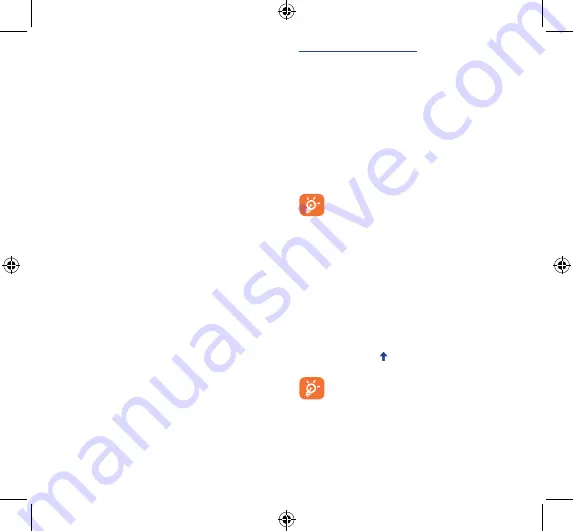
26
27
12
Making the most
of your phone ��������
You can download software upgrades for free from the website
(www.alcatelonetouch.com).
12�1
Smart Suite
Smart Suite includes:
•
Contacts
It allows you to back up contact entries so that you don't have
to worry about losing, breaking, switching phones or changing
service providers.
•
Messages
It frees you from painstakingly inputting text on the keypads. All of
your messages are easily accessible and well-organized.
•
Calendar
It allows you to sync events freely between your phone and
Outlook and create and edit new events from a PC.
•
Photos
It allows you to easily import photos from a PC or the handset and
organize them in different albums for better management.
•
Videos
It allows you to insert video files from a PC for playback and then
upload to a handset folder.
•
Music
It allows you to quickly search for your favorites in a PC, manage
the ultimate Library, and enjoy the easiest digital jukebox in your
own mobile way.
•
Application
It allows you to import downloaded mobile applications and have
them installed into your handset upon synchronization.
•
Backup
It allows you to back up your contacts, messages, calendar, photos
and applications, then import the backup files to your phone.
Supported Operating Systems
Windows XP/Vista/Windows 7/Windows 8.
12�2
Upgrade
You can use Mobile Upgrade tool or FOTA Upgrade tool to update
your phone's software.
12�2�1
Mobile Upgrade
Download Mobile Upgrade from ALCATEL ONETOUCH website
(www.alcatelonetouch.com) and install it on your PC. Launch the
tool and update your phone by following the step by step instructions
(refer to the User Guide provided together with the tool). Your
phone’s software will now have the latest software.
All personal information will be permanently lost following
the update process. We recommend you backup your
personal data using Smart Suite before upgrading.
12�2�2
FOTA Upgrade
To access
System Updates
, please open
Settings\About phone\
System updates
. Touch
Check for updates
, and the phone will
search for the latest software. If you want to update the system,
please touch the button
Download
, after it's done please touch
Install
to complete the upgrade. Now your phone's software will
have the latest version.
You should turn on data connection or connect by Wi-Fi before
searching for updates. Settings for auto-check intervals and reminders
about upgrades are also available once you restart the phone.
If you have chosen auto-check, when the system discovers the
new version, the icon
will appear in the status bar. Touch the
notification to access the
System Updates
directly.
During FOTA downloading or updating, to avoid errors in
locating the correct update packages, do not change your
default storage location.
Hero 2_8030B_QG_USA_141226.indd 26-27
2014/12/26 10:59:17







































