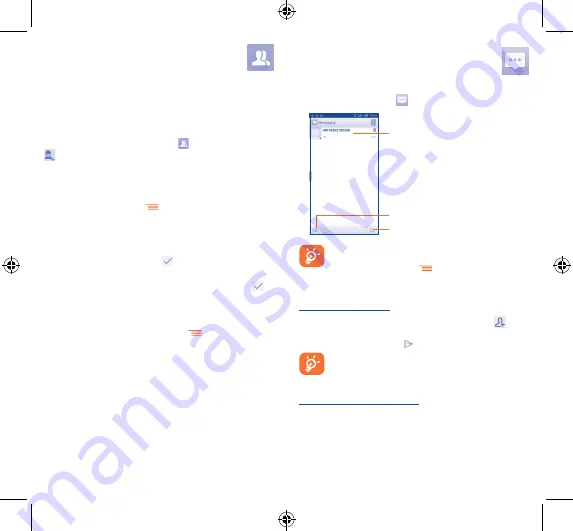
18
19
4
People ���������������������
You can view and create contacts on your phone and synchronize
these with your Gmail contacts or other applications on the web
or on your phone.
4�1
Adding a contact
From the Home screen, select
People
app, then touch the icon
in the contact list to create a new contact.
4�2
Importing
,
exporting and sharing
contacts
From Contacts screen, touch
to open the options menu, touch
Import/Export
, then choose to import/export contacts from/to
SIM card, Phone, Phone storage, Accounts, etc.
To import/export a single contact from/to SIM card, choose an
account and target SIM card(s), select the contact you want to
import/export, and touch the icon
to confirm.
To import/export all contacts from/to SIM card, choose an account
and target SIM card(s), mark
Select all
and touch the icon
to
confirm.
You can share a single contact or contacts with others by sending the
contact's
vCard to them via Bluetooth, Gmail, etc.
Touch a contact you want to share, touch
and
Share
from the
contact details screen, then select the application to perform this
action.
4�3
Synchronizing contacts in multiple
accounts
Contacts, data or other information can be synchronized from
multiple accounts, depending on the applications installed on your
phone.
5
Messaging ����������������
You can create, edit and receive SMS and MMS with this phone.
To access this feature, touch
from the Home screen.
Touch to create a new message
Touch to search in all messages
•
Touch to view the whole message
thread
•
Touch and hold to
Delete message
or
Create shortcut
All messages you receive or send out can be saved in
phone memory or SIM card. To consult the SMS messages
stored in SIM card, touch
from Messaging screen, then
touch
Settings\Text message(SMS)\Manage SIM
messages
.
Sending a text message
Enter the mobile phone number of the recipient or touch
to add
recipients, touch
Type text message
bar to enter the text of the
message. When finished, touch
to send the text message.
An SMS of more than 160 characters will be charged as
several SMS. Specific (accented) letters will also increase
the size of the SMS, this may cause multiple SMS to be sent
to your recipient.
Sending a multimedia message
MMS enables you to send video clips, images, photos, animations,
slides and audio to other compatible phones and e-mail addresses.
An SMS will be converted to MMS automatically when media files (image,
video, audio, slides, etc.) are attached or Subject or email addresses are
added.
Hero 2_8030B_QG_USA_141226.indd 18-19
2014/12/26 10:59:16





















